Loading ...
Loading ...
Loading ...
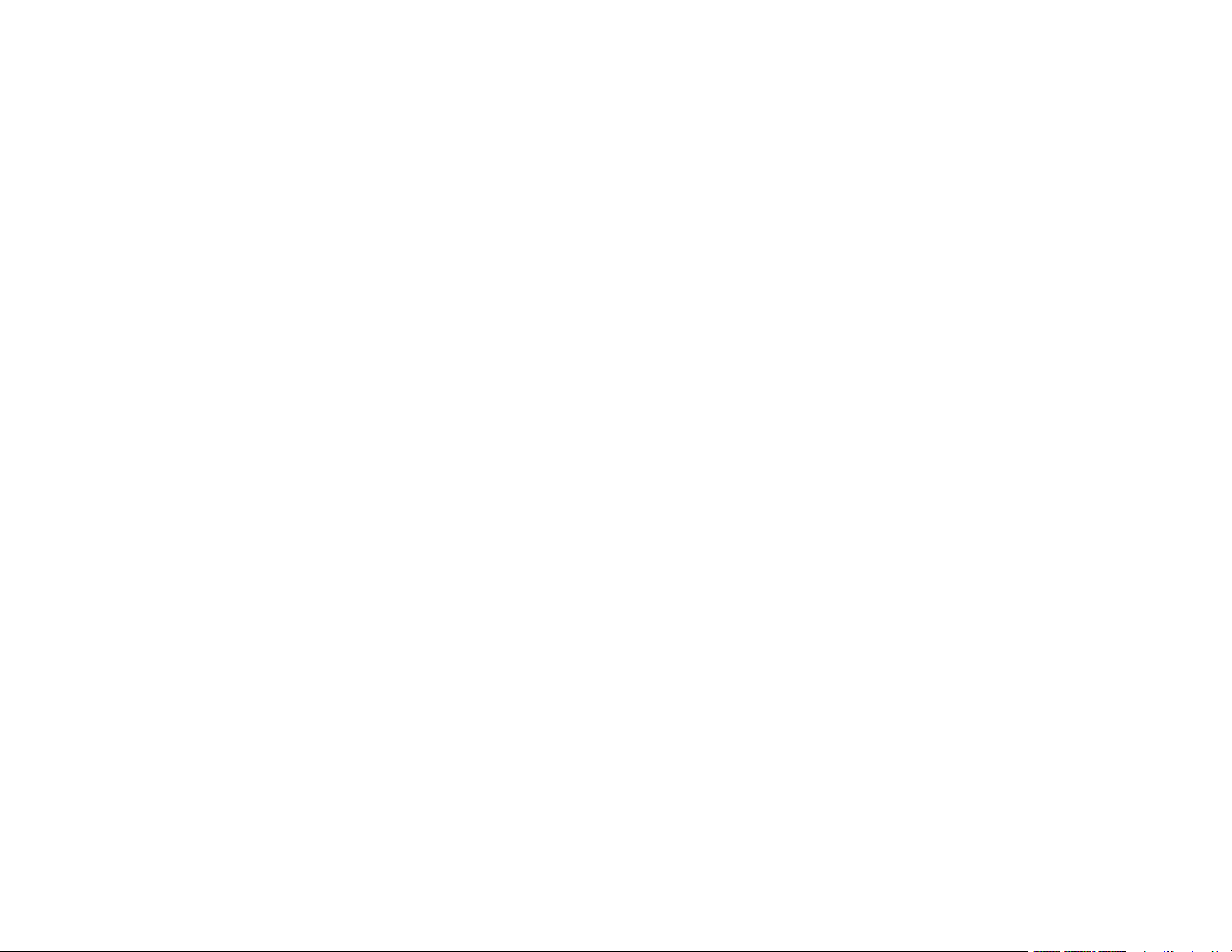
8
Print Head Alignment ....................................................................................................................... 192
Aligning the Print Head Using the Product Control Panel ............................................................ 192
Cleaning the Paper Guide ................................................................................................................ 194
Cleaning the Print Head Path ........................................................................................................... 196
Cleaning the Paper Rollers .............................................................................................................. 199
Checking the Number of Sheets Fed................................................................................................ 202
Checking the Number of Sheets on the LCD Screen................................................................... 202
Checking the Sheet Counter - Windows ...................................................................................... 202
Checking the Sheet Counter - Mac.............................................................................................. 203
Cleaning and Transporting Your Product ............................................................................................. 205
Cleaning Your Product ..................................................................................................................... 205
Transporting Your Product ............................................................................................................... 206
Solving Problems .................................................................................................................................... 211
Checking for Software Updates........................................................................................................ 211
Viewing the Help Screen .................................................................................................................. 212
Product Status Messages ................................................................................................................ 212
Message Appears Prompting You to Reset Ink Levels..................................................................... 215
Running a Product Check ................................................................................................................ 215
Resetting Control Panel Defaults ..................................................................................................... 216
Solving Setup Problems ................................................................................................................... 217
Product Does Not Turn On or Off................................................................................................. 217
Noise After Filling the Ink............................................................................................................. 217
Software Installation Problems .................................................................................................... 218
Solving Network Problems ............................................................................................................... 218
Product Cannot Connect to a Wireless Router or Access Point .................................................. 219
Network Software Cannot Find Product on a Network................................................................. 220
Product Does Not Appear in Mac Printer Window ....................................................................... 222
Wireless Network Connection is Unstable on a Mac ................................................................... 222
Wired Network Connection Becomes Unstable........................................................................... 222
Cannot Print Over a Network....................................................................................................... 223
Cannot Scan Over a Network ...................................................................................................... 225
Solving Copying Problems ............................................................................................................... 226
Product Makes Noise, But Nothing Copies.................................................................................. 226
Loading ...
Loading ...
Loading ...
