Loading ...
Loading ...
Loading ...
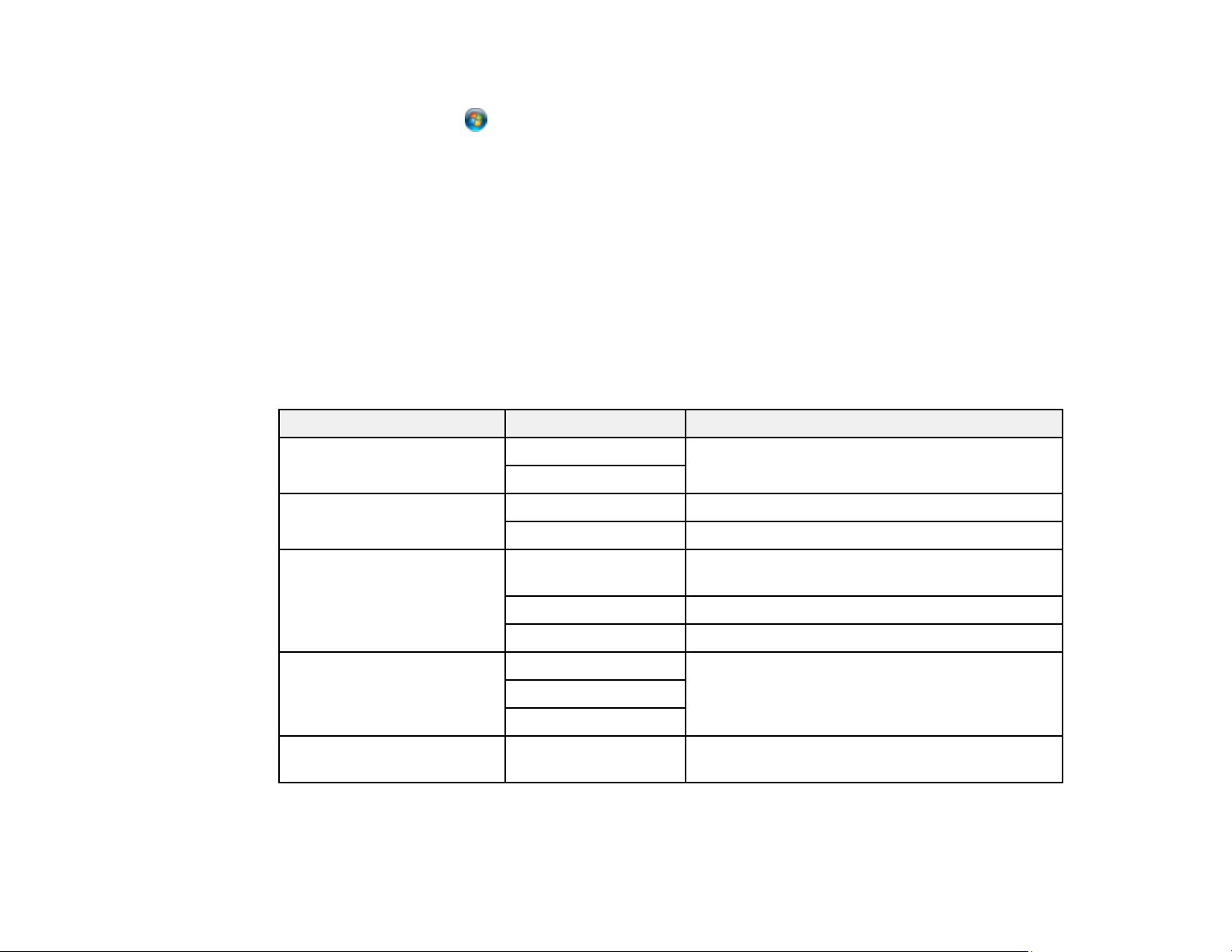
127
9. Do one of the following:
• Windows 7: Click and select Devices and Printers.
• Windows Vista: Click Start and select Control Panel > Hardware and Sound > Printers.
10. Make sure that an icon appears for your product's name on the network.
When you use WSD, select your product name to scan over the network.
Parent topic: Starting a Scan Using the Product Control Panel
Related tasks
Printing a Network Status Sheet
Control Panel Scanning Options
Select the options you want to use for scanning.
Note: Not all options or settings may be available, depending on the Scan to option selected.
Scan to setting Available options Description
Color mode Color Select whether to scan images in color or black
and white
B&W
File format JPEG Select for photos
PDF Select for documents
Scan Area Various sizes Select the page size for documents, then select
the orientation of the original
Auto Cropping Select for photos with dark edges
Max Area Select for most photos
Original Type Text Specifies the type of original you are scanning
Text & Image
Photo
Density –4 to +4 Adjusts the lightness or darkness of scanned
images.
Loading ...
Loading ...
Loading ...
