Loading ...
Loading ...
Loading ...
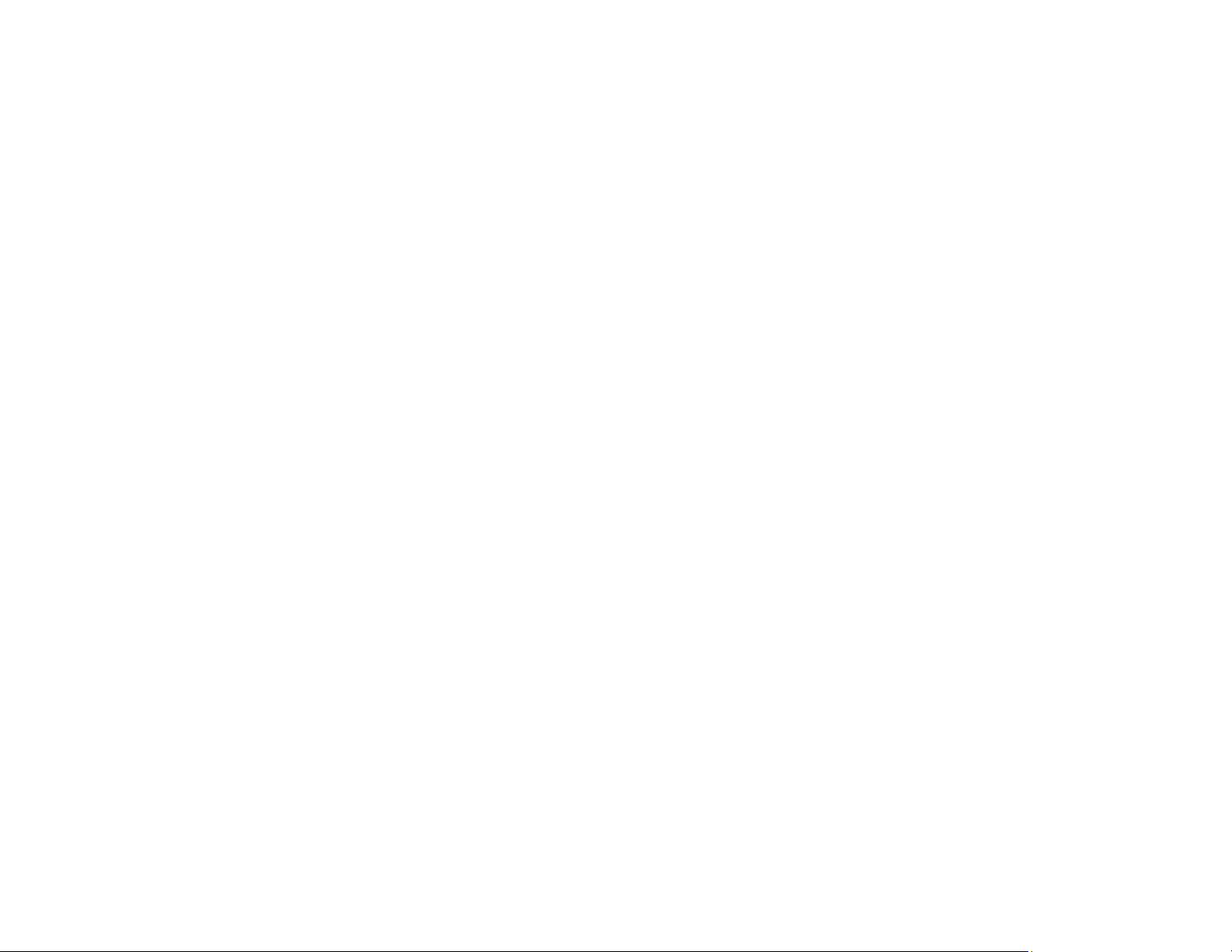
243
• Clean the paper path.
• If you have not used the product for a long time, run the Power Cleaning utility.
Note: Power Cleaning consumes a lot of ink, so run this utility only if you cannot improve print quality
by cleaning the print head.
• If you printed when the ink levels were too low to be seen in the ink tank windows, refill the ink tanks to
the upper lines and then run the Power Cleaning utility to replace the ink inside the ink tubes. After
running the utility, run a nozzle check to see if print quality has improved.
• If you cannot solve the problem using head cleaning, you can print immediately from a Windows
computer with a mixture of color inks to create composite black. Select the Use a Mixture of Color
Inks to Create Black setting from Extended Settings on the printer driver's Maintenance tab. You
can print at Standard print quality when the Paper Type is Plain Paper / Bright White Paper,
Letterhead, or Envelope.
Parent topic: Solving Print Quality Problems
Related concepts
Power Cleaning
Print Head Cleaning
Print Head Alignment
Print Head Nozzle Check
Checking the Ink and Maintenance Box Levels
Related tasks
Refilling the Ink Tanks
Aligning the Print Head Using the Product Control Panel
Cleaning the Paper Guide
Cleaning the Print Head Path
Related topics
Loading Paper
Grainy Printout
If your printouts are grainy, try these solutions:
• Make sure you loaded the printable side of the paper correctly for your product.
• Select a higher print quality setting and turn off any high speed settings in your product software.
Loading ...
Loading ...
Loading ...
