Loading ...
Loading ...
Loading ...
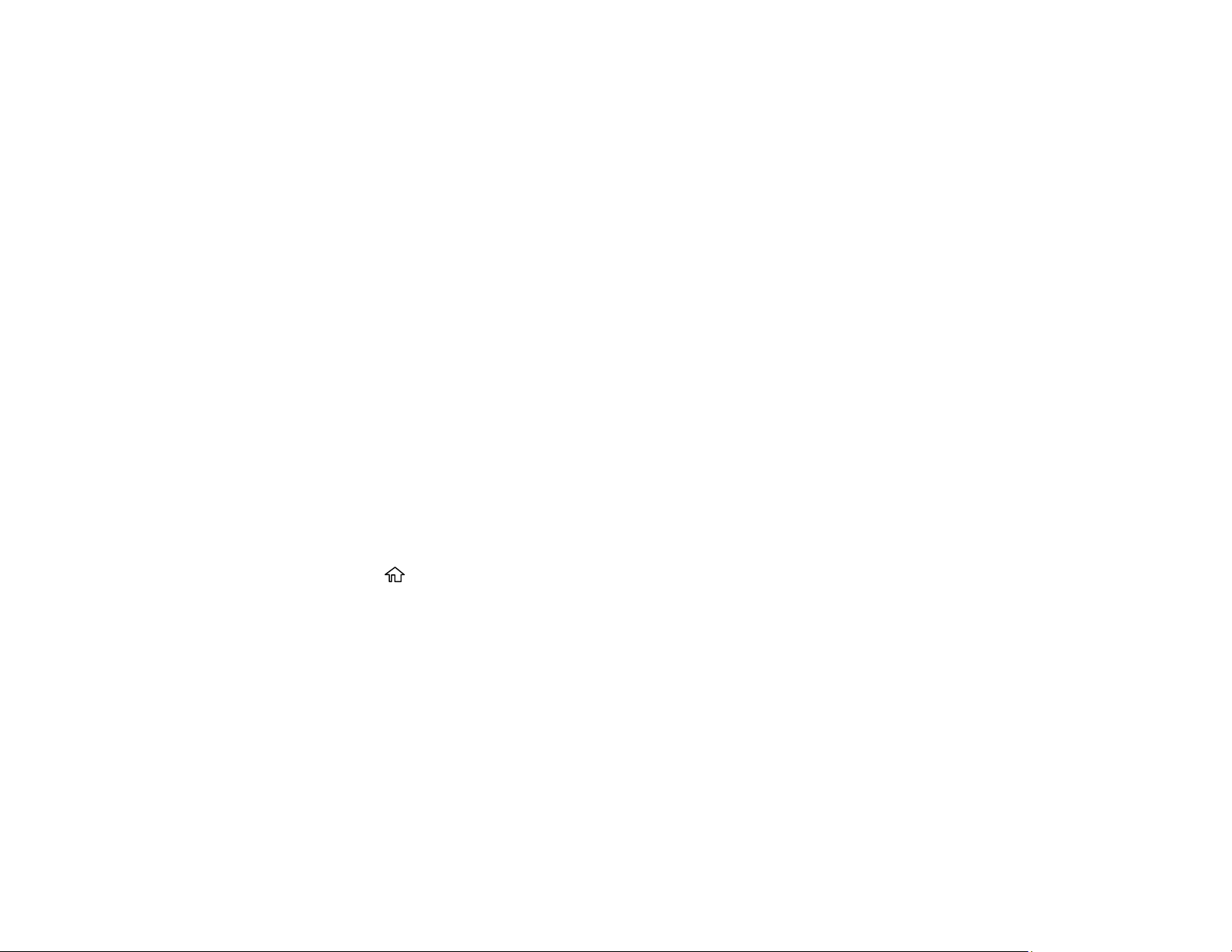
26
Note: If you are using your Epson product with the Windows 10 S operating system, you cannot use the
software described in this section. You also cannot download and install any Epson product software
from the Epson website for use with Windows 10 S; you must obtain software only from the Windows
Store.
Print from anywhere with these Epson Connect solutions:
• Epson Email Print
• Epson Remote Print
Scan and send a file as an email or upload it to an online service directly from your Epson product with
Epson Scan to Cloud.
Setting Up Epson Connect Services
Using Epson Email Print
Using Epson Remote Print
Using Epson Scan to Cloud
Parent topic: Product Basics
Related topics
Wi-Fi or Wired Networking
Setting Up Epson Connect Services
If you did not activate your product's email address for use with Epson Connect when you set up your
product, you can activate it using the product control panel.
1. Press the home button, if necessary.
2. Select Settings > General Settings > Web Service Settings > Epson Connect Services.
3. Select Register.
4. Follow the instructions on the screen to activate your product's email address.
Parent topic: Epson Connect Solutions for Smartphones, Tablets, and More
Related topics
Wi-Fi or Wired Networking
Using Epson Email Print
With Epson Email Print, you can print from any device that can send email, such as your smartphone,
tablet, or laptop. Just activate your product's unique email address. When you want to print, attach a
Loading ...
Loading ...
Loading ...
