Loading ...
Loading ...
Loading ...
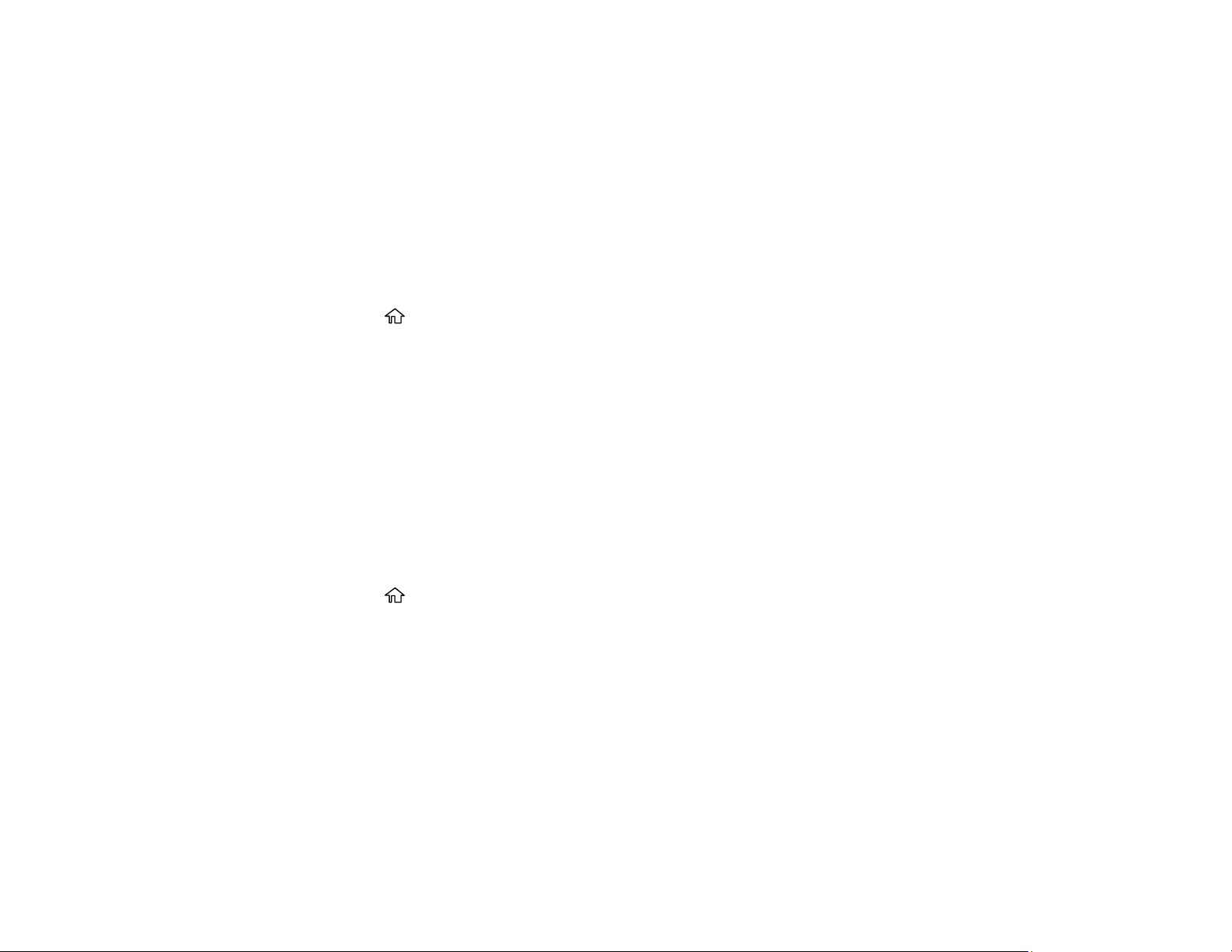
24
Using Power Saving Settings
Your product enters sleep mode automatically and turns off the LCD screen if it is not used for a period
of time. You can make the time period shorter and select other options to save energy and resources.
Changing the Sleep Timer Settings
Changing the Power Off Timer Settings
Parent topic: Product Basics
Changing the Sleep Timer Settings
You can adjust the time period before your product enters sleep mode and turns off the LCD screen.
1. Press the home button, if necessary.
2. Select Settings > General Settings > Basic Settings > Sleep Timer.
3. Do one of the following:
• Press the + or – button to increase or decrease the number of minutes.
• Press the OK button to display the on-screen keypad, select the number of minutes, and select
OK.
4. Select Done.
Parent topic: Using Power Saving Settings
Changing the Power Off Timer Settings
You can have the product turn off automatically if it is not used for a specified period of time.
1. Press the home button, if necessary.
2. Select Settings > General Settings > Basic Settings.
3. Select Power Off Timer, then select a time period between 30minutes and 12h (12 hours).
Parent topic: Using Power Saving Settings
Using the Epson Smart Panel Mobile App
Use this free Apple and Android app to set up your Epson product and then print, copy, or scan with your
networked Epson product. Epson Smart Panel also lets you check ink levels and product status.
1. Visit epson.com/connect (U.S) or epson.ca/connect (Canada) to learn more about Epson Smart
Panel and check the compatibility of your mobile device.
2. Download Epson Smart Panel from the Apple App Store or Google Play.
Loading ...
Loading ...
Loading ...
