Loading ...
Loading ...
Loading ...
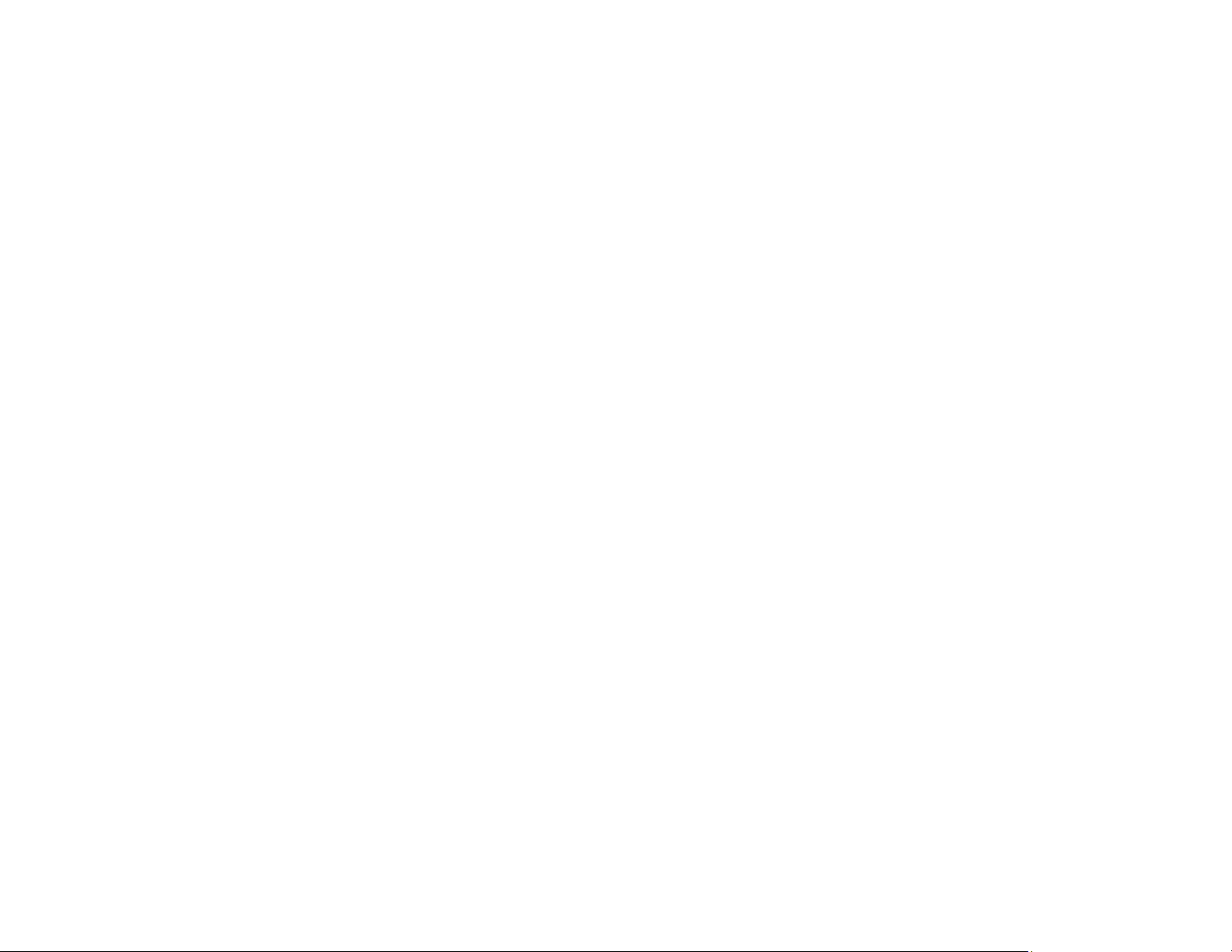
249
Characters are Not Recognized During Conversion to Editable Text (OCR)
Image Colors are Patchy at the Edges
Ripple Patterns Appear in an Image
Scanned Image Edges are Cropped
Resetting the Epson Scan 2 Settings
Parent topic: Solving Problems
Image Consists of a Few Dots Only
If your scanned image consists only of a few dots, try these solutions:
• Make sure you placed your original for scanning facing the correct way.
• If the Image Type setting is Black & White, adjust the Threshold and scan again.
• Remove any lint or dirt from your original.
• Clean the scanner glass.
• Do not press on the original or the document cover with too much force.
Parent topic: Solving Scanned Image Quality Problems
Related tasks
Placing Originals on the Scanner Glass
Cleaning Your Product
Line of Dots Appears in All Scanned Images
If a line of dots appears in all your scanned images, try these solutions:
• Clean the scanner glass with a soft, dry, lint-free cloth or use a small amount of glass cleaner on the
cloth, if necessary. Paper towels are not recommended.
Caution: Do not spray glass cleaner directly on the scanner glass.
• Make sure any interface cables are securely connected at both ends.
• Remove any dust or dirt that may have adhered to your original.
• Keep the document cover closed to prevent dirt or dust from getting inside.
Parent topic: Solving Scanned Image Quality Problems
Related tasks
Cleaning Your Product
Loading ...
Loading ...
Loading ...
