Loading ...
Loading ...
Loading ...
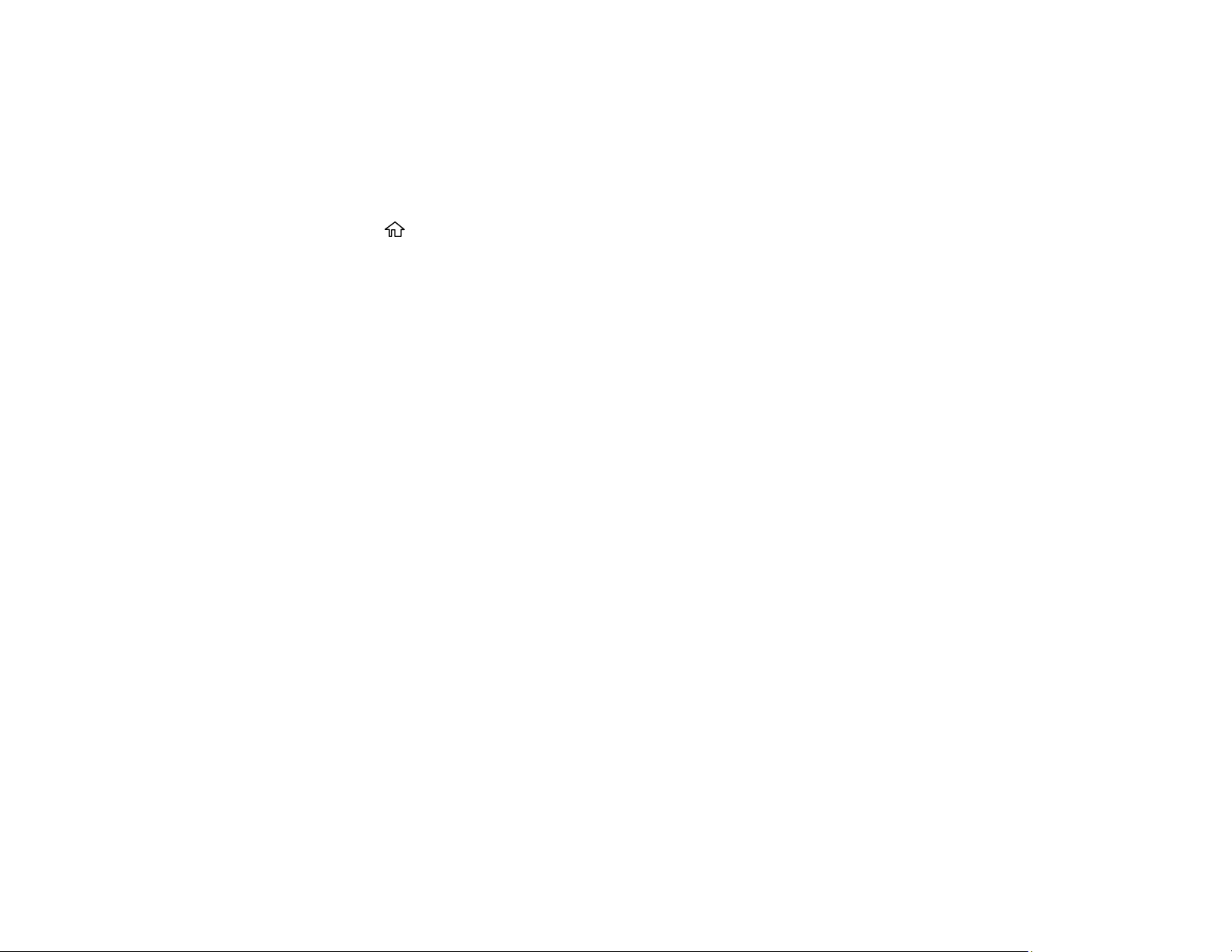
190
Note: After a Power Cleaning, you must turn off the product and wait at least 12 hours before running
another Power Cleaning.
1. Visually check the ink levels and make sure each ink tank is at least one-third full.
Caution: If you run a Power Cleaning when the ink levels are low, you may damage the product.
2. Press the home button, if necessary.
3. Select Maintenance > Power Cleaning.
4. Follow the on-screen instructions to run the Power Cleaning.
A confirmation screen is displayed when Power Cleaning is complete.
5. Select OK on the confirmation screen and then run a nozzle check.
If the print quality did not improve, turn off the printer and wait at least 12 hours before running another
nozzle check. Run Print Head Cleaning or Power Cleaning depending on the printed pattern.
If the print quality does not improve after running the Power Cleaning utility multiple times, contact Epson
for support.
Parent topic: Power Cleaning
Related references
Where to Get Help
Related tasks
Checking the Nozzles Using the Product Control Panel
Cleaning the Print Head Using the Product Control Panel
Related topics
Loading Paper
Power Cleaning Using a Computer Utility
You can run a Power Cleaning using a utility on your Windows or Mac computer.
Note: After running a Power Cleaning, you must turn off the product and wait at least 12 hours before
running another Power Cleaning.
1. Make sure there are no errors on the LCD screen and the output tray is extended.
2. Load a few sheets of plain paper in the product.
Loading ...
Loading ...
Loading ...
