Loading ...
Loading ...
Loading ...
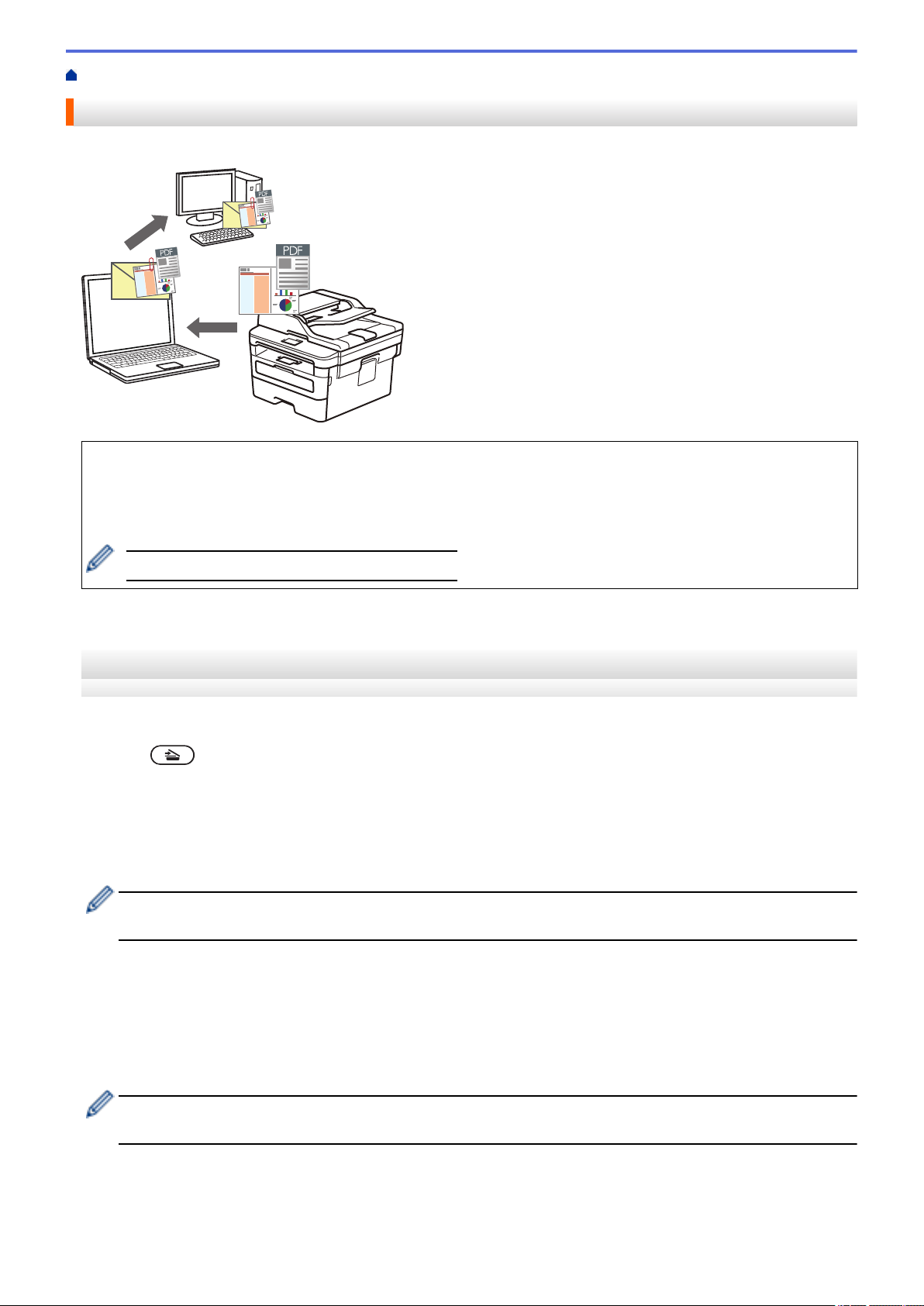
Home > Scan > Scan Using the Scan Button on Your Brother Machine > Scan to Email Attachment
Scan to Email Attachment
Send a scanned document as an email attachment.
• Use the Scan button on the machine to make temporary changes to the scan settings. To make permanent
changes, use Brother's ControlCenter software (Windows) or Brother iPrint&Scan (Mac).
• The Scan to Email feature does not support Webmail services. Use the Scan to Image or Scan to File
feature to scan a document or a picture, and then attach the scanned file to an email message.
The machine scans to your default email client.
>> HL-L2390DW/DCP-L2550DW/MFC-L2690DW/MFC-L2690DWXL/MFC-L2710DW/MFC-L2717DW
>> HL-L2395DW/MFC-L2730DW/MFC-L2750DW/MFC-L2750DWXL
HL-L2390DW/DCP-L2550DW/MFC-L2690DW/MFC-L2690DWXL/MFC-L2710DW/
MFC-L2717DW
1. Load your document.
2. Press
(SCAN).
3. Press a or b to select the [Scan to PC] option, and then press OK.
4. Press a or b to select the [E-mail] option, and then press OK.
5. If the machine is connected over the network, press a or b to select the destination computer.
6. Press OK.
If the LCD prompts you to enter a PIN, enter the four digit PIN for the destination computer on the LCD and
then press OK.
7. Do one of the following:
• To change the scan settings for this document, press Options or Copy/Scan Options and then go to the
next step.
• To use the default scan settings, press Start.
The machine starts scanning. If you are using the machine's scanner glass, follow the LCD instructions to
complete the scanning job.
• In order to change scan settings, Brother's ControlCenter software must be installed on a computer
connected to the machine.
8. Select the scan settings you want to change:
• [Scan Type]
• [Resolution]
75
Loading ...
Loading ...
Loading ...
