Loading ...
Loading ...
Loading ...
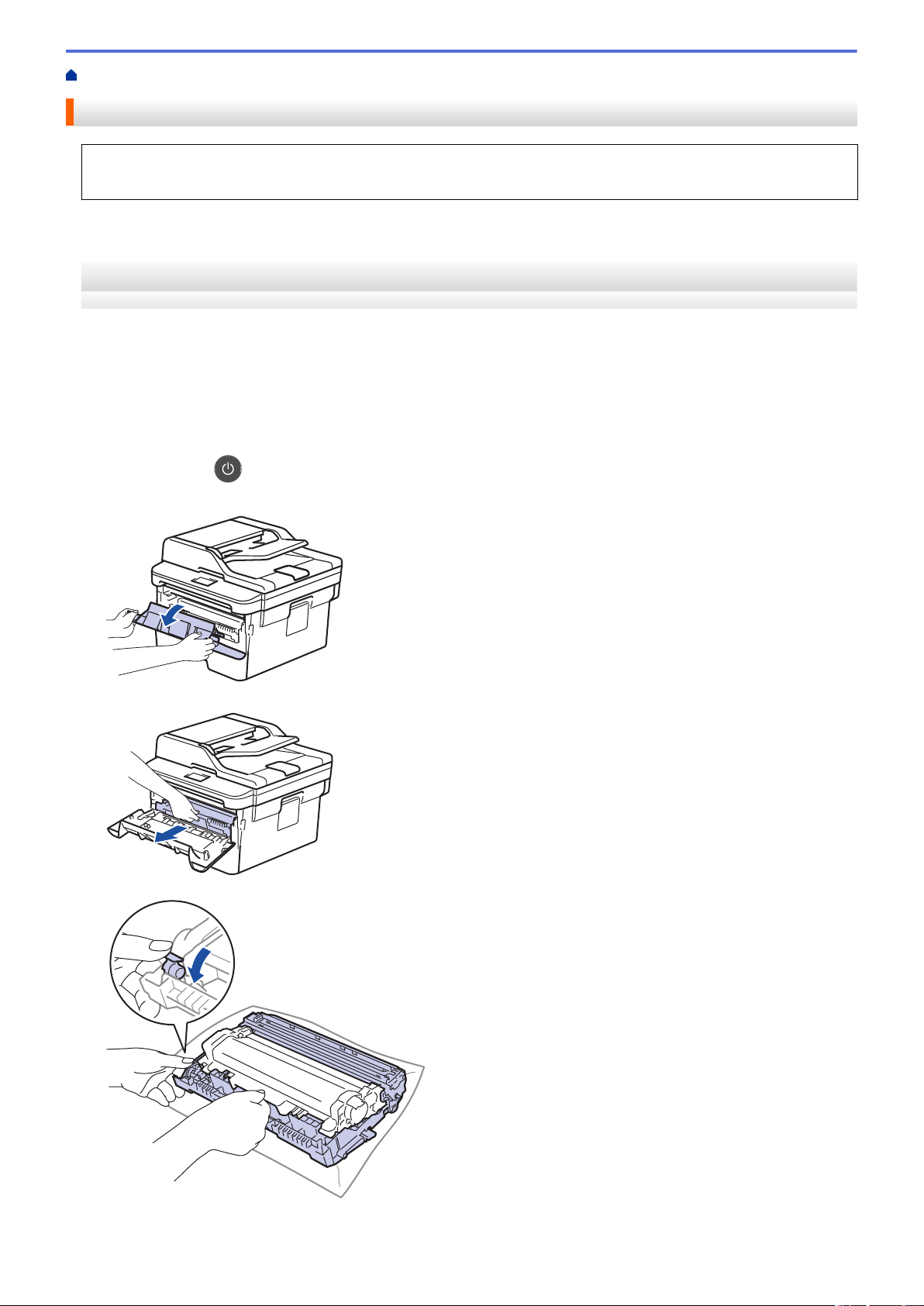
Home > Routine Maintenance > Clean the Machine > Clean the Drum Unit Using Drum Dot Print
Clean the Drum Unit Using Drum Dot Print
If your printout has dots or other repeating marks at 3.7 in. (94 mm) intervals, the drum may have foreign
material, such as glue from a label, stuck on the drum surface.
>> HL-L2390DW/DCP-L2550DW/MFC-L2690DW/MFC-L2690DWXL/MFC-L2710DW/MFC-L2717DW
>> HL-L2395DW/MFC-L2730DW/MFC-L2750DW/MFC-L2750DWXL
HL-L2390DW/DCP-L2550DW/MFC-L2690DW/MFC-L2690DWXL/MFC-L2710DW/
MFC-L2717DW
1. Make sure the machine is in Ready mode.
2. Press a or b to display the [Print Reports] option, and then press OK.
3. Press a or b to select the [Drum Dot Print] option.
4. Press Start.
The machine prints the Drum Dot Check Sheet.
5. Press and hold
to turn off the machine.
6. Open the front cover.
7. Remove the toner cartridge and drum unit assembly from the machine.
8. Push down the green lock lever and take the toner cartridge out of the drum unit.
9. Turn the drum unit as shown in the illustration. Make sure that the drum unit gear is on the left side.
533
Loading ...
Loading ...
Loading ...
