Loading ...
Loading ...
Loading ...
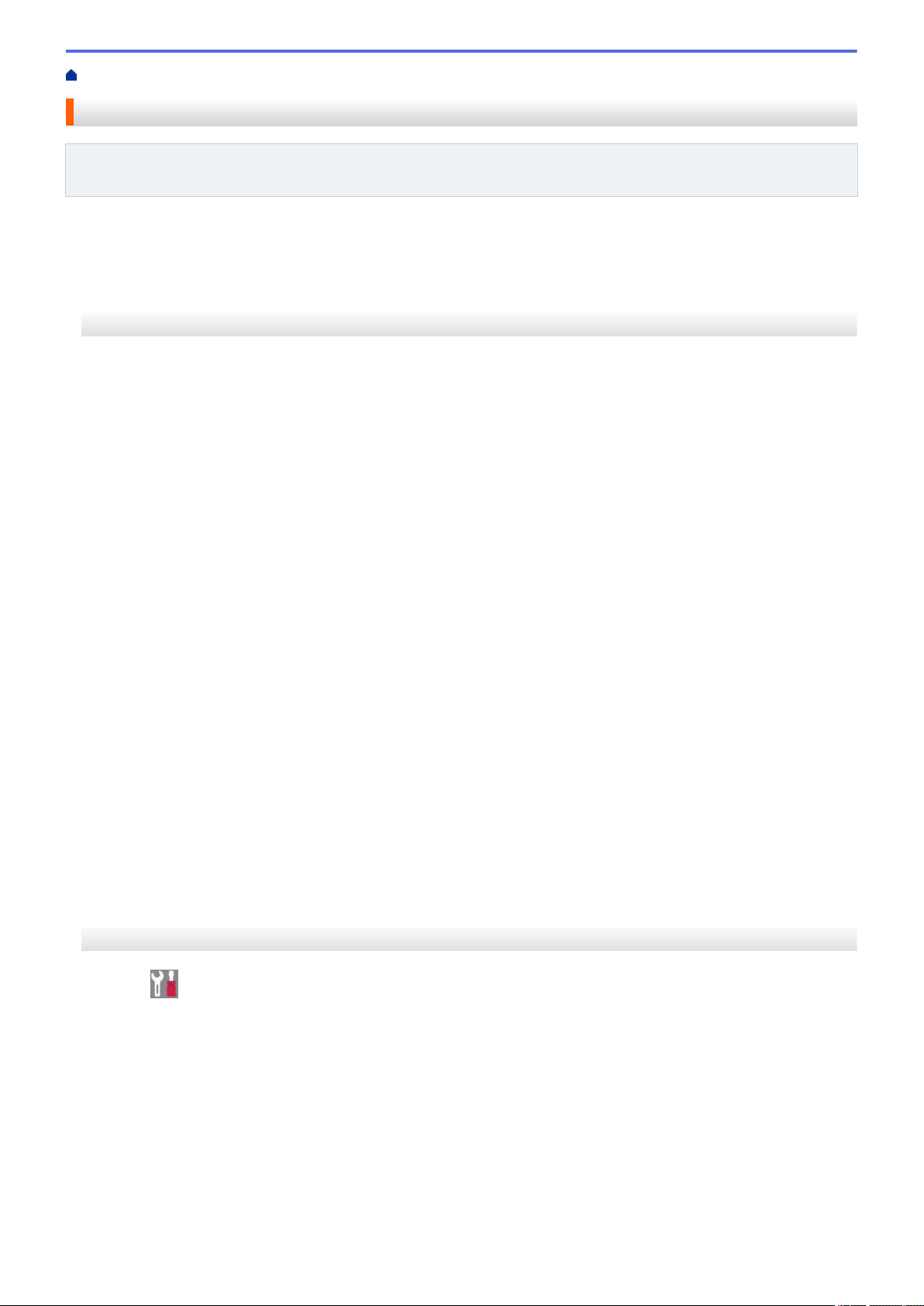
Home > Fax > Fax Reports > Print a Fax Journal
Print a Fax Journal
Related Models: MFC-L2690DW/MFC-L2690DWXL/MFC-L2710DW/MFC-L2717DW/MFC-L2730DW/
MFC-L2750DW/MFC-L2750DWXL
You can set the machine to print a Fax Journal at specific intervals (every 50 faxes, 6, 12 or 24 hours, 2 or 7
days).
>> MFC-L2690DW/MFC-L2690DWXL/MFC-L2710DW/MFC-L2717DW
>> MFC-L2730DW/MFC-L2750DW/MFC-L2750DWXL
MFC-L2690DW/MFC-L2690DWXL/MFC-L2710DW/MFC-L2717DW
1. Press Menu.
2. Press a or b to display the [Fax] option, and then press OK.
3. Press a or b to display the [Report Setting] option, and then press OK.
4. Press a or b to display the [Journal Period] option, and then press OK.
5. Press a or b to display the [Every 50Faxes], [Every 6Hours], [Every 12Hours], [Every
24Hours], [Every 2Days], [Every 7Days], or [Off] option, and then press OK.
• 6, 12, 24 hours, 2 or 7 days
The machine will print the report at the selected time and then erase all jobs from its memory. If the
machine's memory becomes full with 200 jobs before the time you selected has passed, the machine will
print the Journal early and then erase all jobs from the memory. If you want an extra report before it is due
to print, you can print it without erasing the jobs from the memory.
• Every 50 Faxes
The machine will print the Journal when the machine has stored 50 jobs.
6. If you chose Every 7 Days, press a or b to display the [Every Monday], [Every Tuesday], [Every
Wednesday], [Every Thursday], [Every Friday], [Every Saturday] or [Every Sunday] option,
and then press OK.
7. If you selected 6, 12, 24 hours, 2 or 7 days, do one of the following to enter the time to start printing:
• If you selected [12h Clock] in the Date&Time setting, enter the time in 12-hour format, and then press
OK.
Press a or b to display the [AM] or [PM] option, and then press OK.
• If you selected [24h Clock] in the Date&Time setting, enter the time in 24-hour format, and then press
OK.
(For example, enter 19:45 for 7:45 PM.)
8. Press Stop/Exit.
MFC-L2730DW/MFC-L2750DW/MFC-L2750DWXL
1. Press
[Settings] > [All Settings] > [Fax] > [Report Setting] > [Journal Period] >
[Journal Period].
2. Press a or b to select an interval.
• 6, 12, 24 hours, 2 or 7 days
The machine will print the report at the selected time and then erase all jobs from its memory. If the
machine's memory becomes full with 200 jobs before the time you selected has passed, the machine will
print the Journal early and then erase all jobs from the memory. If you want an extra report before it is due
to print, you can print it without erasing the jobs from the memory.
• Every 50 Faxes
The machine will print the Journal when the machine has stored 50 jobs.
262
Loading ...
Loading ...
Loading ...
