Loading ...
Loading ...
Loading ...
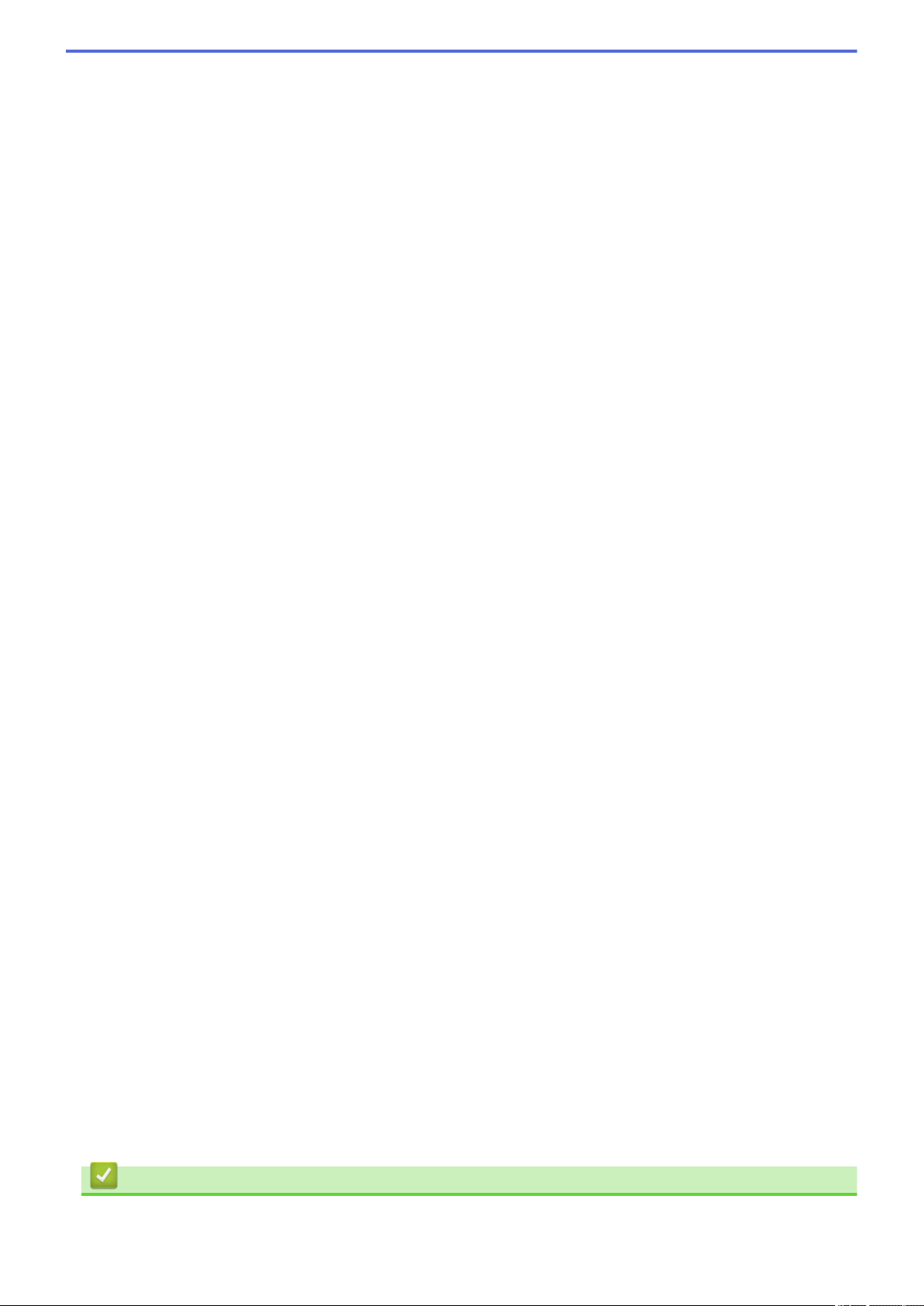
• Auto
Use for any type of document. This mode automatically picks an appropriate color depth for the
document.
• Black & White
Use for text or line art images.
• Gray (Error Diffusion)
Use for photographic images or graphics. (Error Diffusion is a method for creating simulated gray
images without using true gray dots. Black dots are put in a specific pattern to give a gray appearance.)
• True Gray
Use for photographic images or graphics. This mode is more accurate because it uses up to 256
shades of gray.
• 24bit Color
Use to create an image with the most accurate color reproduction. This mode uses up to 16.8 million
colors to scan the image, but it requires the most memory and has the longest transfer time.
Document Size
Select the exact size of your document from the Document Size drop-down list.
• If you select the 1 to 2 (A4) option, the scanned image will be divided into two A5-size documents.
Brightness
Set the Brightness level by dragging the slider to the right or left to lighten or darken the image. If the
scanned image is too light, set a lower brightness level and scan the document again. If the image is too dark,
set a higher brightness level and scan the document again. You can also type a value into the field to set the
Brightness level.
Contrast
Increase or decrease the Contrast level by moving the slider to the right or left. An increase emphasizes dark
and light areas of the image, while a decrease reveals more details in gray areas. You can also type a value
into the field to set the Contrast level.
ID Card Scan
Select this check box to scan both sides of an identification card onto one page.
Advanced Settings
Configure advanced settings by clicking the Advanced Settings button in the Scan Settings dialog box.
• Remove Bleed-through / Pattern
Remove Background Color
Remove the base color of documents to make the scanned data more legible.
• Rotate Image
Rotate the scanned image.
• Skip Blank Page
Remove the document's blank pages from the scanning results.
• Display Scanning Results
Show the numbers of total pages saved and blank pages skipped on your computer screen.
• ADF Auto Deskew
When scanning the document from the ADF, the machine corrects skewing of the document
automatically.
Default
Select this option to restore all settings to their factory setting values.
Related Information
• Scan Using the Scan Button on Your Brother Machine
95
Loading ...
Loading ...
Loading ...
