Loading ...
Loading ...
Loading ...
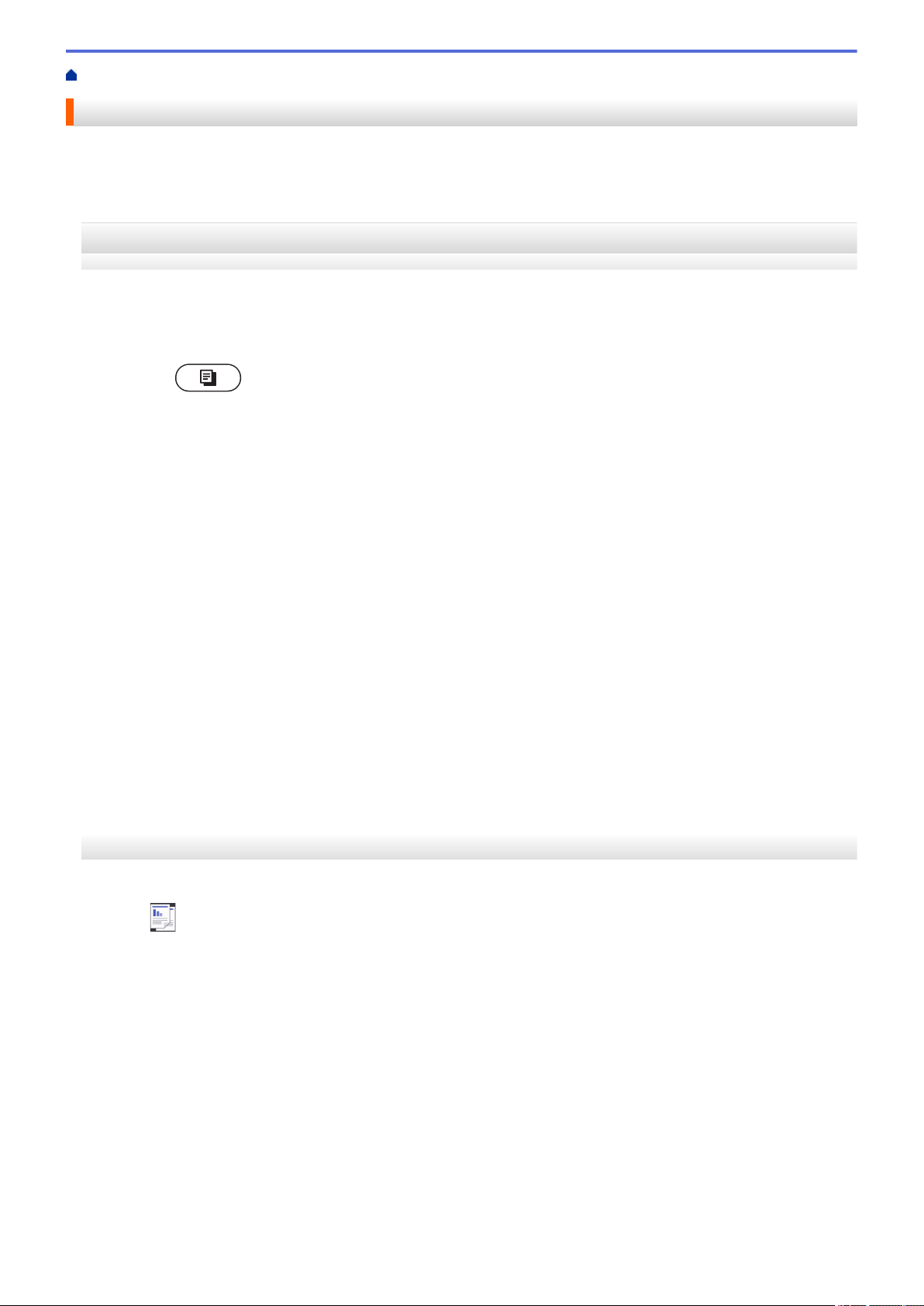
Home > Copy > Sort Copies
Sort Copies
Sort multiple copies. Pages will be stacked in the order they are fed, that is: 1, 2, 3, and so on.
>> HL-L2390DW/DCP-L2550DW/MFC-L2690DW/MFC-L2690DWXL/MFC-L2710DW/MFC-L2717DW
>> HL-L2395DW/MFC-L2730DW/MFC-L2750DW/MFC-L2750DWXL
HL-L2390DW/DCP-L2550DW/MFC-L2690DW/MFC-L2690DWXL/MFC-L2710DW/
MFC-L2717DW
1. Load your document.
2. Do one of the following:
• For MFC models
Press
(COPY).
Use the dial pad to enter the number of copies you want.
• For DCP models
Press a or b to enter the number of copies you want.
3. Press Options or Copy/Scan Options.
4. Press a or b to select [Stack/Sort], and then press OK.
5. Press a or b to select [Sort], and then press OK.
6. Press Start.
If you placed the document in the ADF, the machine scans the pages and starts printing.
If you are using the scanner glass, go to the next step.
7. Repeat the following steps for each page:
• For MFC models
a. After the machine scans the page, press a to scan the next page.
b. Place the next page on the scanner glass, and then press OK to scan the page.
• For DCP models
After the machine scans the page, place the next page on the scanner glass, and then press a to select
the [Yes] option.
8. After scanning all the pages, press b to select the [No] option.
HL-L2395DW/MFC-L2730DW/MFC-L2750DW/MFC-L2750DWXL
1. Load your document.
2. Press
([Copy]).
3. Enter the number of copies.
4. Press [Options].
5. Press a or b to display the [Stack/Sort] option, and then press [Stack/Sort].
6. Press [Sort].
7. When finished, press [OK].
8. Press [Start]. If you placed the document in the ADF, the machine scans the pages and starts printing.
If you are using the scanner glass, go to the next step.
9. After the machine scans the page, place the next page on the scanner glass, and then press [Yes] to scan
the next page.
10. When finished, press [No] to finish.
157
Loading ...
Loading ...
Loading ...
