Loading ...
Loading ...
Loading ...
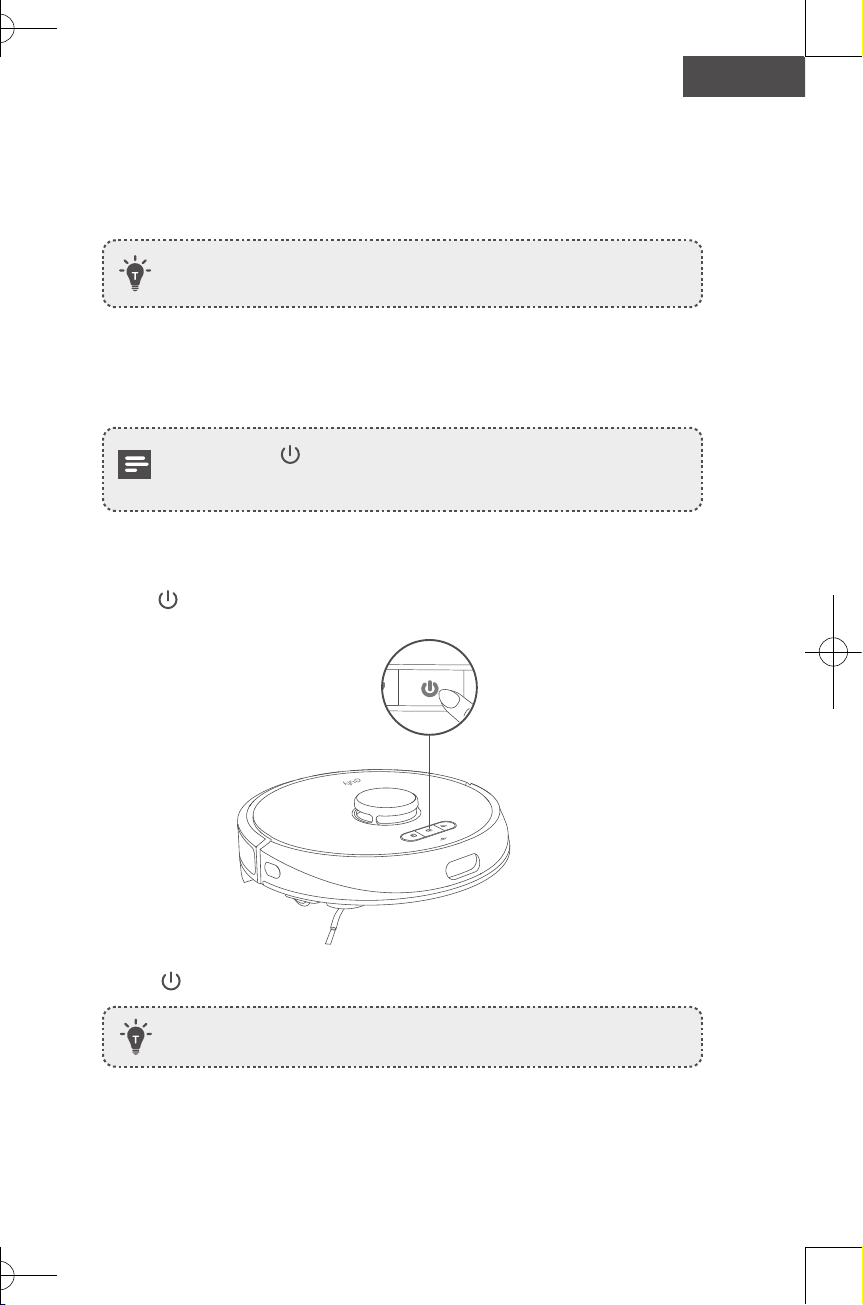
28 29
English English
Schedule Cleaning
With the EufyHome app, you can schedule RoboVac to start cleaning at a particular
time.
You can set the time and customize the cleaning schedules from Sunday to
Saturday on the EufyHome app. This function is available in the app only.
Select a Cleaning Mode
• You can press at any time to pause the current cleaning cycle.
• You can also select a cleaning mode via the EufyHome app.
Auto Cleaning Mode
1. Press to start cleaning in Auto cleaning mode.
2. Press again to pause cleaning.
By default, RoboVac starts in Auto cleaning mode when it is turned on.
EufyHome
1. Download the EufyHome app from the App Store (iOS devices) or Google Play
(Android devices).
2. Open the app and create a user account.
3. Tap the “+” icon to add “RoboVac X8 Hybrid” to your EufyHome account.
4. Follow the instructions in the app to set up the Wi-Fi connection.
After connecting successfully, you can control RoboVac via the app.
With the app, you can select cleaning at your desired suction level, schedule
cleaning, view the cleaning map, set up “No-Go” zones, check the network
connection status, and access additional features.
Wi-Fi Status Light
Slowly flashing blue Waiting for connection
Rapidly flashing blue Connecting with your wireless router
Solid blue Connected with your wireless router
If RoboVac gets stuck in any space, tap Find My Robot in the app to find
the machine. This function is available in the app only.
Reset the Wi-Fi connection
To reset the Wi-Fi connection, press and hold the two buttons ( and )
simultaneously for 5 seconds until you hear a voice prompt. At the same time,
RoboVac will restore the factory default settings.
You will hear a voice prompt when the Wi-Fi connection has been reset, and
the Wi-Fi status light will slowly flash blue. Now you can follow the Wi-Fi
instructions in the eufyHome app to set up the Wi-Fi connection.
Loading ...
Loading ...
Loading ...