Loading ...
Loading ...
Loading ...
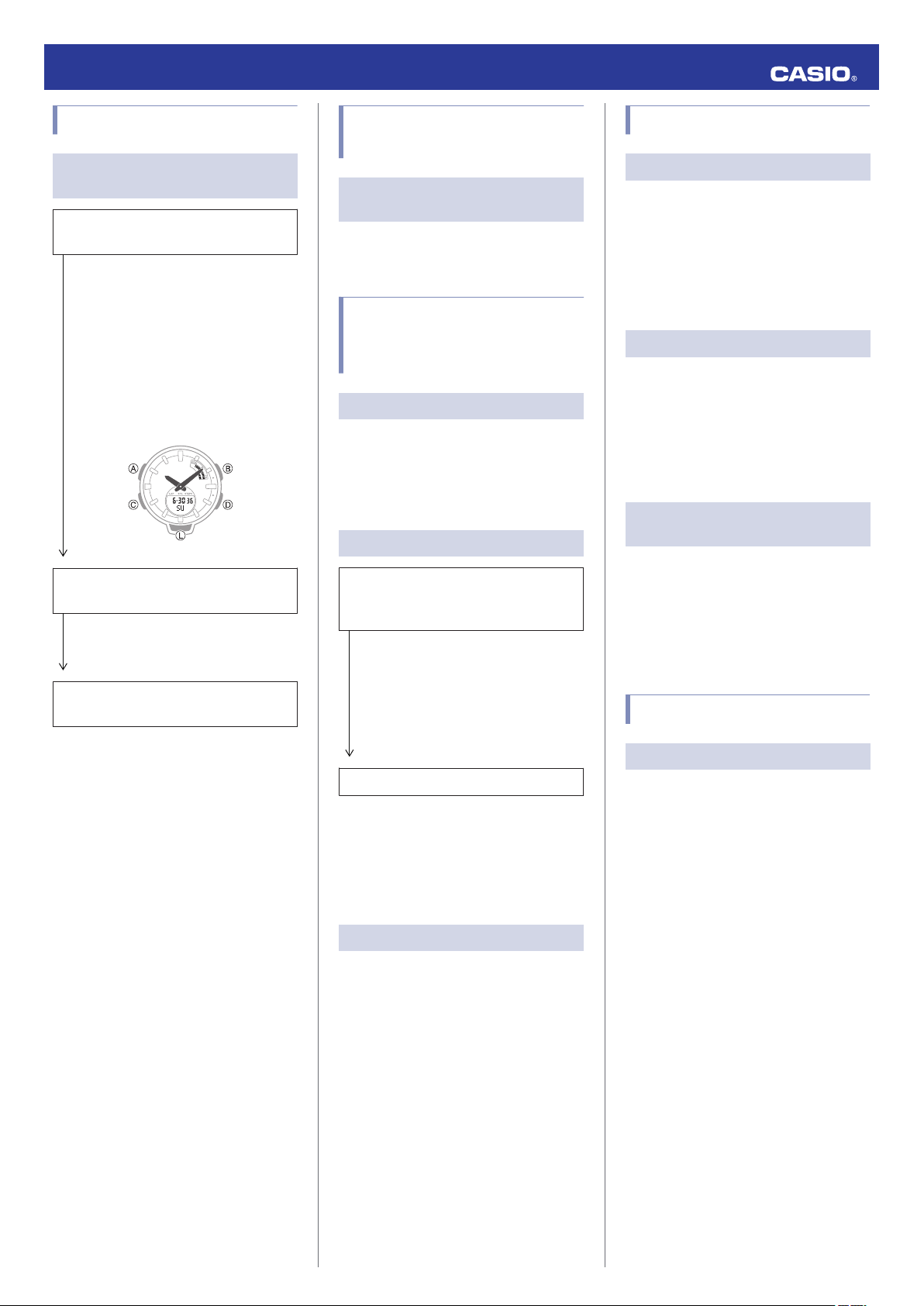
Phone-Watch Connection
Q1
I can’t establish a connection
between the phone and watch.
Have you tried turning your phone off and
then back on again?
Turn the phone off and then back on
again. On the Home Screen, tap the
“BABY-G Connected” icon.
Next, on the watch, hold down the MODE
button (C) for at least two seconds to enter
the Timekeeping Mode. After that, hold
down the CONNECT button (D) for at
least two seconds to establish a
connection between the watch and
phone.
Has the watch been re-paired with the
phone?
After deleting pairing information from
BABY-G Connected, re-pair them.
l
Unpairing
If you are unable to establish a
connection...
Use the procedure below to delete the
pairing information from the watch, and
then re-pair the watch and phone.
A
Hold down (C) for at least two seconds
to enter the Timekeeping Mode.
B
Hold down (A) for at least two seconds.
Release the button when the Step
Reminder settings screen ([OFF] or [ON]
flashing) appears.
C
Hold down (B) until [CLR] stops
flashing on the display.
D
Press (A) to exit the setting screen.
Changing to a Different
Phone Model
Q1
Connecting the current watch to
another phone.
Pair the watch with the phone.
l
If you purchase another phone
Auto Time Adjustment by
Bluetooth Connection (Time
Adjustment)
Q1
When does the watch adjust is time?
The watch will connect with the phone and
perform auto time adjustment at around 12:30
a.m., 6:30 a.m., 12:30 p.m. and 6:30 p.m. The
connection is automatically terminated after
auto time adjustment is complete.
Q2
Auto time adjustment does not start.
Did you recently swap your Home Time
and World Time, or manually adjust the
watch’s time setting?
Note that auto time adjustment is not
performed for 24 hours after swapping of
the Home Time and World Time, or after
the time setting is adjusted manually on
the watch. Auto time adjustment will
resume 24 hours after either of the above
operations is performed.
Is auto time adjustment enabled?
Auto time adjustment will not be
performed at the scheduled times unless
it is enabled. Enable auto time
adjustment.
l
Using the Watch in a Medical Facility or
Aircraft
Q3
Time is not displayed correctly.
The phone’s time setting may be incorrect
because it is unable to connect with its
network due to being out of range, etc. If this
happens, connect the phone to its network
and then adjust the time setting.
Pedometer
Q1
Displayed step count is not correct.
While the watch is on your wrist, the
pedometer may detect non-step movements
and count them as steps.
Also, step count problems can also be caused
by how the watch is being worn and abnormal
arm movement while walking.
l
Counting Steps
Q2
The step count does not increase.
The step count is not displayed at the
beginning of a walk in order to avoid
miscounting of non-walking movements.
It appears only after you have continued
walking for about 10 seconds, with the number
of steps you took during the first 10 seconds
included in to the total.
Q3
[ERR] appears when using the
pedometer.
[ERR] (error) indicates that sensor operation
is disabled because of sensor or internal
circuitry malfunction.
If the indicator remains on the display for more
than three minutes or if it frequently appears,
it could indicate a faulty sensor.
Alarm
Q1
The alarm does not sound.
Is the alarm setting turned on? If it isn’t, turn it
on so it will sound.
l
Enabling/Disabling an Alarm or the Hourly
Time Signal
Operation Guide 5556
23
Loading ...