Loading ...
Loading ...
Loading ...
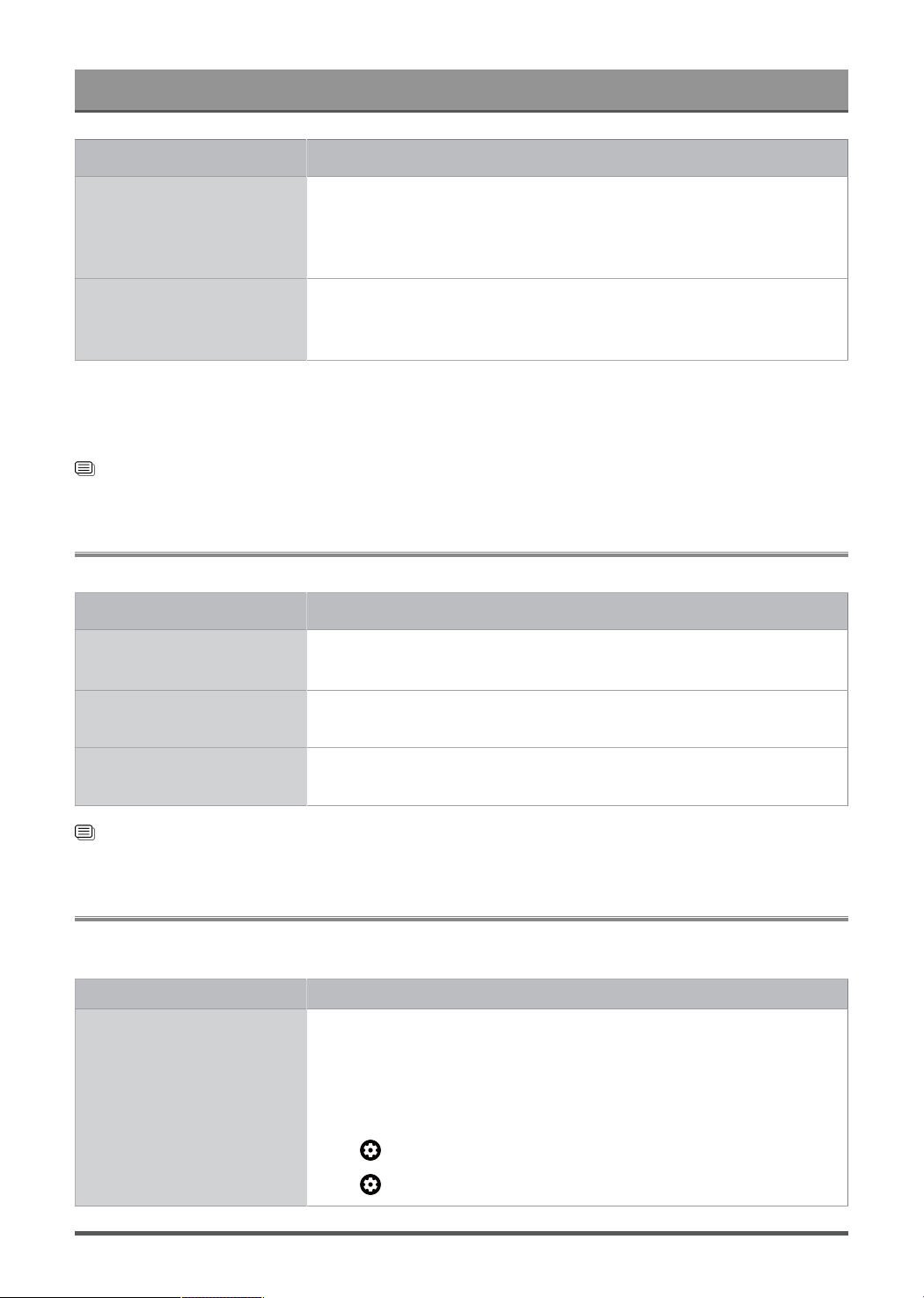
Troubleshooting
Problems Possible Solutions
Sound distorted or appears
wavy.
• Some electrical appliances may affect the Laser Console. If you turn off
the appliance and the interference goes away, then move it further away
from Laser Console.
• Insert the power plug of the Laser Console set into another power outlet.
Sound is blurry or cuts out
momentarily.
• If you use an external antenna, check the direction, position and
connection of the antenna.
• Adjust the direction of your antenna or reset or fine tune the channel.
Note:
• This product does not support decoding of DTS CD bitstreams. Playback of this format may produce
undesirable noise.
Related information
There is no sound or the sound is too low. on page 48
Network Issues
If the Laser Console is connected to the network, the screen will display that it is connected successfully.
Problems Possible Solutions
The apps cannot be used.
• Make sure the Laser Console has a network connection.
• Contact your Internet service provider.
The wireless network
connection fails.
• Make sure your wireless modem/router is on and connected to the
Internet.
The wireless network signal
is too weak.
• Position your wireless router, modem router, or access point in a central
location. Avoid putting it in a corner.
Related information
My Laser Console cannot connect to the network. on page 48
Channel and Broadcast Issues
For problems while watching live TV or scanning for new services, these suggestions might help to resolve
them.
Problems Possible Solutions
In Live TV, there is no
signal, or a weak signal,
or you cannot find any
channels.
• Make sure that the antenna cable is connected to the correct port.
• Make sure that the antenna cable is not loose or disconnected.
• If "no signal or weak signal" occasionally happens, disconnect antenna
cable and reconnect it.
• Run Reset to Factory Default or scan channels again.
> Settings > System > About > Reset > Factory reset
> Settings > Channels & Inputs > Channels > Manual Scan
52
Loading ...
Loading ...
Loading ...