Loading ...
Loading ...
Loading ...
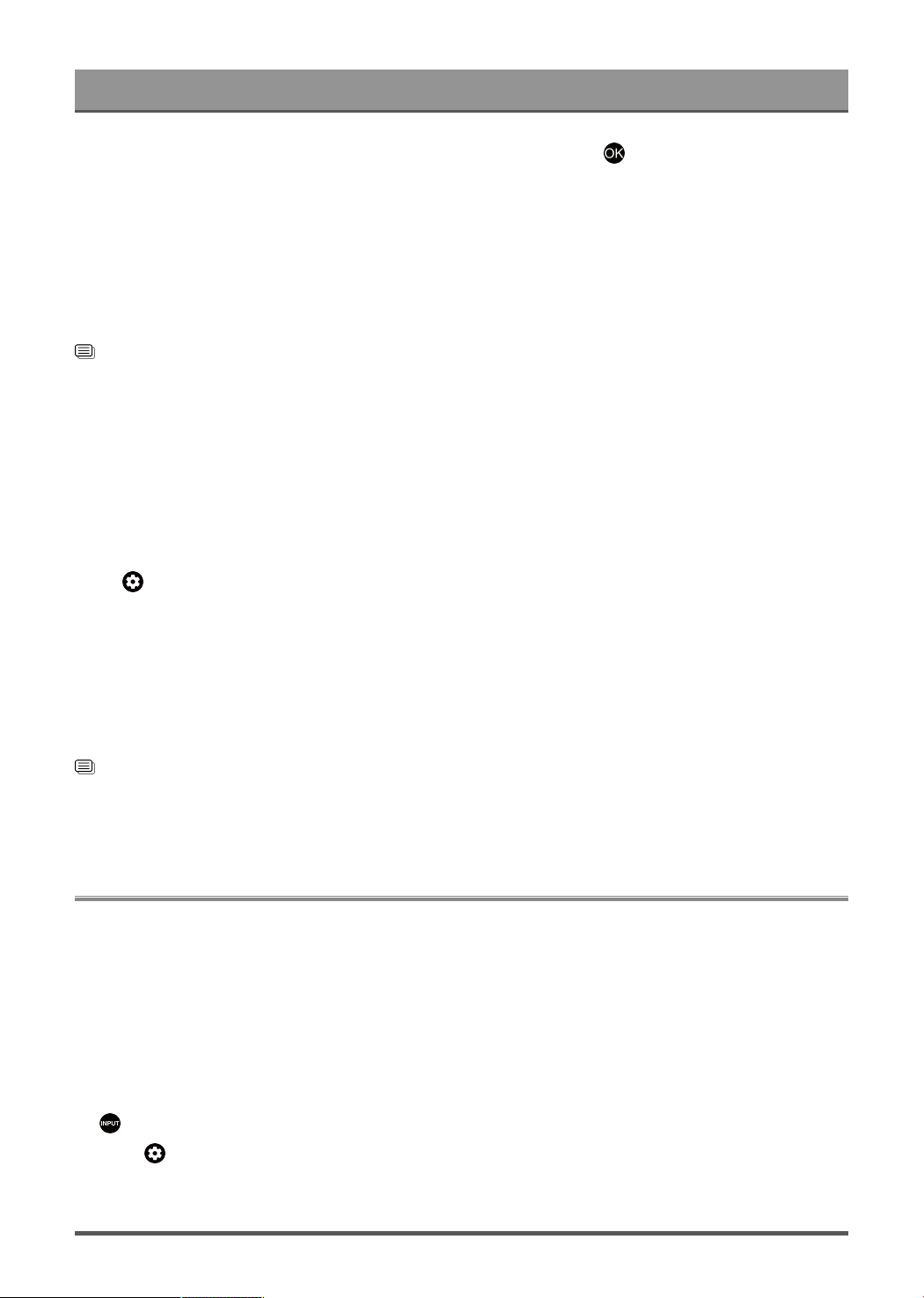
First-Time Use
Go to ETHERNET section, and set the Laser Console network by pressing button to enter the submenu.
• Connection
Show whether the Ethernet is connected.
• Proxy settings
You can set the proxy server.
• IP settings
Configure the IP setting for your network connection.
Related information
Network & Internet on page 34
Network Issues on page 52
My Laser Console cannot connect to the network. on page 48
Connect to a Wireless Network
To connect to an available wireless network, make sure that you turn on your wireless router and have the
wireless router's SSID and password before attempting to connect.
To get access to the Internet using a wireless connection:
Press button on your remote control to select Settings > Network & Internet > Wi-Fi.
To get access to the Internet in a wireless way:
1. Turn on your Wi-Fi.
2. The list of networks will display automatically.
3. Select a wireless network from the list, and input the password.
4. If the network connection does not appear in the list, select See all to display all the list, or select Add new
network to input a wireless network name, select the type of security mode, and enter password.
Related information
Network & Internet on page 34
Network Issues on page 52
My Laser Console cannot connect to the network. on page 48
Prepare Live TV
Connect antenna/cable to the Laser Console
Note:
• Laser Console jacks may vary and antenna/cable function may not be applicable in some models/
countries/regions.
• You may also connect devices that can receive broadcast signals such as a Set Top Box.
Start auto scan or manual scan
1.
> TV
2.
Press button on your remote control to select Settings > Channels & Inputs > Channels > Auto
Channel Scan/Manual Scan.
4
Loading ...
Loading ...
Loading ...