Loading ...
Loading ...
Loading ...
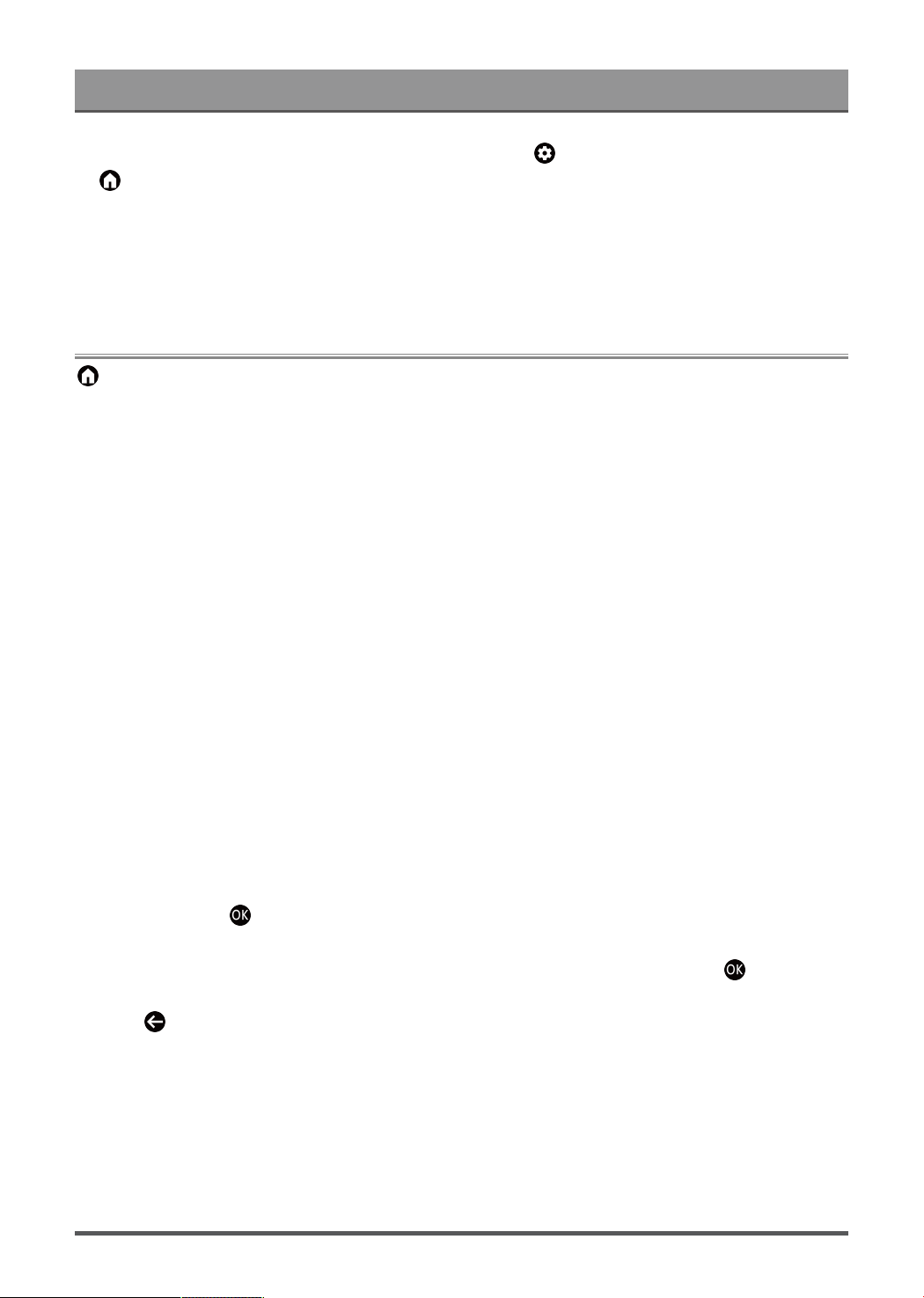
Benefits of Smart Laser Console
4.
On your Laser Console, select a device with media content at > Settings > Apps > MediaCenter, or
> Your apps > MediaCenter. The media content list in your Android/iOS/PC device appears.
5. Select a media content item from the list to play.
Note:
• Content may not be played depending on the file format.
• Content may not be played smoothly, or the function may not work properly due to the network condition.
Using Apps
> Apps
From the Apps screen, there are many recommended apps for you, you can find your favorites and use them
very easily.
You can find popular apps by App categories, other devices, etc.
Numerous factory-installed apps are available for you to choose for your entertainment preferences.
Install an App
Even though your Laser Console has numerous factory-installed apps, there may be others that you would
like to download.
To install an app:
1. From the Apps screen, you can use the search box to search for your apps and games that you want to
install.
2. Select the Install. The selected app is installed on the Laser Console.
Note:
• To use this function, your Laser Console must be connected to the Internet.
• Adding apps is free, but it might cost you money when using some apps.
Manage Apps
To move an app:
1.
From the Apps screen, use the navigation buttons on your remote control to select the app that you want to
move. Long press button.
2. Select Move.
3.
Use the navigation buttons on your remote control to move the location of the app. Press button to
confirm.
4.
Press button to finish.
Remove an App
You can only delete apps that you've installed to the Laser Console. Factory-installed apps can not be
deleted.
To delete an app:
15
Loading ...
Loading ...
Loading ...