Loading ...
Loading ...
Loading ...
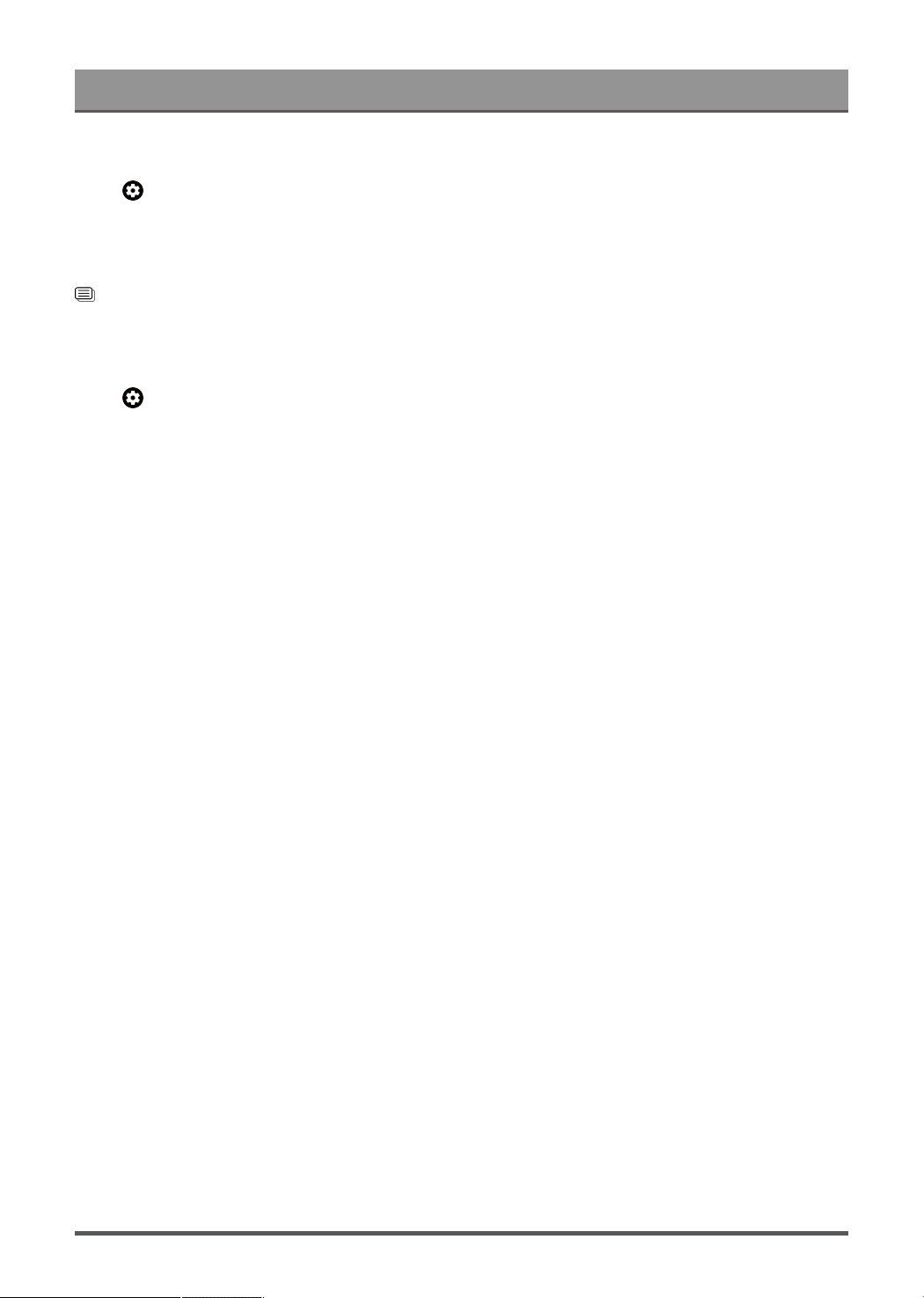
Settings Overview
Apply Picture Settings
Press button on your remote control to select Settings > Display & Sound > Picture > Apply Picture
Settings.
Adjust current picture mode to apply to all sources (Including both external devices and OTT sources) or just
current source.
Related information
Picture Issues on page 51
Configure Advanced Settings
Press button on your remote control to select Settings > Display & Sound > Picture > Advanced
Settings.
You can configure picture mode settings that provides the best viewing experience.
• Color Temperature
Adjust how warm (red) or cool (blue) the white areas of an image appears.
• Motion Enhancement
Reduce seeing afterimages that are left on the screen when viewing fast-moving objects.
If you select Custom, you can configure Blur Reduction and Judder Reduction manually.
• Noise Reduction
Improve how clear the picture appears by reducing noise.
• Digital Noise Reduction
Improve picture clarity by reducing video noise.
• HDMI Dynamic Range
Adjust the HDMI signal range to be more suitable for the content. (HDMI mode only)
• Active Contrast
Automatically darken dark areas and lighten light areas of images to see more details.
• Dynamic Tone Mapping
Optimize HDR tone mapping to show more details of the picture. (HDR10/HLG signal only)
• FILMMAKER MODE Auto Detection
A picture quality mode, which can automatically switch according to the film source if you turn on.
• Color Space
Change the range of colors that the Laser Console displays.
• Instant Game Response
Refer to Enabling instant game response in this manual.
• Low Blue Light
Eye care: reduce the emission of blue light.
This function may not be applicable in some models/countries/regions.
• HDMI Input Optimization
Select to optimize for better picture quality or better text quality on HDMI 120Hz input signals.
This function may not be applicable in some models/countries/regions.
26
Loading ...
Loading ...
Loading ...