Loading ...
Loading ...
Loading ...
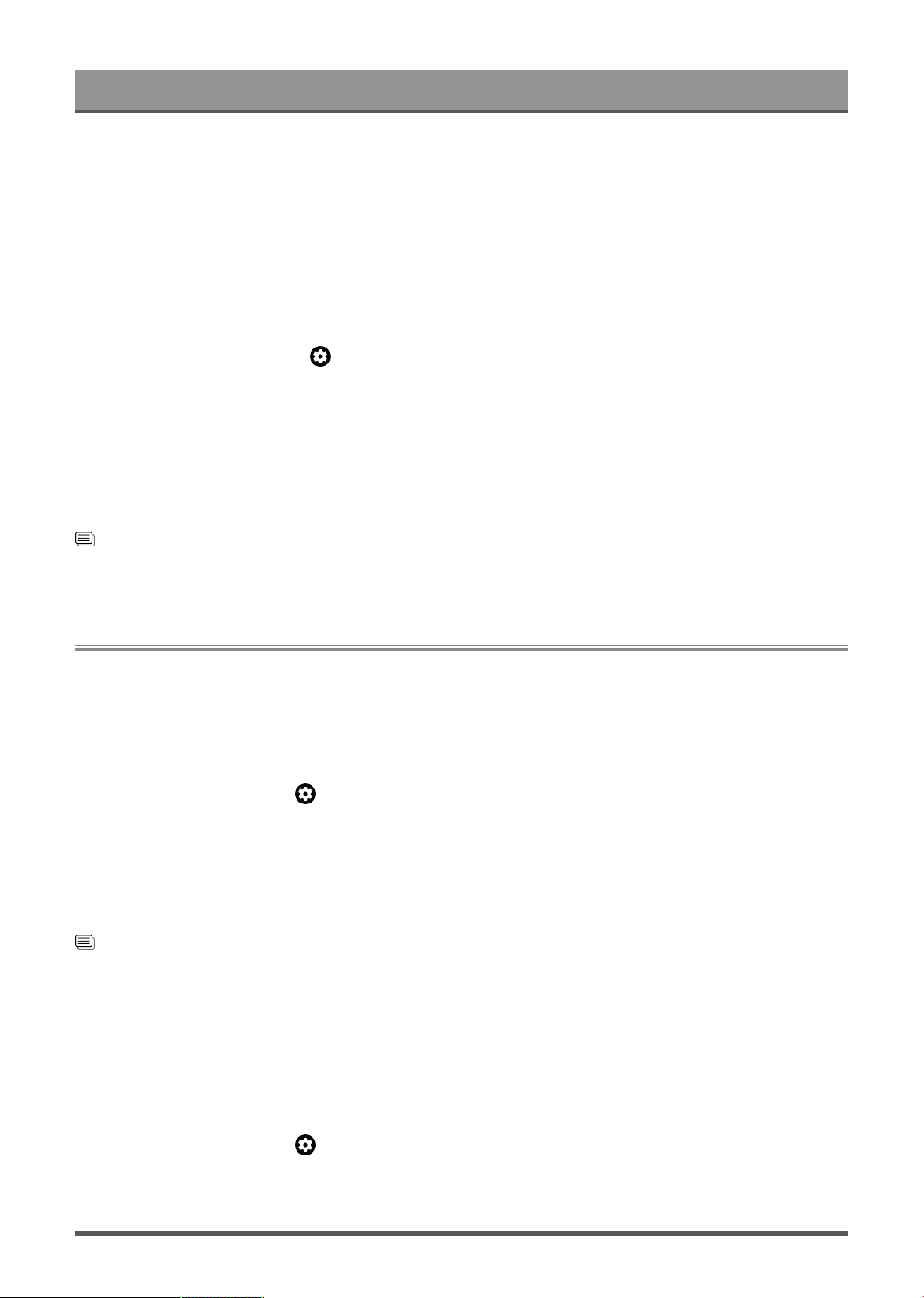
Benefits of Smart Laser Console
• If you do not see "Amazon Alexa Service" in the System settings, then your Laser Console does not
support Alexa.
• The Alexa function may not be applicable in some models/countries/regions.
• The setup steps above may vary depending on actual products.
Voice Service Other Issues
If you want to turn on your Laser Console with Alexa-enabled devices (e.g. Echo, Echo show) or Google
Home devices (e.g. Google Home, Google Nest Hub), please:
1.
Turn on Screenless Mode at > Settings > System > Advanced System.
2. Make sure your Laser Console and Alexa-enabled devices/Google Home devices are connected to the
same network environment.
Note:
• Only Alexa (Alexa skill is enabled) and Google Smart Home Service support turning on your Laser
Console with Alexa Echo or Google Home.
• This function may not be applicable in some models/countries/regions.
Related information
Connect to a Wired (Ethernet) Network on page 3
Connect to a Wireless Network on page 4
Content Sharing
Content Sharing allows you to view media content, like videos, music or photos saved in your Android/iOS/PC
device on your Laser Console's screen.
Share Media Content from your Device
1. Connect your Laser Console and Android/iOS/PC device to the same network.
2.
Turn on Content Sharing at > Settings > System > Advanced System > Content Sharing.
3. Turn on the content sharing function in your Android/iOS/PC device.
4. Find the Laser Console's name in the search list of your device and select it. Wait for the connection
progress to complete.
5. On your Android/iOS/PC device, choose the media content you want to share on your Laser Console's
screen.
Related information
Connect to a Wired (Ethernet) Network on page 3
Connect to a Wireless Network on page 4
Play Media Content from your Device on the Laser Console
You can connect media content saved in your Android/iOS/PC device to your local network and play the
content on your Laser Console.
1. Connect your Laser Console and Android/iOS/PC device to the same network.
2.
Turn on Content Sharing at > Settings > System > Advanced System > Content Sharing.
3. Make sure your media content in your Android/iOS/PC device are visible through the local network.
14
Loading ...
Loading ...
Loading ...