Loading ...
Loading ...
Loading ...
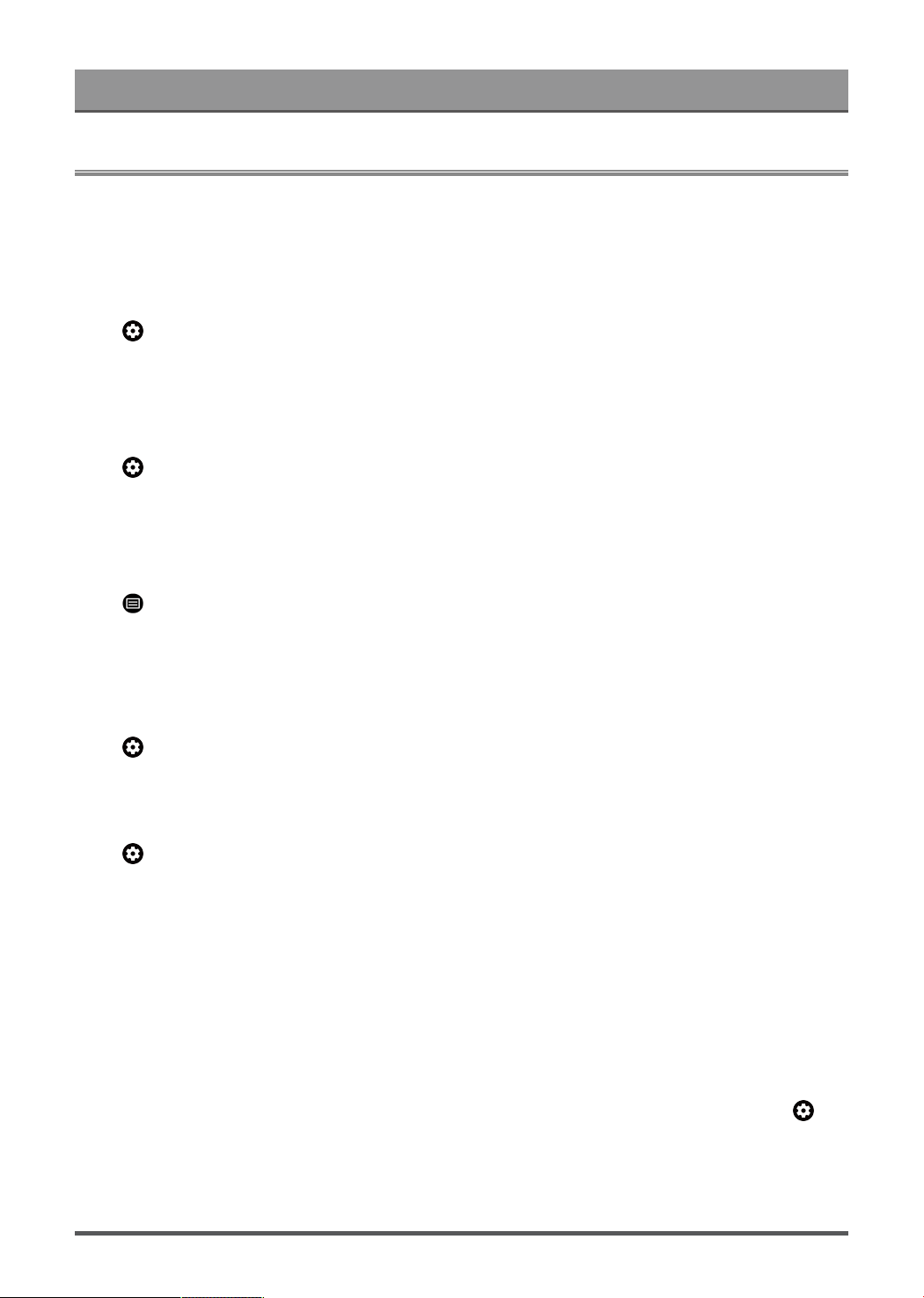
Settings Overview
Support
You can set up support settings.
Note:
• The menus displayed vary depending on models/countries/regions.
System message
Press button on your remote control to select Settings > System > Advanced System > Help > System
message.
View system message, including: Serial Number, Service Code, Software Version, etc.
Support information
Press button on your remote control to select Settings > System > Advanced System > Help > Support
information.
View Support URL, Support Number, Email, etc.
Signal Information
Press button on your remote control to select Help > Signal Information.
Perform self diagnosis to test Video Format, Audio Format, Color Depth, etc.
Check Software Version
To check the current software version of your Laser Console:
Press button on your remote control to select Settings > System > Advanced System > Help > System
message.
System Update
Press button on your remote control to select Settings > System > About > System update.
Set your Laser Console to receive the latest firmware. Provide software updates to continuously enhance your
Laser Console and correct any issues that may impact your user experience; therefore, recommend you to
keep your Laser Console connected to the Internet to automatically receive updates when they are available.
Set Usage Mode
Set the Laser Console to use in Home or Store mode.
Home Mode
Select Home Mode for normal usage.
If you want to switch to Store Mode when the Laser Console is in Home Mode, turn on Store Mode at >
Settings > System > Advanced System.
38
Loading ...
Loading ...
Loading ...