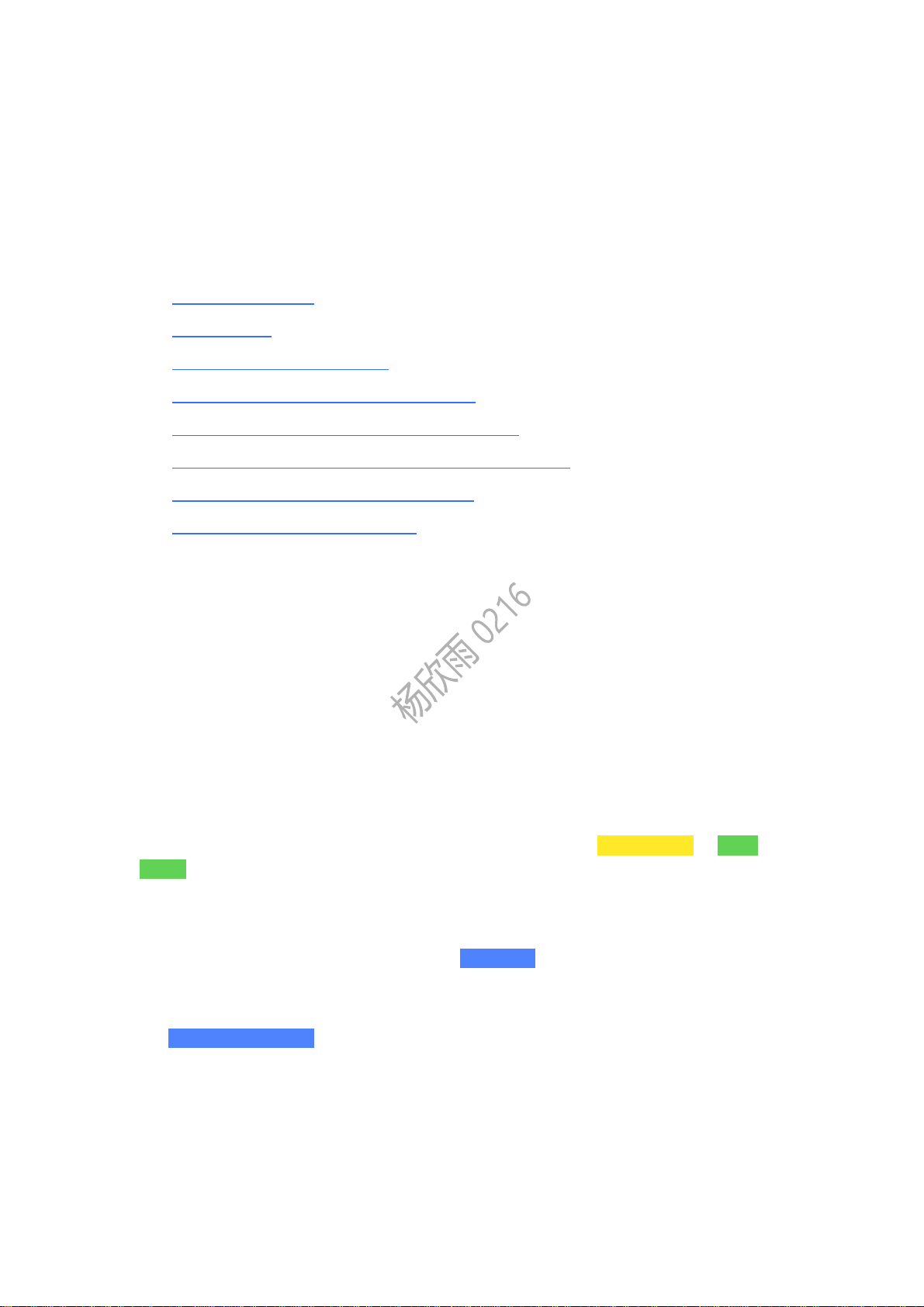
Battery Camera Set up Guide
Content List
• How to Contact Us
• Set up Guide
• Can not Turn on the Camera
• VicoHome Does not Generate QR Code
• Camera Cannot Scan QR Code on VicoHome
• Camera Can Scan QR Code But Fails to Connection
• How to Change/Reset the WiFi Network
• How Does the RST Button Work
How to Contact Us
If you have any questions or issues, you can contact us by submitting feedback on
VicoHome or emailing [email protected].
Set up Guide
• Before setting up
1. Download the VicoHome app and make sure it has been updated to the latest
version, and then sign up for a VicoHome account.
2. Fully charge your camera before setting it up the first time. This can take up to 8
hours. Once fully charged, the indicator light will switch from solid yellow to solid
green.
• Make the camera enter QR code scanning mode
1. Press and hold the camera power button for about 3s to turn it on. When it is on,
you can hear a startup sound and see the blue light on.
2. Confirm the camera enters the scanning mode: when the camera is in the
scanning mode, you will hear a repeated “Ding Dong Ding Dong” sound and see
the flashing blue light at the same time.
Usually, the camera without network configuration can get into the scanning mode
automatically after it is turned on. If it fails to enter the scanning mode automatically,
you can double-click the camera power button to manually make it enter the
scanning mode.
• Prepare Wi-Fi network QR code using the VicoHome app
Loading ...
Loading ...
Loading ...
