Loading ...
Loading ...
Loading ...
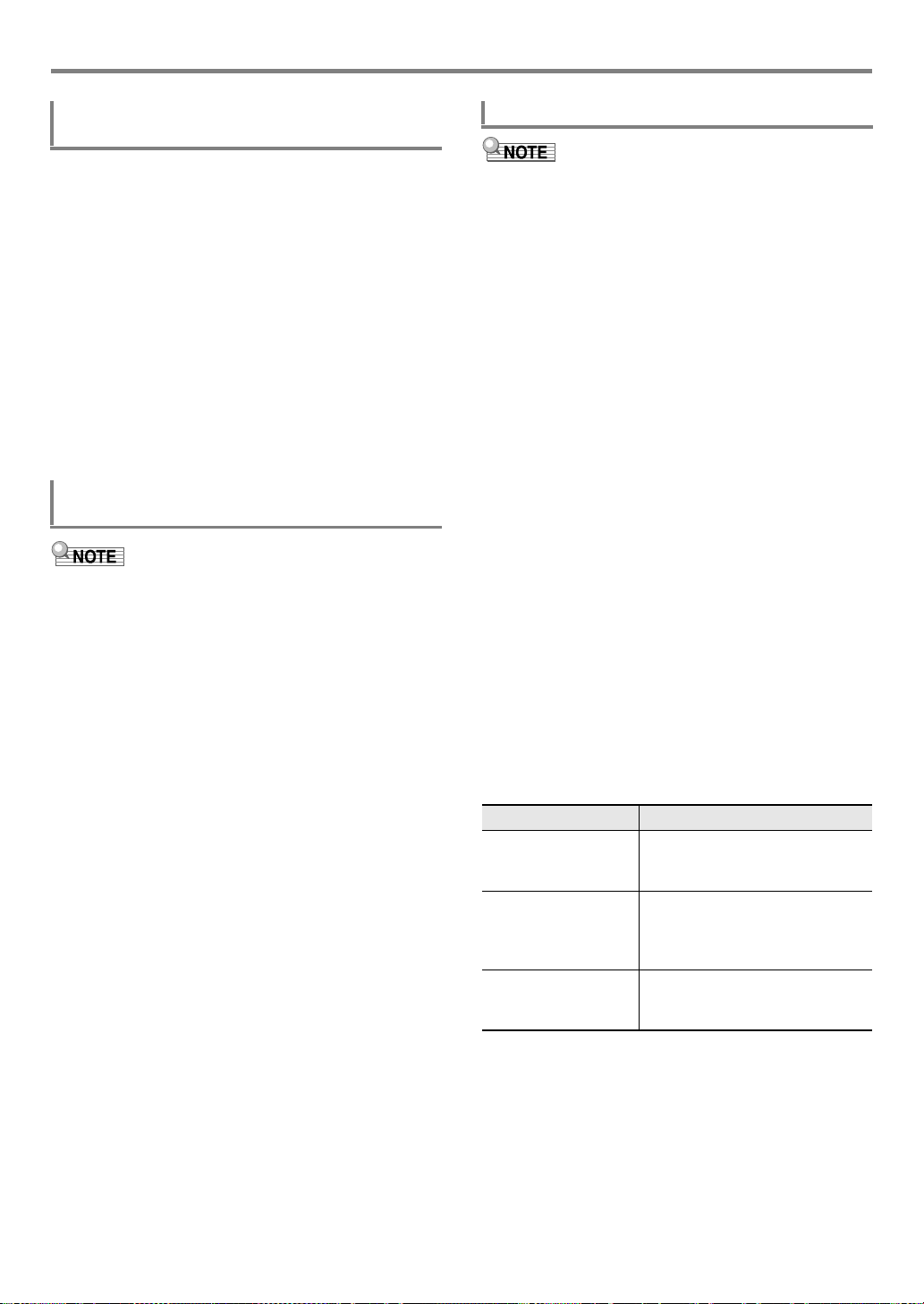
EN-85
Creating an Auto Accompaniment (User Rhythm)
1.
In the Rhythm Editing Mode, select the
accompaniment pattern whose parts you want
to batch clear.
• Perform steps 1 to 3 under “To edit an existing rhythm
and save it” (page EN-79).
2.
Press cs REGISTRATION [2].
This displays “Element”.
3.
Press the [6] (ENTER) bm number key.
This displays “Sure?”
4.
Press bn [+] (YES) to execute the clear
operation or bn [–] (NO) to cancel.
• This clears all the parts in the selected
accompaniment pattern.
• You cannot clear parts of an intro or an ending.
1.
In the Rhythm Editing Mode, select the part you
want to clear.
• Perform steps 1 to 5 under “To edit an existing rhythm
and save it” (page EN-79).
2.
Press cs REGISTRATION [2].
This displays “Element”.
3.
Use the [1] (V) and [3] (W) bm number keys
to display “Part”, and then press [6] (ENTER).
This displays “Sure?”
4.
Press bn [+] (YES) to execute the clear
operation or bn [–] (NO) to cancel.
• This clears the selected part.
• The operation shown here is performed as the steps of the
procedures below.
– Step 12 under “To create a totally new rhythm and save
it” (page EN-77)
– Step 12 under “To edit an existing rhythm and save it”
(page EN-79)
– Step 8 under “To configure only the mixer settings of an
existing rhythm and save it” (page EN-80)
1.
Press the [7] (WRITE) bm number key.
• If the rhythm you are editing is a user rhythm, the
message “Replace?” will appear here. Press bn [+]
(YES) to replace the original rhythm data with the new
rhythm data. To save the data as a new rhythm, press
bn [–] (NO).
• If there are already the maximum number of allowable
user rhythms stored in memory (CT-X5000: 100,
CT-X3000: 50), the error message “Data Full” will
appear when you press bn [–] (NO) to indicate that
you cannot save the new rhythm.
• The message “Wait...” remains on the display while
the rhythm save operation is being performed. Do not
perform any operation while this message is on the
display. “Complete” appears on the display after the
operation is complete.
2.
To exit the Rhythm Editing Mode, long-press
the [4] (EXIT) bm number key.
• If you did not perform any editing after executing the
operation in step 1, the Rhythm Editing Mode will be
exited and the [EDIT] indicator will disappear from the
display.
• If you performed any editing after executing the
operation in step 1, the message “Exit?” will be
displayed here. Perform one of the operations below.
To batch clear the recorded data in all parts
included in a single accompaniment pattern
To clear the recorded data in a particular part
included in a single accompaniment pattern
To save a user rhythm
To do this: Perform this operation:
Continue editing
without exiting the
Rhythm Editing Mode
Press bn [–] (NO).
Save edited data and
exit the Rhythm Editing
Mode
(1) Press bn [+] (YES).
(2) When “Write?” appears on the
display, press bn [+] (YES)
again.
Discard edited data
and exit the Rhythm
Editing Mode
(1) Press bn [+] (YES).
(2) When “Write?” appears on the
display, press bn [–] (NO).
CTX5000_3000_EN.book 85 ページ 2018年2月26日 月曜日 午後3時56分
Loading ...
Loading ...
Loading ...