Loading ...
Loading ...
Loading ...
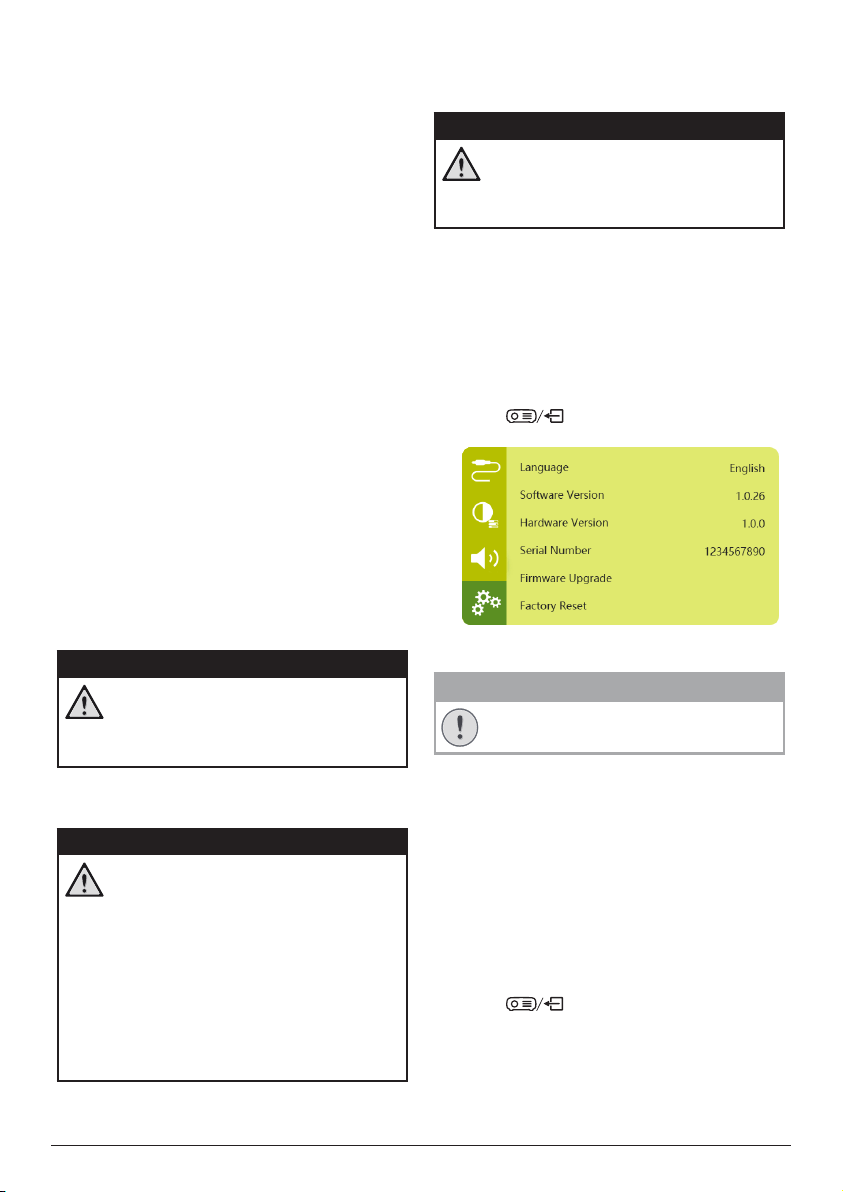
Service 21
10 Service
Built-in battery care
The capacity of the built-in battery diminishes
with time. You can prolong the life of the
battery if you observe the following points:
• Without a power supply, the projector
operates on the built-in battery. When the
battery does not have sufficient power, the
projector turns off. In this case connect the
projector to the power supply.
• Charge the battery regularly. Don’t store
the projector with a completely discharged
battery.
• If the projector is not used for several
weeks, discharge the battery a little by
using the projector before storing it.
• Keep the projector and the battery away
from sources of heat.
• If the projector cannot be charged after
connecting to the power supply, use a small
pin to press the reset key (a small hole)
located near the USB port of the projector.
Note about deep discharge of battery
When the built-in battery is in deep discharge,
it may take longer for the actual charging
process to start. In this case, charge the
projector for at least five hours before using it.
DANGER!
Risk of explosion with incorrect type
of batteries!
Do not try to replace the built-in
battery yourself.
Cleaning
DANGER!
Instructions for cleaning!
Use a soft, lint-free cloth. Never use
liquid or easily flammable cleansers
(sprays, abrasives, polishes, alcohol,
etc.). Do not allow any moisture to
reach the interior of the projector.
Do not spray the projector with any
cleaning fluids.
Wipe over the surfaces gently. Be
careful that you do not scratch the
surfaces.
Cleaning the lens
Use a soft brush or lens cleaning paper for
cleaning the lens of the projector.
DANGER!
Do not use any liquid cleaning agents!
Do not use any liquid cleaning
agents for cleaning the lens, to avoid
damaging the coating film on the lens.
Update software
The latest software of the projector can be
found on www.philips.com/support for you
to get the best features and support from the
projector.
Before you update the software of the
projector, check the current software version:
• Press
to access the settings menu
and go to Software Version.
Update SW through USB
CAUTION!
Do not turn off the projector or remove
the USB flash drive during the update.
1 Check the latest software version on www.
philips.com/support. Find your product
(model number: PPX720/INT), and locate
‘Software and drivers’.
2 Download the update package and unzip
it if necessary. The update file is named
PPX720INT_firmware.zip. Copy this file to
the root directory of the USB drive without
unzipping it further.
3 Connect the USB flash drive (FAT32
formatted) to the projector.
4 Press
to access the settings options
and go to Firmware Upgrade.
5 Follow the on-screen instructions to
complete the update.
Loading ...
Loading ...
Loading ...