Loading ...
Loading ...
Loading ...
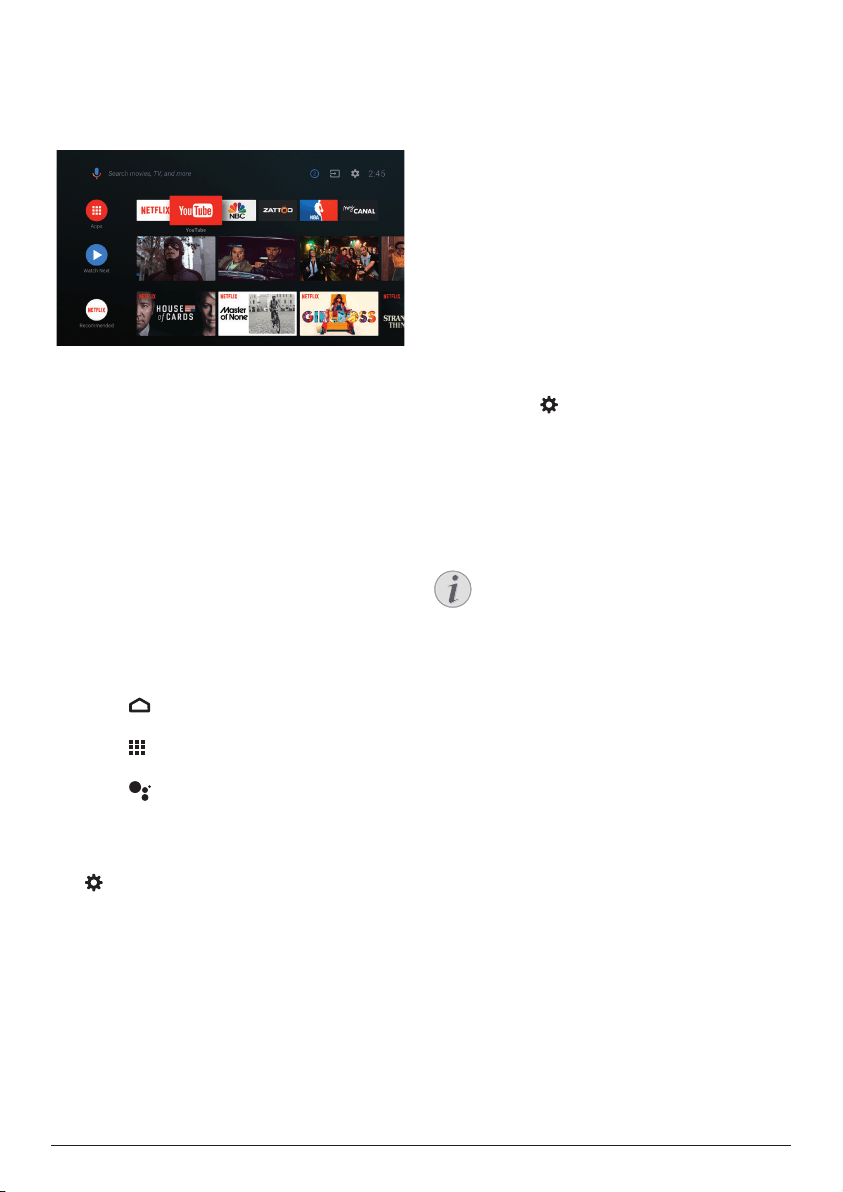
12 Philips · PicoPix Max
TV
4 Use home screen
The home screen provides easy access to a
wide range of online applications, setup and
other useful features on the projector.
Use Android TV
The projector is integrated with Android TV.
Android TV offers you various features, such as:
• Watch a wide range of movies and shows
from across your favourite apps.
• Stream music from music apps.
• Get apps from Google Play.
• Play online games from Google Play
Games.
• Support voice input and search.
Navigation of Android TV
You can use the supplied remote control to
navigate Android TV.
• Press
to access the Android TV home
screen.
• Press
to display installed apps and
access the Google Play Store.
• Press
to access voice search function.
Settings of Android TV
On the home screen, you can navigate to select
the
icon in the upper right corner of the
screen to access various Android TV related
setting options, e.g., apps/privacy/security
management, picture and sound settings (see
Android TV settings, page 18).
Access online services
Some pre-loaded online applications are
available from the home screen.
• Before accessing the applications, make
sure the projector is connected to Internet
(see Step 3: Set up the Wi-Fi network,
page 11).
• Use the navigation buttons and OK on
the remote control to select and open an
application.
• You may add or remove an application on
the home screen by installing or uninstalling
an application.
• To browse, search and install applications,
access Google Play Store on the home
screen.
• To uninstall applications:
• Select
in the upper right corner of
the screen, and press OK. Then go to
Apps - See all apps.
• Select an app from the list and press
OK.
• In the app information interface, select
Uninstall - OK to uninstall it.
Notice
The Google Play Store apps come from
3rd party developers. Some apps may
or may not work correctly. Only the
preloaded apps have been tested by
Philips.
Customize Channels
You can customize your home screen channels
by hiding or displaying channels, including
Netflix, Google Play Movies&TV, Featured and
Top Selling Movies.
1 On the home screen, select the Customize
channels button located at the bottom of
the screen and press OK.
2 In the Customize channels interface, select
a channel to add and press OK to turn on
the button. To remove a channel from the
home screen, just press OK to turn it off.
Loading ...
Loading ...
Loading ...