Loading ...
Loading ...
Loading ...
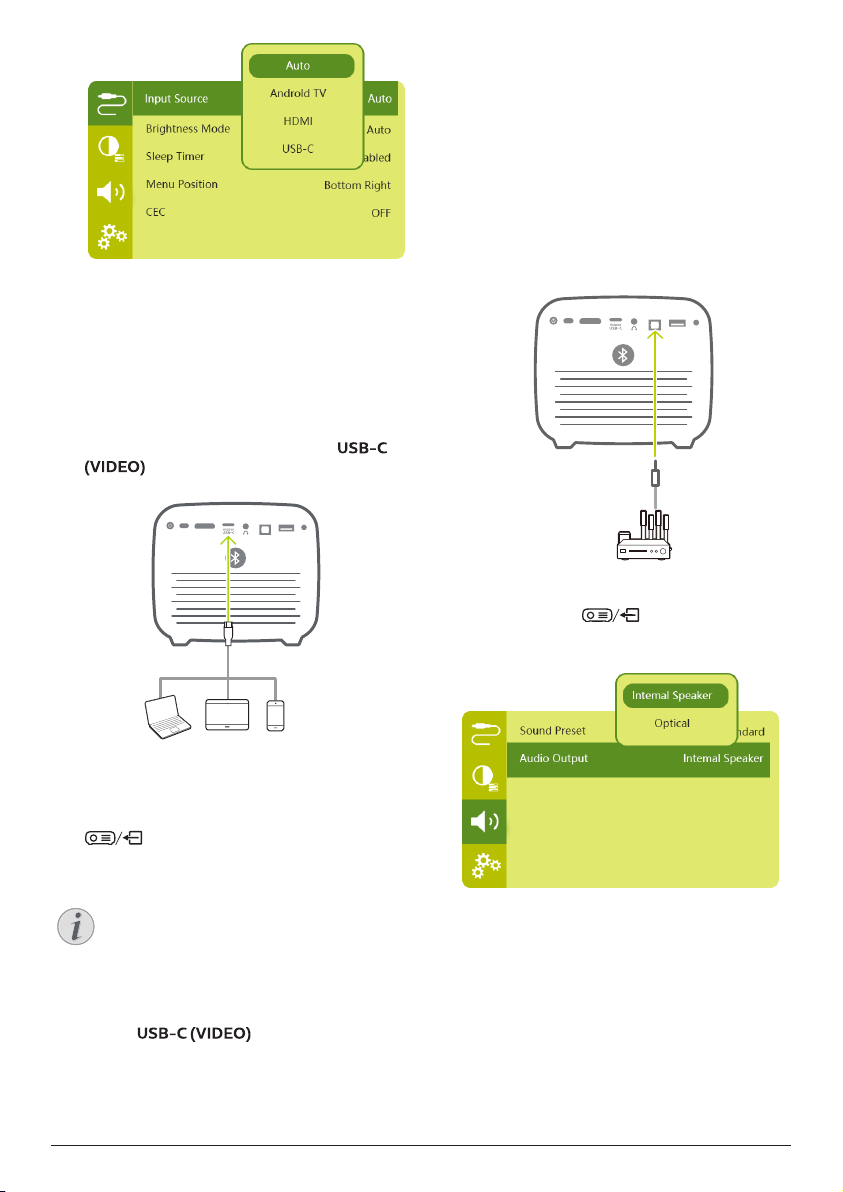
16 Philips · PicoPix Max
TV
Connect to devices through
USB-C
Connect a USB-C device (e.g. a mobile phone,
tablet or laptop) to the projector through USB-C
connection. With this connection, images are
shown on the projection screen, and audio is
played on the projector.
1 Using a USB-C cable, connect the
connector on the projector to the
USB-C port on the playback device.
HDMI
DC
USB
SPDIF
2 The projector automatically switches to
USB-C input when USB-C connection is
made.
• To select USB-C input manually, press
to access the settings menu and
select Input Source - USB-C.
Notice
The projector supports stereo audio
format only. If no audio from the
playback device is heard on the
projector, check that the audio output
format is set to stereo on the playback
device.
The
port only accepts
video signal. To connect other USB
device (e.g. a thumb drive and keyboard),
use the USB-A port.
Connect to devices through
SPDIF
Connect a digital device (e.g. a home cinema
system or sound bar) to the projector through
SPDIF connection. With this connection, audio
is streamed to the connected digital device.
1 Using an SPDIF optical cable, connect the
SPDIF connector on the projector to the
SPDIF input on the digital device.
• SPDIF input on the digital device might
be labeled OPTICAL or OPTICAL IN.
HDMI
DC
USB
SPDIF
2 To output audio to the external device,
make sure external speaker output is
activated. Press
to access the
settings menu and select Audio Output -
Optical.
Loading ...
Loading ...
Loading ...