Loading ...
Loading ...
Loading ...
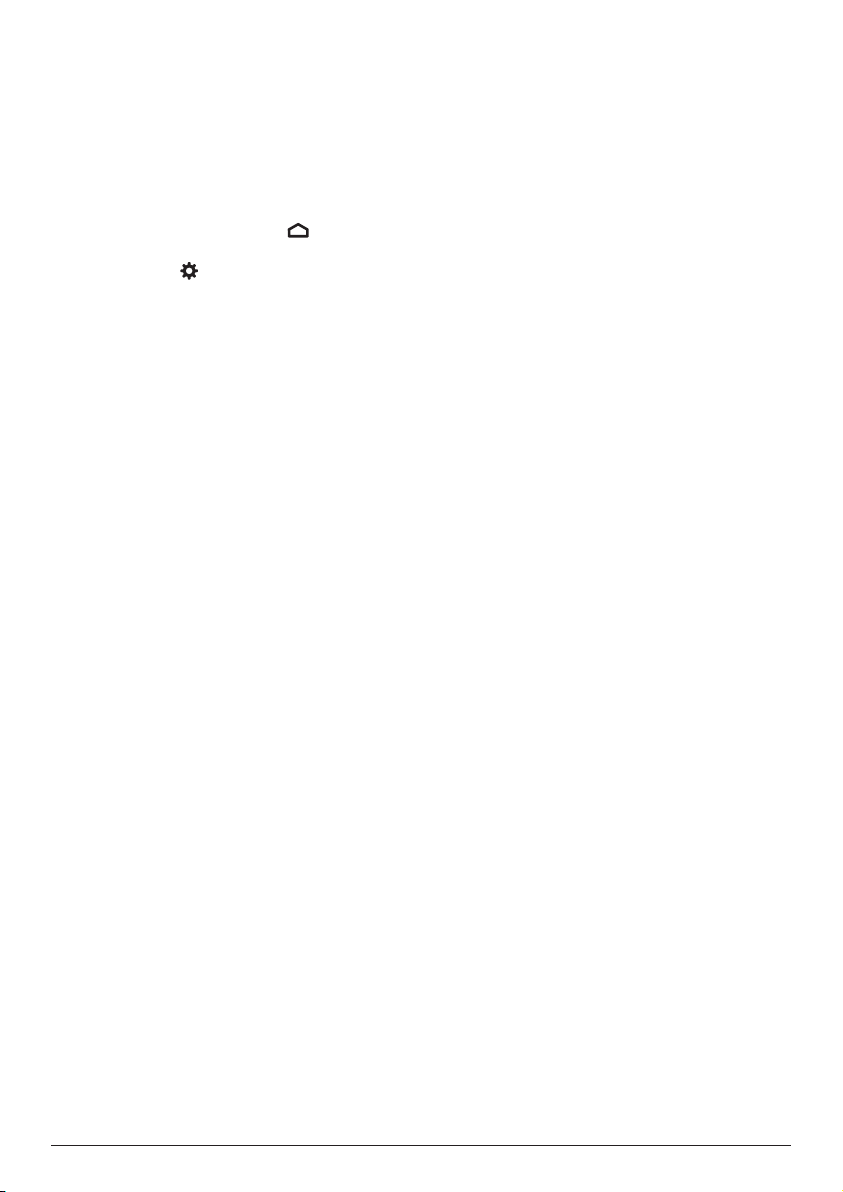
18 Philips · PicoPix Max
TV
9 Change settings
This section helps you change the following
two system settings:
• Android TV settings
• Projector system settings
Android TV settings
1 On the home screen (press
), use the
Navigation buttons on the remote control
to select the
icon in the upper right
corner of the screen, then press OK to
access various settings options.
2 Use
the Navigation buttons and OK to select
and change settings.
WiFi settings
Go to Network & Internet to connect the
projector to the WiFi network. Use the pop-up
virtual keyboard or voice input to input letters
and digits.
Google account settings
Go to Accounts & Sign In to sign into your
Google account.
Language settings
Go to Device Preferences - Language to select
a language for the on-screen menus.
Date and time settings
Go to Device Preferences - Date & time to
access the following settings.
• Automatically update date and time, or
manually set date, time and time zone.
• Choose to use 24-hour format.
Keyboard settings
Go to Device Preferences - Keyboard to access
various settings for keyboard.
Bluetooth settings
Go to Remotes & Accessories to pair the
projector with the projector's remote control, or
a Bluetooth keyboard/mouse/gamepad.
Apps settings
Go to Apps to access the following settings.
• List downloaded/system apps, and each
app's memory usage.
• Set permissions for the installed apps, e.g.,
location, contacts, camera, microphone,
phone, SMS and etc.
• Check an app version, app size and cache
size.
• Clear cache or uninstall an app.
Picture settings
Display
Go to TV settings - Display to access the
following settings.
• Screen resolution: Select a screen resolution
to best support your video.
• Screen position: Scale the projection image
within the range from 80% to 100%. Select
Zoom in screen / Zoom out screen and then
press OK to scale up/down.
Picture
Go to TV settings - Picture to access the
following settings.
• Picture Mode: Select a predefined color
brightness setting for picture and video
display.
• Custom Settings: Customize color values in
brightness, contrast, and saturation.
• DNR: Select high/medium/low level of DNR
(Digital Noise Reduction) to remove image
noise from a video signal to achieve image
clearness.
• Backlight: Adjust the brightness of the
backlight of the projector screen.
Sound options
Go to Device Preferences - Sound to access the
following settings.
• System Sound: Turn the system sound on or
off.
• Surround Sound: Enable or disable
surround sound effect; automatically select
a sound format the projector best supports
or manually select a sound format.
Audio output
Go to TV settings - Audio Output to access the
following settings.
• Dolby sounds: Select a DRC (Dynamic
Range Compression) mode for reducing
dynamic range of sound output.
• Audio Mixing: Enable audio mixing function
when the projector is connected to an
external audio mixer.
Loading ...
Loading ...
Loading ...