Loading ...
Loading ...
Loading ...
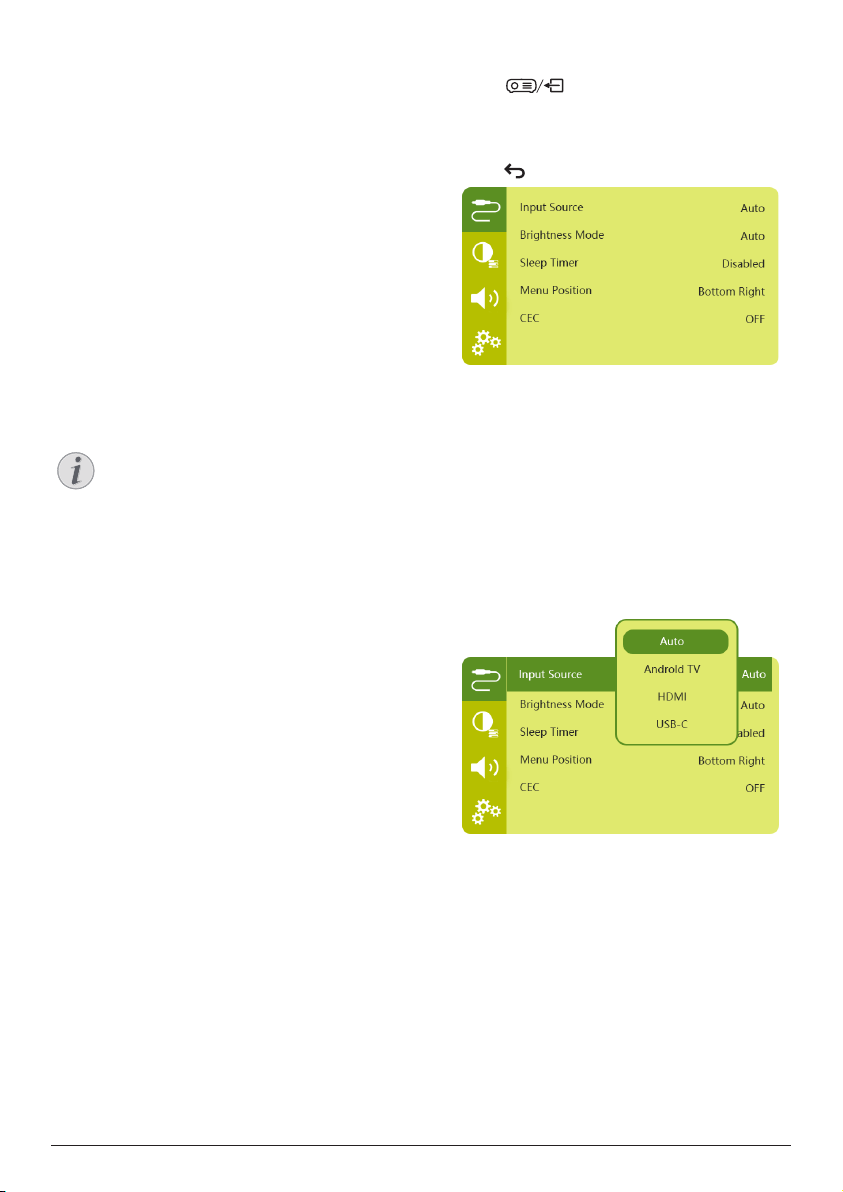
Change settings 19
• Digital Audio Format: Automatically detect
and select the best supported audio
format, or manually select an audio format
for sound output.
• dts sounds: Choose a dts DRC scale from
0-100%.
Netflix activation code
Go to TV settings - Netflix ESN to display the
Netflix activation code.
HDMI CEC
Go to TV settings - HDMI CEC to turn the CEC
switch and more functions on or off.
Restore default settings
1 Go to Device Preferences - Reset.
2 Follow the on-screen instructions to start or
cancel resetting.
Notice
After resetting to the default settings, all
the apps you installed and system and
app data are completely erased.
Other system settings
Go to Device Preferences to access the
following settings.
• About: View information about, update, or
restart the device.
• Storage: Check the total and used space for
internal storage.
• Home screen: Customize and organize the
home screen.
• Google assistant: Select the active Google
account and customize Google Assistant
behaviour.
• Chromecast built-in: View information
about Chromecast.
• Screen saver: Select a timer to automatically
turn the screen off when the projector is
idle.
• Location: Check your location status and
view all recent location requests.
• Usage and diagnostics: Choose if you
wish for the device to automatically send
diagnostic information to Google.
• Security and restrictions: Modify your
security settings or create a restricted
profile.
• Accessibility: Configure a variety of
accessibility options, including captions
and text-to-speech.
Projector system settings
1 Press
on the remote control to
access the projector system settings.
2 Use the Navigation buttons and OK to select
and change settings.
3 Press
to return to the previous screen.
Input source selection
Go to Input Source to access the following
settings.
• Auto: Automatically switch to the correct
input source.
• HDMI: Select it when an HDMI device is
connected.
• Android TV: Select it when using Android
TV.
• USB-C: Select it when a USB-C device is
connected.
Loading ...
Loading ...
Loading ...