Loading ...
Loading ...
Loading ...
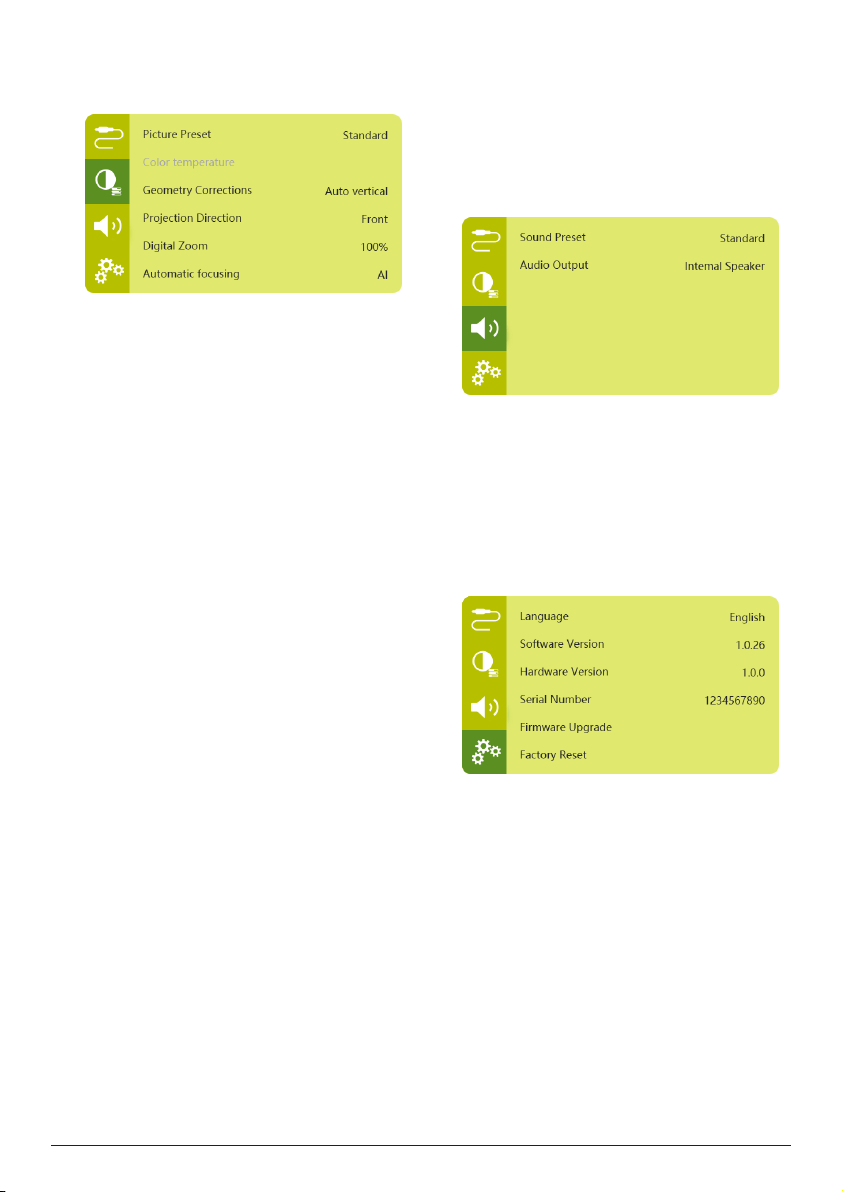
20 Philips · PicoPix Max
TV
Image options
You can access the following image setting
options.
• Picture Preset: Select a predefined color
brightness setting for picture and video
display, or select User to customize color
values on brightness, contrast, saturation,
tone and sharpness.
• Color Temperature: Set to Warm to
enhance hotter colors such as red; set to
Cold to make picture bluish; set to User to
customize color values in RGB mode.
• Geometry Corrections: Select an option to
correct keystone or distorted images to be
rectangular.
• Auto vertical: Enable or disable auto
correction of the image shape.
• Manual: Manually correct keystone or
distorted images by re-positioning the
four corners of the projection screen.
• Off: Disable correction of the image
shape.
• Projection Direction: Adjust the projection
to the correct position based on different
installation of the projector.
• Digital Zoom: Scale down the projection
image among 80%-100%.
• Automatic focusing: Choose standard or
AI-powered auto focus.
• Autofocus mode:
• Standard mode is slower but works in
all environments.
• AI powered is faster, but takes a few
attempts to learn a new environment
(e.g. when you change rooms).
• Brightness:
• Auto mode will dynamically change
the projector's brightness based on the
ambient light in your room.
• For the longest battery life, select
"Super Eco".
Scheduled shutdown
Go to Sleep Timer to select a time option which
enables the projector to automatically turn off
after a specified period of time.
Sound options
You can access the following sound setting
options.
• Sound Preset: Select a preset sound effect.
• Audio Output: Switch the audio output
between Internal Speaker and Optical.
Select Optical if you want to output audio
through HDMI or SPDIF connection to a
digital device (e.g. home cinema system or
AV receiver).
Other settings
You can also access the following options.
• Language: Select a language for system
settings menu.
• Software Version: Check software version of
this product.
• Hardware Version: Check hardware version
of this product.
• Serial number: Check serial number of this
product.
• Firmware Upgrade: Software update via a
USB device (see Update SW through USB,
page 21).
• Factory Reset: Restore factory default
settings.
Loading ...
Loading ...
Loading ...