Loading ...
Loading ...
Loading ...
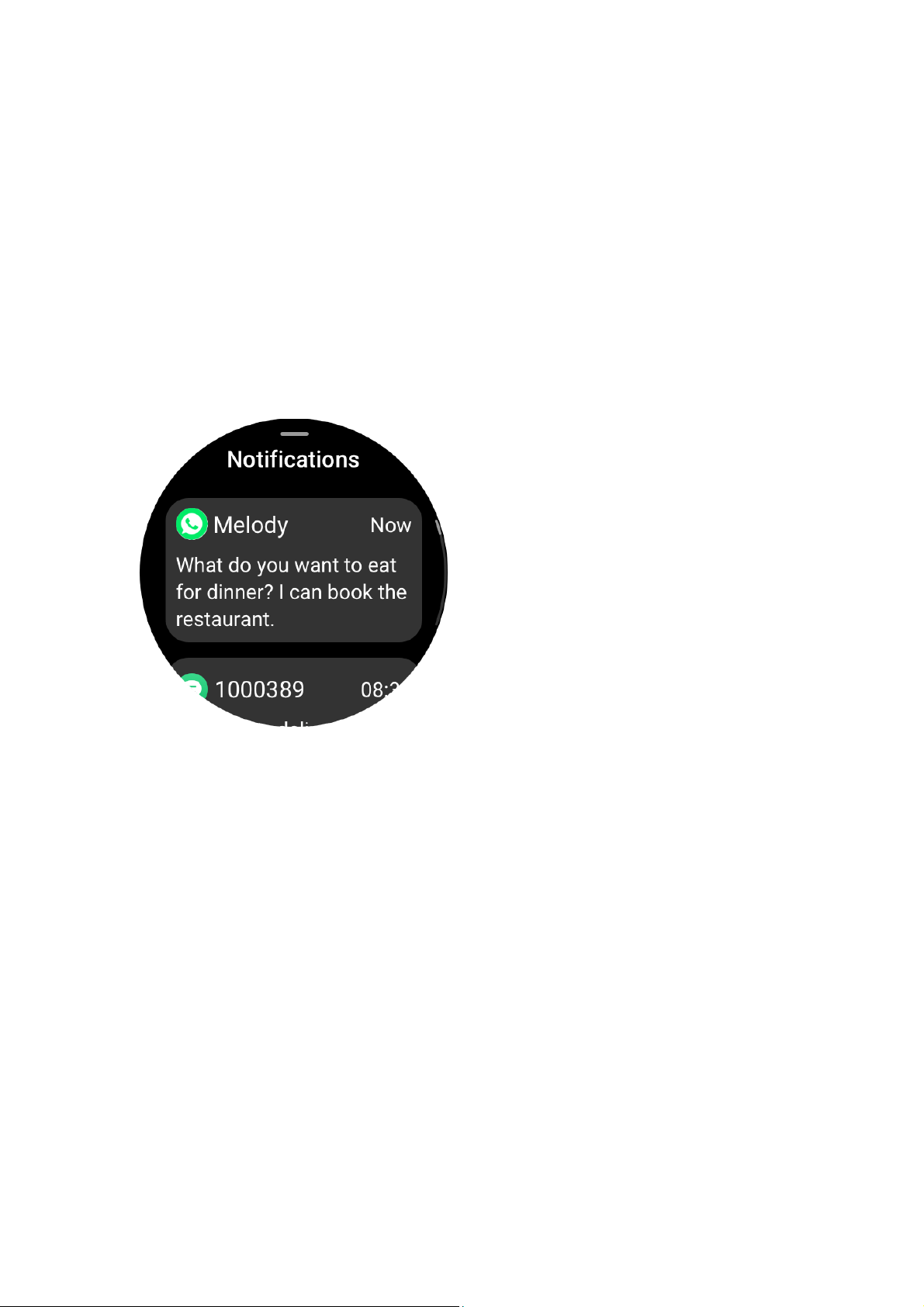
6 / 46
• Theater mode
• Stopwatch (tap the state point to go to the app)
• Countdown (tap the state point to go to the app)
• Music playing (tap the state point to go to the app)
• In workouts (tap the state point to go to the app)
• Charging
Notifications and calls
App alerts
Keep the watch connected to your phone to receive the phone app alerts on your watch. On
the watch face page, you can swipe right to view the latest 20 alerts in the Notification Center.
Setting method:
Keep the watch connected with your phone, open the Zepp app, go to Profile > Amazfit
Falcon > Notifications and Reminders > App Alerts to enable alerts for apps as needed.
Note:
To enable this feature on an Android phone, you need to add the Zepp app to the allowlist or
auto-run list in the phone's background so that the app always runs in the background. If the
Zepp app is terminated by the phone's background process, the watch will be disconnected
from your phone, and you cannot receive app notifications on the watch.
For iOS, there are limited apps that can be set in the App alerts list just after the watch is
activated. As the phone receives the notification messages from more apps, more apps will be
displayed in the App alerts list of the Zepp app.
Incoming call alerts
To enable this feature, open the Zepp app, and go to Profile > Amazfit Falcon > Notifications
and Reminder > Incoming Call Alerts. Once the feature is enabled and the watch and phone
are connected, the watch will display a prompt when the phone receives a call, and you can
ignore or hang up the call on the watch.
Loading ...
Loading ...
Loading ...