Loading ...
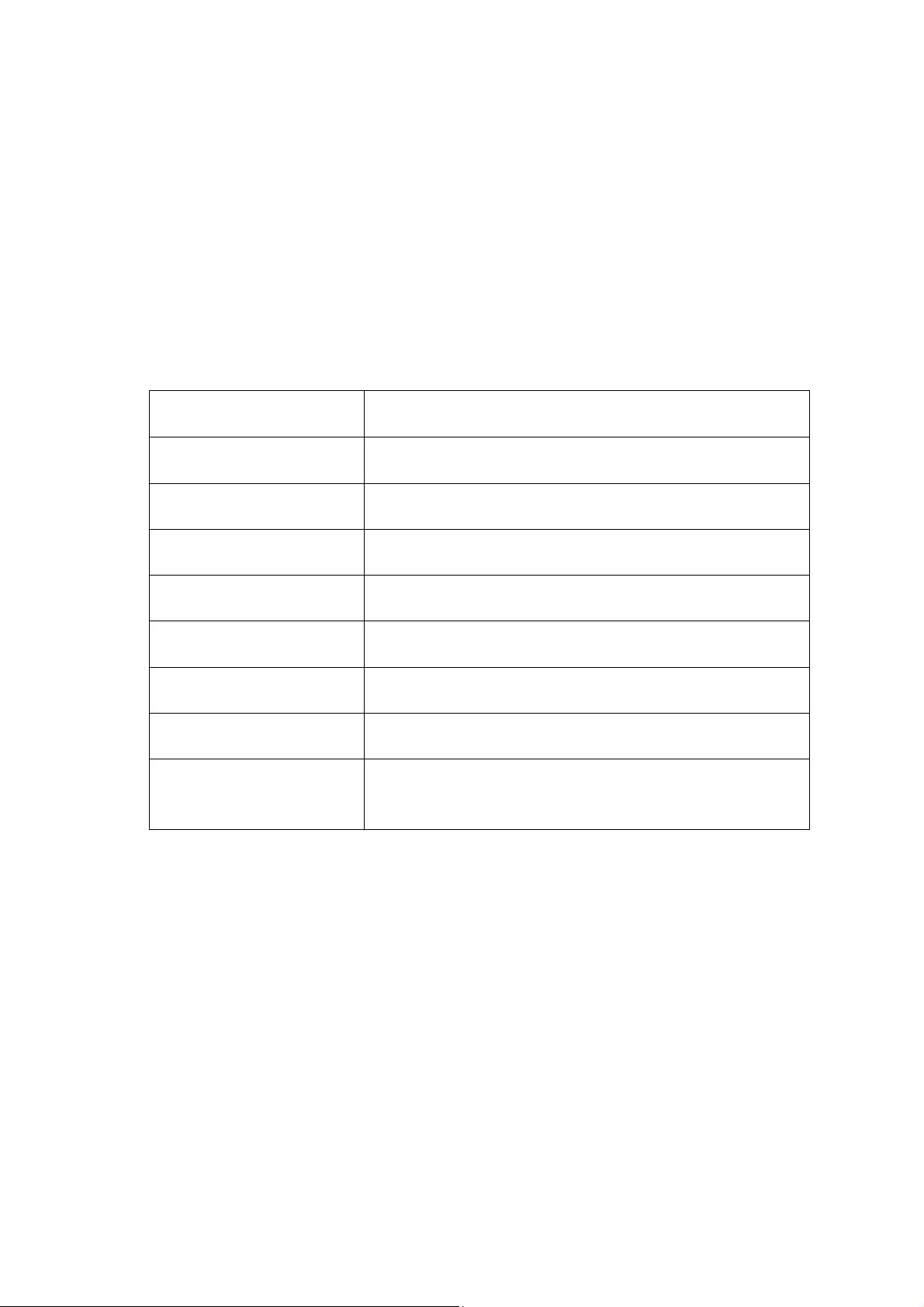
2 / 46
Updating the system of your watch
Keep the watch connected with your phone, open the Zepp app, go to Profile > Amazfit
Falcon, and tap System Update to view or update the system of your watch.
We recommend that you tap Update Immediately when your watch receives a system update
message.
Basic operations
Commonly used gestures and buttons
Tap the screen focus state
Uses a feature, selects the current item, or proceeds with the
next step
Press and hold the watch
face
Activates watch face selection and watch face settings
Cover the screen
Turns off the screen
Swipe from left to right
On most sub-level pages, returns to the upper-level page
Swipe up or down on the
screen
Scrolls or switches pages
Tap the upper right button
Uses a feature, selects the current item, or proceeds with the
next step
Tap the lower right button
Returns to the upper-level page when on most sub-level pages
Tap UP/DOWN button
Scrolls or switches pages
Press and hold the upper
right button for 5 sec or
longer
Powers on, accesses the restart page, and performs force
restart
Control center
Swipe down on the watch face page to enter the Control Center, where you can access system
features of the watch.
Supported features include Flashlight, DND, Theater mode, Keep Screen On, Calendar,
Buzzer Intensity, Battery, Brightness, Find Phone, Bluetooth, Wi-Fi, Settings, Volume, Music,
Alarm, Barometer, Countdown, Stopwatch, Lock Screen.
Loading ...
Loading ...
Loading ...