Loading ...
Loading ...
Loading ...
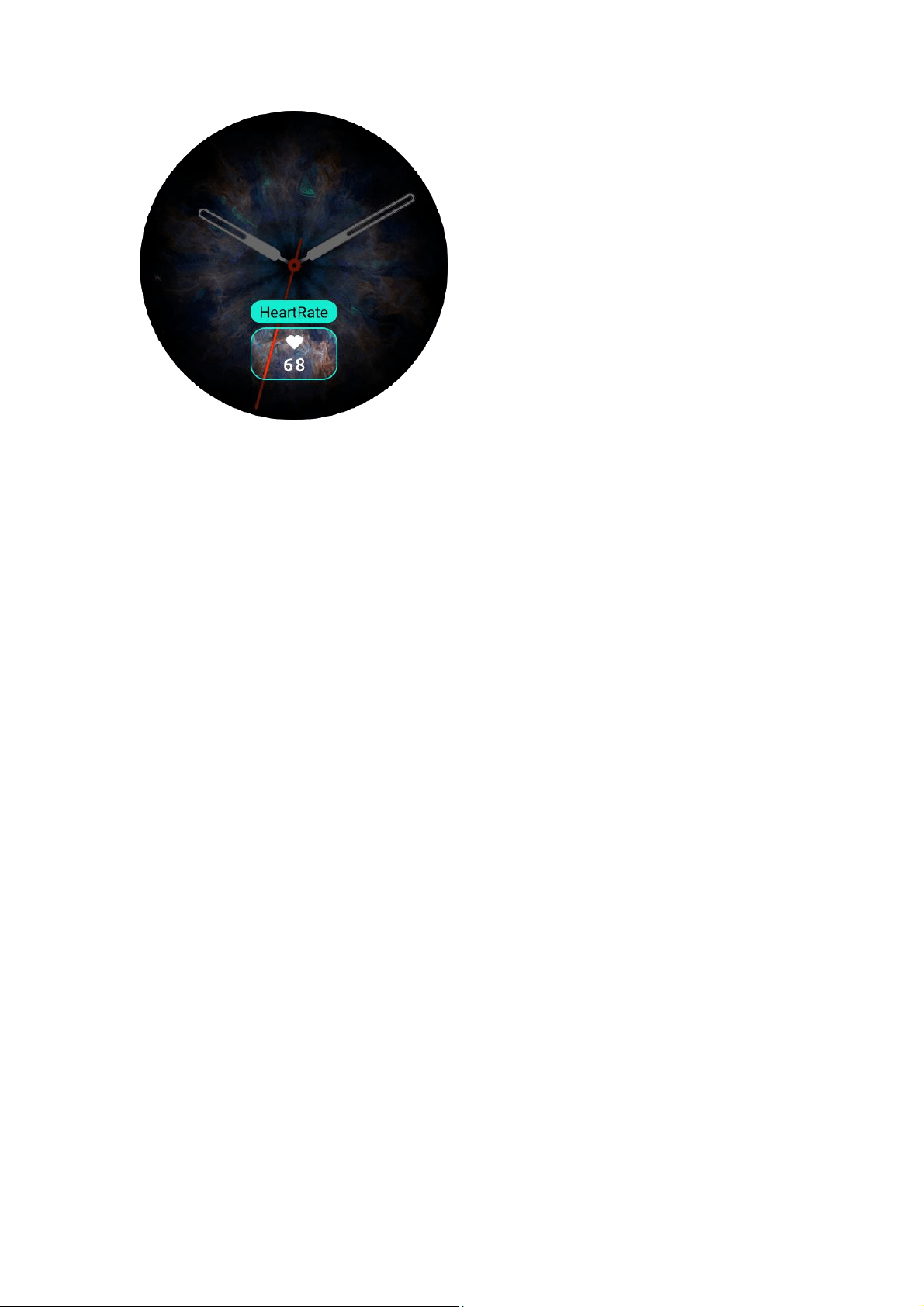
4 / 46
Always On Display
If this feature is enabled, the screen still displays time and some information of the watch face
in standby mode, which greatly reduces the battery life.
Set Always On Display:
1. After you wake up your watch, open the app list, and go to Settings > Display > Always On
Display.
2. Select the watch face style and enable status for Always On Display.
Add watch faces
The watch provides several watch faces by default. You can also go to the Store in the Zepp
app to synchronize online watch faces to the watch, or set a picture on the phone as the watch
face picture on the Zepp app.
Add online watch faces:
1. Keep the watch connected to your phone, open the Zepp app, and go to Profile > Amazfit
Falcon > Watch Face Store.
2. Select one or more watch faces, and then synchronize them to the watch to give yourself
multiple options.
Add customized watch faces:
Keep the watch connected with your phone, open the Zepp app, go to Profile > Amazfit
Falcon > Store, and then go to customized watch faces.
Change watch faces
1. Wake up the watch face, and press and hold the watch face to go to the watch face
selection page.
2. Swipe left or right on the screen to preview watch faces available on the watch, including
built-in watch faces and synchronized online watch faces.
3. Tap the desired watch face to replace the current watch face.
Loading ...
Loading ...
Loading ...