Loading ...
Loading ...
Loading ...
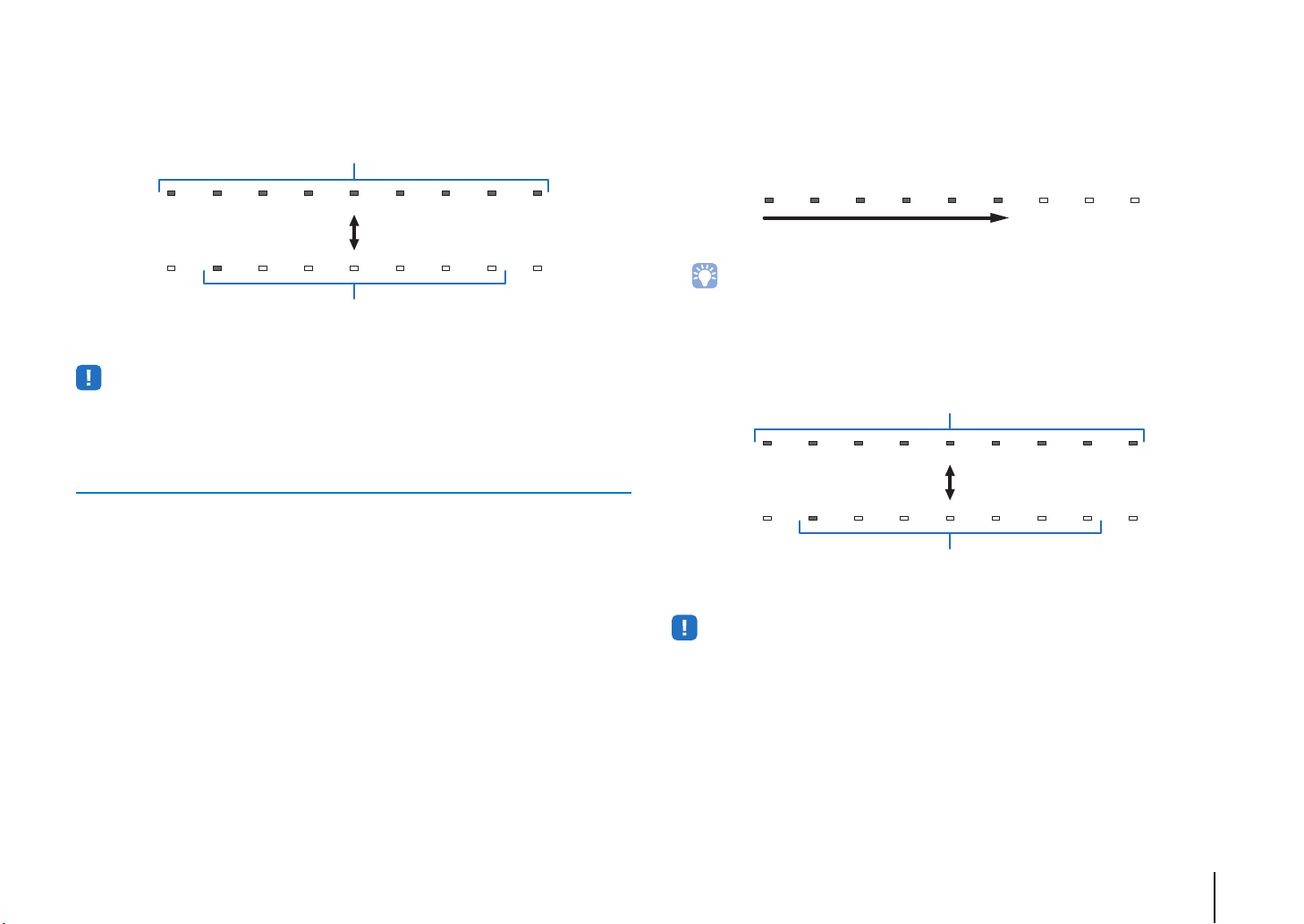
SETTINGS ➤ Updating the unit’s firmware En 60
5
When the indicators on the front panel glow alternately as shown
below, press the
z (power) key on the unit's front panel.
The firmware update is complete.
• If the firmware update fails, the indicator at far right will flash blue. Use the z (power) key to turn the unit off
and then on again, and repeat the procedure from step 1 again. If the firmware update fails again, confirm
that the unit is properly connected to a network.
Updating firmware with connection of a USB flash drive
Download the latest firmware version from the Yamaha website to a USB flash drive,
which can then be used to update the unit’s firmware.
See information provided when updating firmware for details.
1
Save this unit’s firmware to a USB flash drive.
2
Turn off the unit.
3
Connect the USB flash drive to the UPDATE ONLY jack on the unit’s
rear panel.
4
Press the z key on the front panel while pressing the VOLUME – key
on the unit.
The firmware update will begin.
The indicators on the front panel glow to indicate progress during the update.
• If there are multiple firmware updates, the indicators will start glowing as each firmware update
begins.
5
When the indicators on the front panel glow alternately as shown
below, press the
z (power) key on the unit's front panel.
The firmware update is complete.
• If the firmware update fails, the indicator at far right will flash blue. Use the z (power) key to turn the unit off
and then on again, and repeat the procedure from step 1 again. If the firmware update fails again, confirm
the following.
– The USB flash drive is correctly connected to the UPDATE ONLY jack.
– See information provided as firmware updates are performed, and be sure that the USB flash drive
contains the firmware update for this unit.
– The unit is properly connected to a network.
All indicators glow
Alternates
One indicator glows
Update progress
All indicators glow
Alternates
One indicator glows
Loading ...
Loading ...
Loading ...