Loading ...
Loading ...
Loading ...
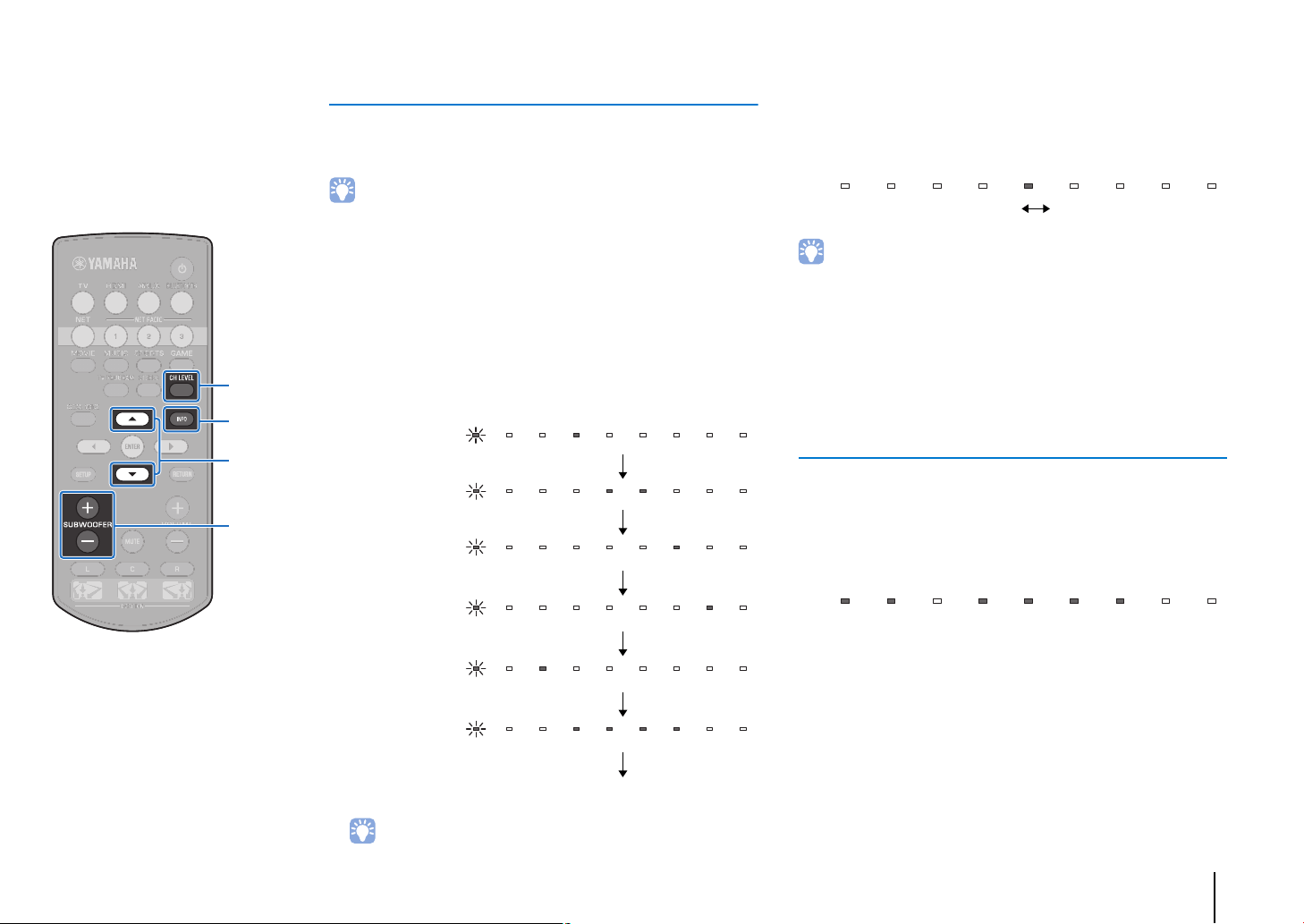
PLAYBACK ➤ Enjoying sound based on your preference En 24
Adjusting volume for each channel
Adjust the volume of playback for each channel (audio in each
direction) so that sounds are evenly distributed in their respective
directions.
• Refer to “Channel Level” (p. 50) when adjusting the volume of each channel with
the test sound.
1
Hold down the CH LEVEL key for more than 3
seconds.
2
Press the CH LEVEL key to select adjustable
channel from the followings.
The output channel changes as follows each time the CH
LEVEL key is pressed.
• Subwoofer volume can only be adjusted in stereo playback mode (p. 23).
3
Press the S/T key to adjust the volume.
Example of volume balance
• If you have problems hearing words: Select C (center) to increase the level.
When the sound is not like surround sound: Select SL (surround left) and SR
(surround right) to increase the level.
• The volume of the subwoofer also can be adjusted by using the SUBWOOFER (+/
–) key.
• When the position setting is changed (p. 19), the channel level setting will be
overwritten.
Viewing audio information
Information regarding audio currently playing can be viewed.
1
Press the INFO key.
The following information regarding audio currently playing
is displayed via indicators on the front panel while the INFO
key is held down.
a Audio from a TV that supports ARC is currently being
input to the unit via the HDMI cable
b Input signal: DTS
c Input signal: Dolby Digital
d Dolby Pro Logic II is currently in use (2-channel audio
signal is input)
e CLEAR VOICE is enabled (p. 25)
Indicators on the front panel
Front (left)
Center
Front (right)
Surround (right)
Surround (left)
Subwoofer
Returns to Front (left)
Volume down (T) Volume up (S)
Display while volume is adjusted
The lighted indicator moves to the right when the volume is turned up,
and to the left when the volume is turned down.
1 2345
CH LEVEL
INFO
SUBWOOFER
(+/
-
)
/
Loading ...
Loading ...
Loading ...