Loading ...
Loading ...
Loading ...
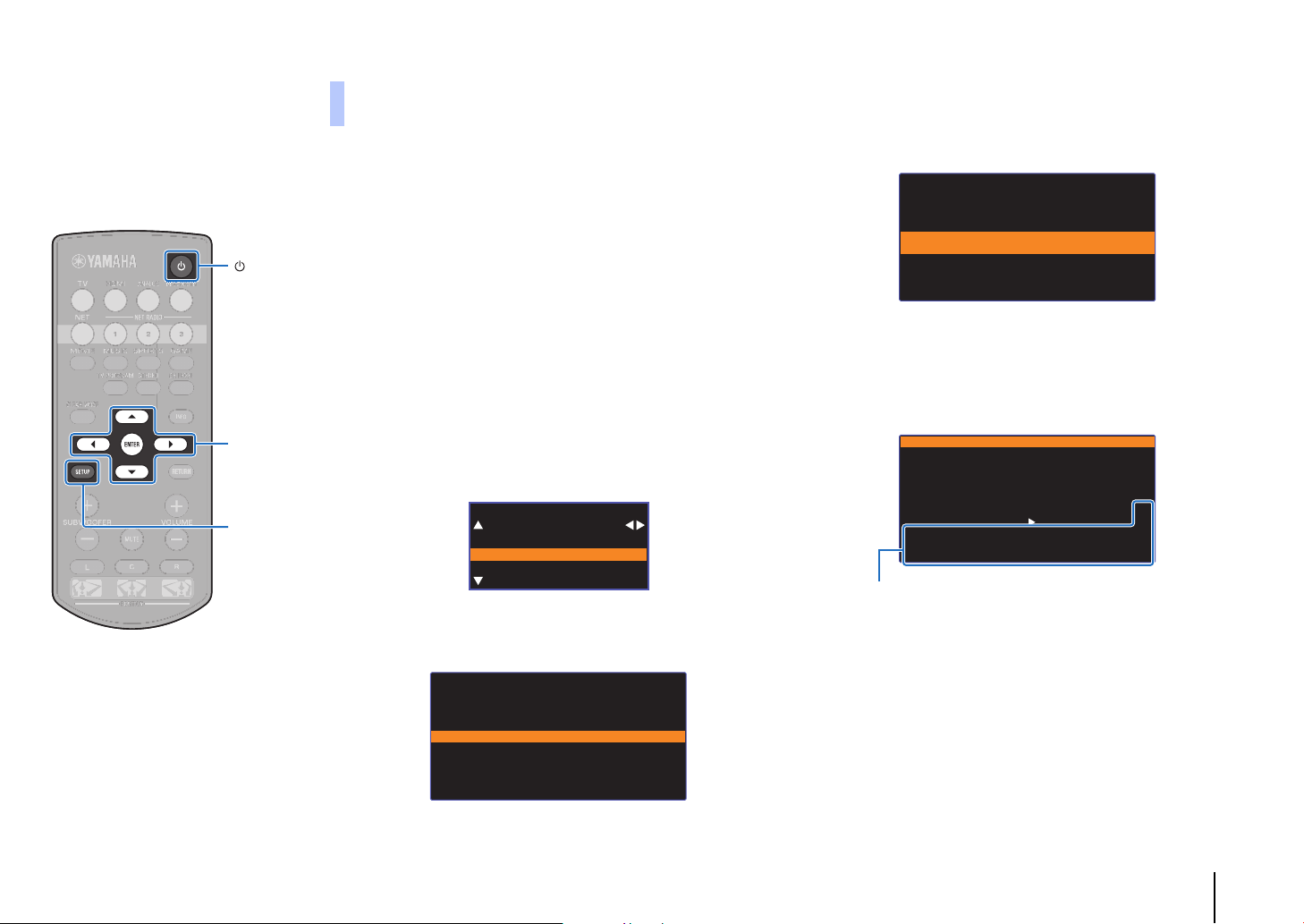
NETWORKS ➤ Connecting to a network En 35
Find and connect to a nearby wireless router (access point).
1
Press the z key to turn on this unit.
2
Turn on the TV and switch the TV input to display
video from the unit (HDMI OUT jack; p. 18).
3
Press the SETUP key twice.
The setup menu is displayed on the TV screen.
4
Use the S/T keys to select “Network”, and then
press the ENTER key.
5
Use the S/T keys to select “Network Connection”,
and then press the ENTER key.
6
Use the S/T keys to select “Wireless (Wi-Fi)”, and
then press the ENTER key.
7
Use the S/T keys to select “Access Point Scan”,
and then press the ENTER key.
The list of available access points appears on the TV
screen.
8
Use the S/T keys to select the desired access point
and press the ENTER key.
The wireless connection setting screen appears on the TV.
9
Press the ENTER key.
10
Use the W/X/S/T and ENTER keys to enter the
security key.
Once the security key been entered, select “OK”, and then
press the ENTER key. The screen will return to that
displayed in step 8.
Searching for a wireless router (access
point)
Network Connection
Wired
Wireless(Wi-Fi)
Wireless Direct
Wireless(Wi-Fi)
Select a setup method.
·WPS Button
·Share Wi-Fi Settings (iOS)
·Access Point Scan
·Manual Setting
·PIN Code
[ENTER]:OK
[RETURN]:Cancel
Access Point Scan
▲
SSID : Access Point 1
Security: WPA2-PSK(AES)
Security Key
:
Connect
▼
[ENTER]:Confirm
[RETURN]:Cancel
*****_
( ) [ ] { } < > * ! ? # % &
. , : ; _ | / \ $ ~ ^ ' " `
0 1 2 3 4 5 6 7 8 9 @ + - =
A B C D E F G H I J K L M
N O P Q R S T U V W X Y Z
a b c d e f g h i j k l m ←
n o p q r s t u v w x y z →
Space BKSP DELETE CLEAR
OK
CANCEL
[]/[]: Move the cursor left and right.
[Space]: Enter a space.
[BKSP]: Delete the character to the left of the selected one.
[DELETE]: Delete the selected character.
[CLEAR]: Delete all characters entered.
[CANCEL]: Cancel character entry, and return to the previous screen.
SETUP
/
/
ENTER
Loading ...
Loading ...
Loading ...