Loading ...
Loading ...
Loading ...
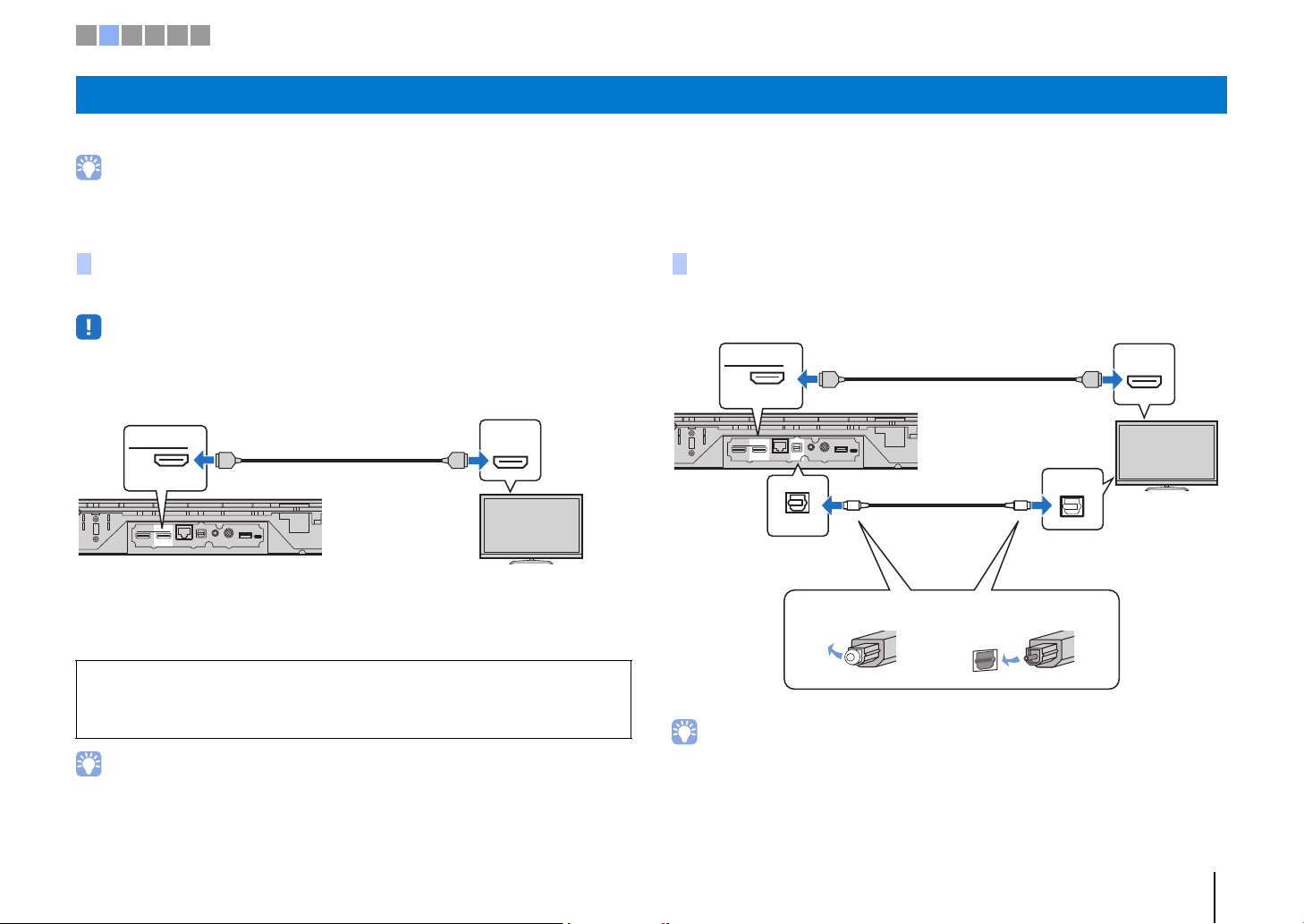
PREPARATIONS ➤ b Connecting a TV En 15
Connect a TV to the unit so that video input to the unit can be output to the TV. You can also enjoy playback of TV audio on the unit.
• Use a 19-pin HDMI cable with the HDMI logo printed on it. A cable with a maximum length of 5 m is recommended to prevent degradation of signal quality.
• For playback of 3D and 4K video content, use a high-speed HDMI cable.
Connect the TV to the unit with an HDMI cable (not supplied).
• This unit supports HDCP version 2.2, a copy protection technology. To enjoy playback of 4K video, connect
the unit to the HDMI IN jack (one compatible with HDCP 2.2) on an HDCP 2.2-compliant TV.
When connecting a TV that supports Audio Return Channel (ARC), enable the HDMI
control function (p. 51).
• Use an ARC-compatible HDMI cable.
Connect the TV to the unit with an HDMI cable (not supplied) and an optical cable.
• If the TV has no optical jack
Use a 3.5 mm stereo mini plug cable to connect the unit to the TV via the ANALOG input jack on the unit
and the audio output jack on the TV. TV audio can be played through this unit by switching input to
ANALOG using the ANALOG key on the remote control.
b Connecting a TV
TVs that support Audio Return Channel (ARC)
Audio Return Channel (ARC)
ARC enables input and output of audio signals via a single HDMI cable. If the TV supports ARC, audio
signals from the TV can be input to this unit via the same HDMI cable used to output video signals from
this unit to the TV.
HDMI
IN OUT(ARC)
NETWORK
TV
ANALOG
SUBWOOFER OUT
UPDATE ONLY
HDMI
(ARC)
OUT(ARC)
HDMI
HDMI HDMI
The unit (rear)
HDMI OUT (ARC) jack
ARC-compatible HDMI input
TV
TVs that do not support Audio Return Channel (ARC)
HDMI
IN OUT(ARC)
NETWORK
TV
ANALOG
SUBWOOFER OUT
UPDATE ONLY
HDMI
OPTICAL
TV
OUT(ARC)
HDMI
HDMI HDMI
OO
The unit
(rear)
HDMI OUT (ARC) jack
HDMI input
TV jack
Audio output
(digital optical)
TV
1. Remove the cap 2. Check the direction of
the plug
1 2 3 4 5 6
Loading ...
Loading ...
Loading ...