Loading ...
Loading ...
Loading ...
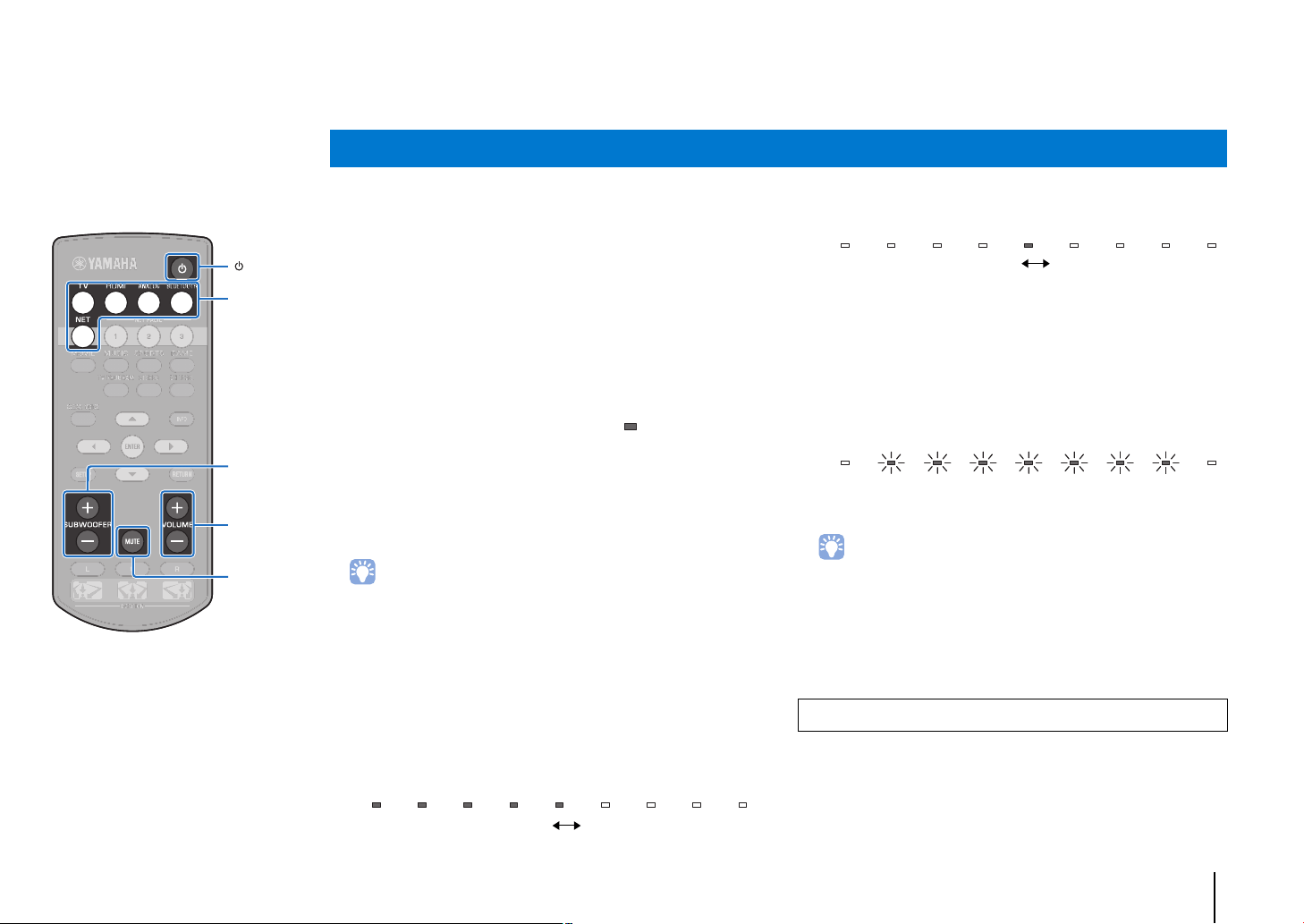
PLAYBACK ➤ Basic operation for playback En 22
PLAYBACK
1
Press the z key to turn on this unit.
2
Turn on devices (TV, BD/DVD player, game console,
etc.) connected to this unit.
3
Select a device by pressing the input selector key
corresponding to the connection of external
devices.
Press the HDMI key to play audio/video content from a BD/
DVD player connected via the HDMI IN jack.
For playback from a Bluetooth device, refer to p. 26. For
audio playback via a network, refer to p. 42 to 47.
4
Play back a device selected in step 3.
• When listening to audio or watching video from a playback device
connected to the TV, select the device as the TV's input source.
5
Press the VOLUME (+/–) key to adjust the volume.
Press the SUBWOOFER (+/–) key to adjust the
volume of the subwoofer.
When the volume is adjusted, indicators on the front panel
indicate volume level.
• When audio is output from both TV speaker and this unit,
mute the TV sound.
• When sound input to HDMI IN jack is output from the TV,
the volume level does not change even if you press the
VOLUME (+/–) key or the MUTE key.
To mute the audio output
To mute the sound, press the MUTE key.
To resume the volume, press the MUTE key again or press
the VOLUME (+/–) key.
• The subwoofer volume can be adjusted separately from the whole volume.
• Lowering the subwoofer volume is recommended at night.
6
Select from surround playback or stereo playback
mode, and configure sound setting according to
your preferences (p. 23).
Basic operation for playback
HDMI
Glows
Indicator on the front panel
Volume down (–) Volume up (+)
Volume display
The number of lighted indicators increases when the volume is turned
up, and decreases when the volume is turned down.
Press the z key to turn off this unit after use.
Volume down (–) Volume up (+)
Subwoofer volume display
The lighted indicator moves to the right when the volume is turned up,
and to the left when the volume is turned down.
MUTE
VOLUME
(+/
-
)
SUBWOOFER
(+/
-
)
Input
selector
keys
Loading ...
Loading ...
Loading ...