Loading ...
Loading ...
Loading ...
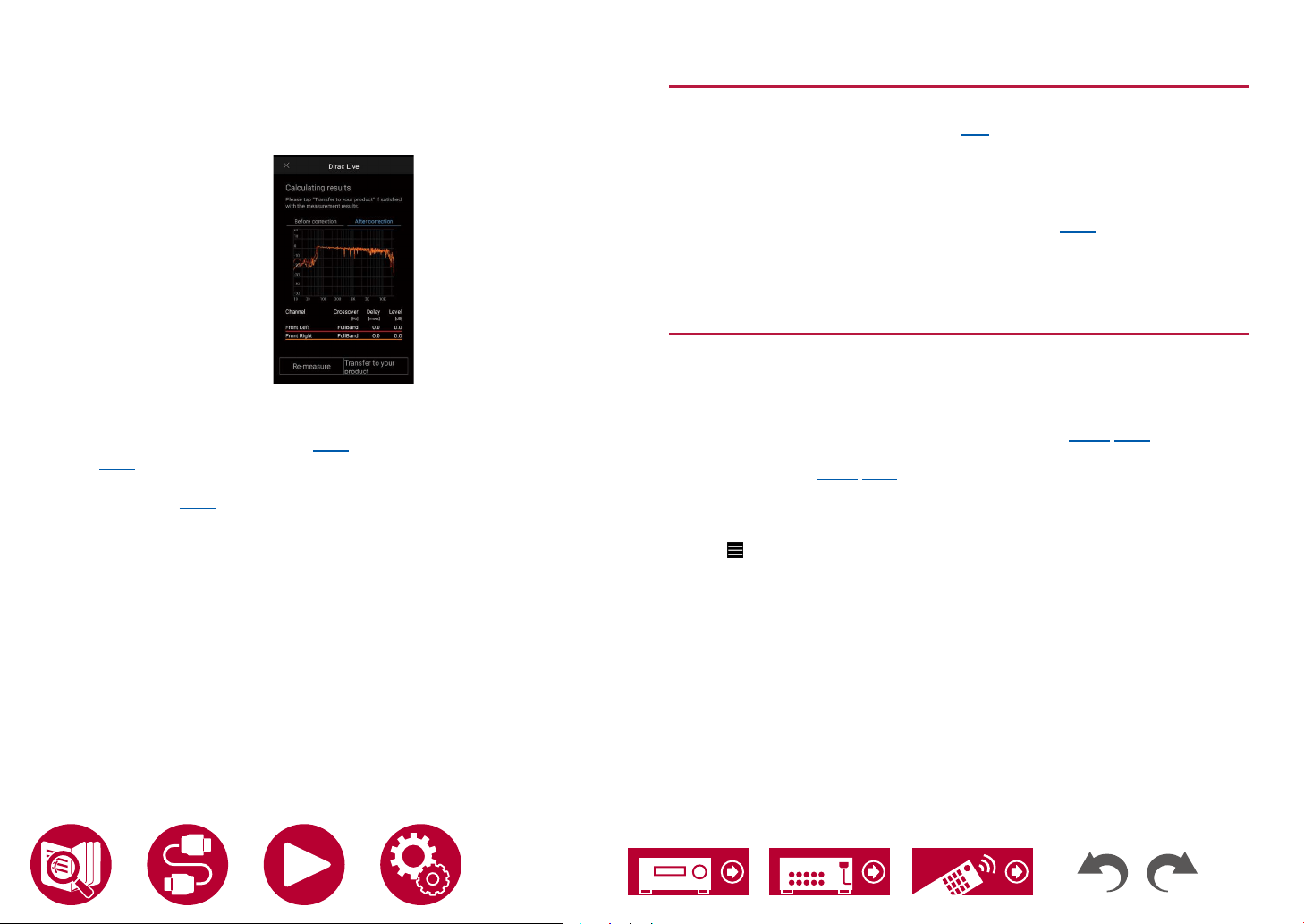
173
Setup
• Measurement may not be possible if the test tone is to loud or too soft. Tap
"Level Adjust" to adjust the volume of the test tone.
7. When measurement is complete, "Calculating results" is displayed on the
screen. Tap "Transfer to your product" to transfer the measurement data to
the unit.
8. Disconnect the speaker setup microphone.
• When measurement is performed with Dirac Live, selection in "Advanced
MCACC" - "Manual MCACC" ( →p154) and "MCACC Data Check"
( →p156) of the Home screen is no longer available. Furthermore, the
measurement results are also reected in "System Setup" - "Speaker" -
"Distance" ( →p135) of the Home screen, and you will no longer be able to
change the values. (The setting units are displayed as "msec".)
Using Dirac Live
You can use the equalizer function based on the measurements results of Dirac
Live. From "Room EQ" - "Dirac Live" ( →p93) in "AV Adjust", select from
"Slot1" to "Slot3". Note that the same data is saved in all of the slots, but you are
able to create your own original sound quality in the following "Manual Adjust"
section.
• In the Home screen, when the number of speaker channels, etc., is changed
in "System Setup" - "Speaker" - "Conguration" ( →p132), the measurement
results are deleted.
• When using Dirac Live, signals with a sampling frequency of 32 kHz are not
supported.
Manual Adjust
You can adjust the sound quality to your own original one by modifying the
equalizer curves based on the volume level of the speakers automatically
measured with Dirac Live. Modify the equalizer on the Pioneer Remote App.
• To adjust the sound quality with "Manual Adjust", it is rst necessary to
measure the speakers of this unit with Dirac Live ( →p168, p172).
• This function cannot be used when speaker measurement is done with Full
Auto MCACC ( →p153, p170).
Modifying the equalizer
1. Start the Pioneer Remote App and tap the unit when displayed.
2. Tap " " in the top left of the Pioneer Remote App screen to display a list of
menus, then tap "Manual Adjust".
3. Select the slot to modify from "Slot1" to "Slot3", then tap "Next".
• The measurement results from Dirac Live are registered in all of the slots
as the default values.
4. After selecting the speaker to adjust rst, modify the equalizer curve.
Loading ...
Loading ...
Loading ...