Loading ...
Loading ...
Loading ...
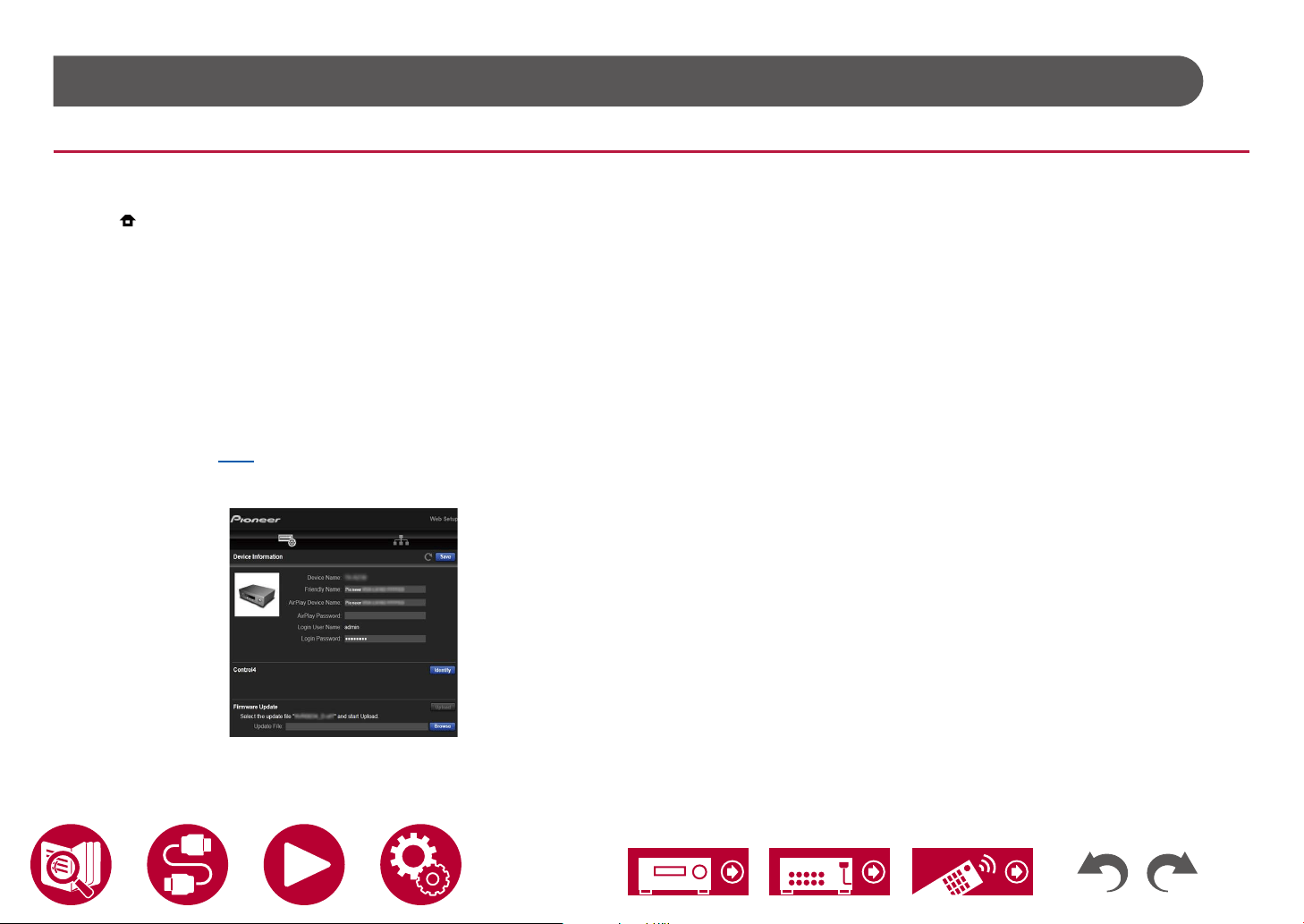
164
Setup
Web Setup
Menu operations
You can make the settings for the network function of this unit using an Internet
browser on a PC, smartphone, etc.
1. Press
on the remote controller to display the Home screen.
2. Select "Network/Bluetooth" - "Network" with the cursors, then take a note of
the IP address displayed in "IP Address".
3. Start the internet browser on your PC or smartphone and enter the IP
address of the unit in the URL eld.
4. The screen for entering the user name and password is displayed. Enter the
following then click "OK".
User name: admin (xed)
Password: admin (default value)
• You can change the password after logging in.
• Input is required again if you close the browser.
• Take a note of the password so that you do not forget it. If you do forget it,
reset the unit ( →p177) then log in again with the initial settings (admin).
5. Information for the unit (Web Setup screen) is displayed in the internet
browser.
6. After changing the settings, select "Save" to save the settings.
Device Information
You can change the Friendly Name or AirPlay Device Name, set an
AirPlay Password, etc.
Control4: Register this unit if you are using a Control4 system.
Firmware Update: Select the rmware le you have downloaded to your PC so
you can update this unit.
Network Setting
Status: You can see information for the network such as the MAC address and
IP address of this unit.
Network Connection: You can select a network connection method. If you select
"Wireless", select an access point from "Wi-Fi Setup" to connect.
DHCP: You can change DHCP settings. If you select "Off", set "IP Address",
"Subnet Mask", "Gateway" and "DNS Server" manually.
Proxy: Display and set the URL for the proxy server.
Loading ...
Loading ...
Loading ...