Loading ...
Loading ...
Loading ...
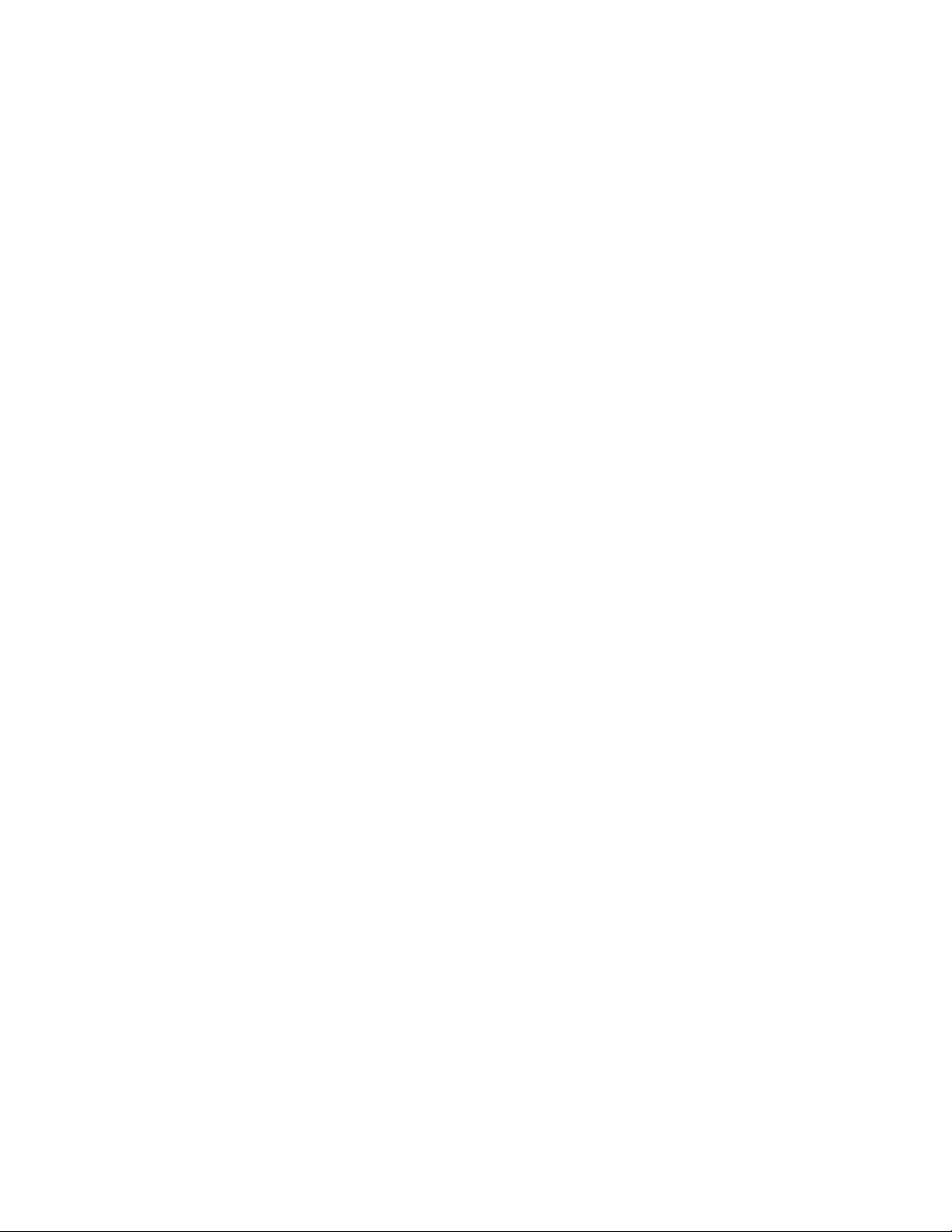
17
Fitness Bike
CR800
The Custom Program allows you to build and save a custom program. You can build your own
custom program by following the instructions below or you can save any other preset program
you complete as a custom program. The Custom Program allows you to further personalize it by
adding your facility name.
Custom User Defined Programs
1. Press the Custom key. The MessageWindow will show a welcome message; if you had
previously saved a program the message will contain the name you gave it. Then press the
Enter key to begin programming.
2. When you press Enter, the MessageWindow will show “Name – A”, if there is no
name saved. If the name “Custom Workout” had been previously saved the MessageWin-
dow will show “Name – Custom Workout” and the C in Custom will be blinking. If there is a
name saved you can change it or you may press the Stop key to keep the name and continue
to the next step. If you want to enter a name use the Up and/or the Down key to change
the rst letter then press Enter to save the rst letter and continue to the next letter. When
you have nished entering the name press the Stop key to save the name and continue to
the next step.
3. The MessageWindow will ask you to enter your Age. You may enter your Age, using
the Up and Down keys or the numeric key pad, then press the Enter key to accept the
new number and proceed on to the next screen.
4. You are now asked to enter your Weight. You may adjust the Weight number using the
Up and Down keys or the numeric key pad then press enter to continue.
5. Next is Time. You may adjust the Time and press Enter to continue.
6. Now you are asked to adjust the MaxLevel. This is the peak exertion level you will expe-
rience during the program. Adjust the level and then press Enter.
7. Now the rst column will be blinking and you are asked to adjust the level for the rst seg-
ment of the workout. When you nish adjusting the rst segment, or if you don’t want to
change, then press Enter to continue to the next segment.
8. The next segment will show the same level as the previously adjusted segment. Repeat the
same process as the last segment then press Enter. Continue this process until all twenty
segments have been set.
9. The MessageWindowwill then tell you to press Enter to save the program. After sav-
ing the program the MessageWindowsays “New program saved” then will give you the
option to start or modify the program. Pressing Stop will exit to the start up screen.
10. If you want to increase or decrease the workload at any time during the program press the
Up or Down key. This will only affect the workload for the present position in the prole.
When the prole changes to the next column it will return to the preset work level.
11. During the User 1 or User 2 program you will be able to scroll through the data in the
MessageWindow by pressing the adjacent Display key, switch between the prole
display and a quarter mile track by pressing the Display key adjacent to the matrix, use the
heart rate monitoring features and can switch to heart rate Auto-Pilot mode. See Heart Rate
section for details of this feature).
Loading ...
Loading ...
Loading ...