Loading ...
Loading ...
Loading ...
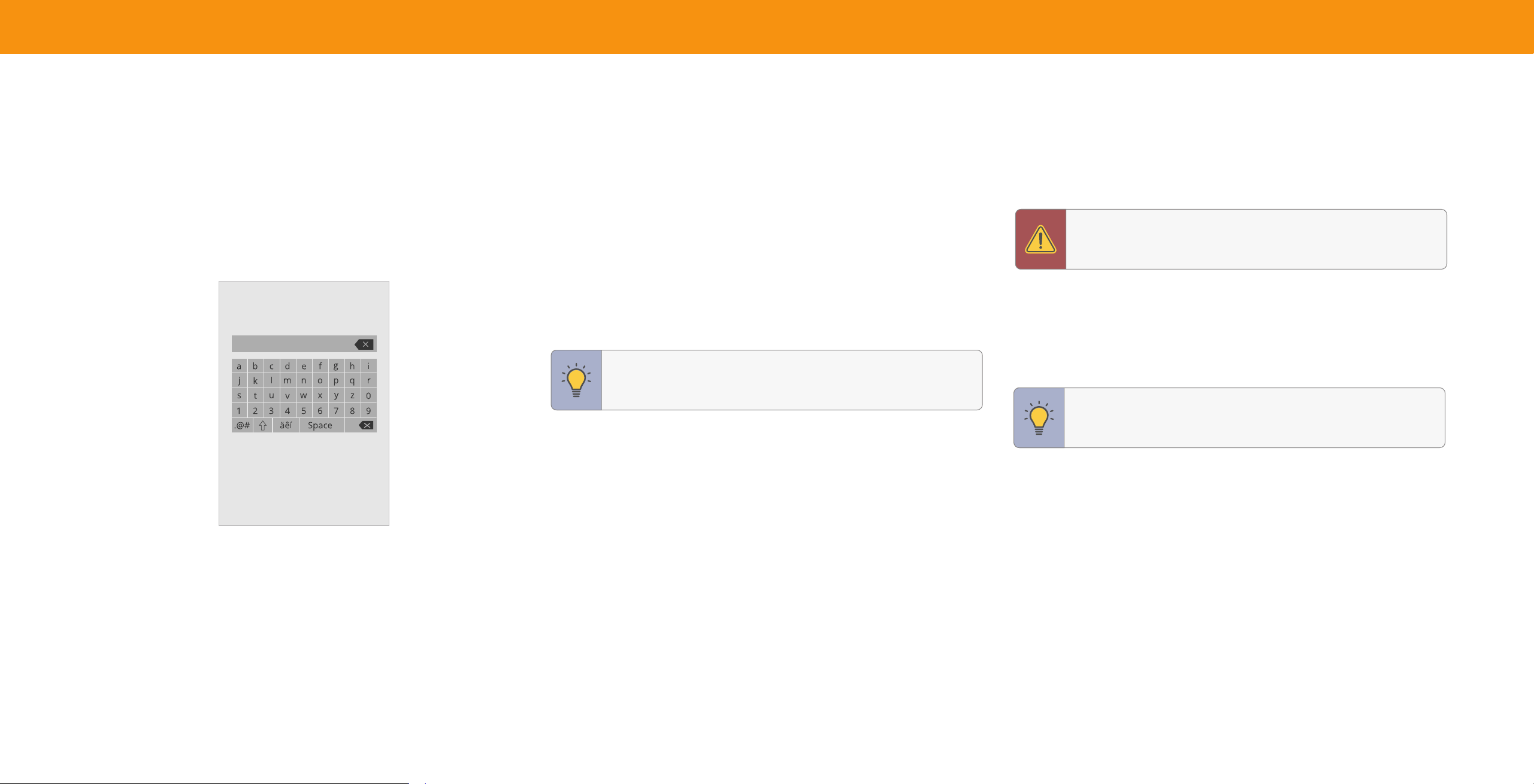
27
Changing the TV Name
NamingyourTVhelpsdifferentiateitfromothercastdevicesyoumayhave
inyourhome.
To edit your TV name:
Menu > System > TV Name > Enter a Name
TV Name
Living Room TV
Renaming Devices on the Input Menu
Youcanrenametheinputstomakethemeasiertorecognize.Forexample,ifyou
haveaDVDplayerconnectedtotheHDMI1input,youcanrenamethatinputto
display“DVDPlayer.”
See
Changing the Input Source on page 12
.
To change the name of an input:
Menu > System > Input Name
To enter a custom name:
• HighlighttheName Input rowandpressOK.
• Enter your custom label using the on-screenkeyboardandpressOK.
TIP: Thecurrentinputyouareonwillbetheinputnameyouare
changing.Youcannotchangeeveryinput(i.e.WatchFree+and
SmartCastinputs).
To Hide an Input from the List:
Menu > System > Hide from Input List
• Highlighttheinputnameyouwouldliketohide.Hiddeninputswillnotbe
displayedintheinputlist.
• Use the Left/Right Navigation buttons to toggle from visible and hidden
(not all inputs can be hidden).
To Choose the Input selected at power on:
Menu > System > Input at Power On
• Highlighttheinputnameyouwouldliketohaveselectedatpoweron.
• SmartCast is the default setting.
Adjusting the Power Mode
YourTVissettoEco Modebydefault.WhentheTVispoweredoff,theEco Mode
settinguseslessthan0.5Wofpower.Quick Start Modeenablesyourdisplayto
poweronfasterandalsototurnonwhenpoweredfromanotherdevice(suchas
whenyouarecastingontotheTV).
WARNING:Pleasenotethatbychangingthissetting,theenergy
consumptionsrequiredtooperatethisdevicewillchange.
To switch between Eco Mode and Quick Start Mode:
Menu > System > Power Mode
HighlighteitherEco ModeorQuick Start ModeandpressOK.
TIP:IfyouwanttouseavoiceassistanttoturnyourTVon,make
sureQuick Start Modeisturnedon.
Loading ...
Loading ...
Loading ...