Loading ...
Loading ...
Loading ...
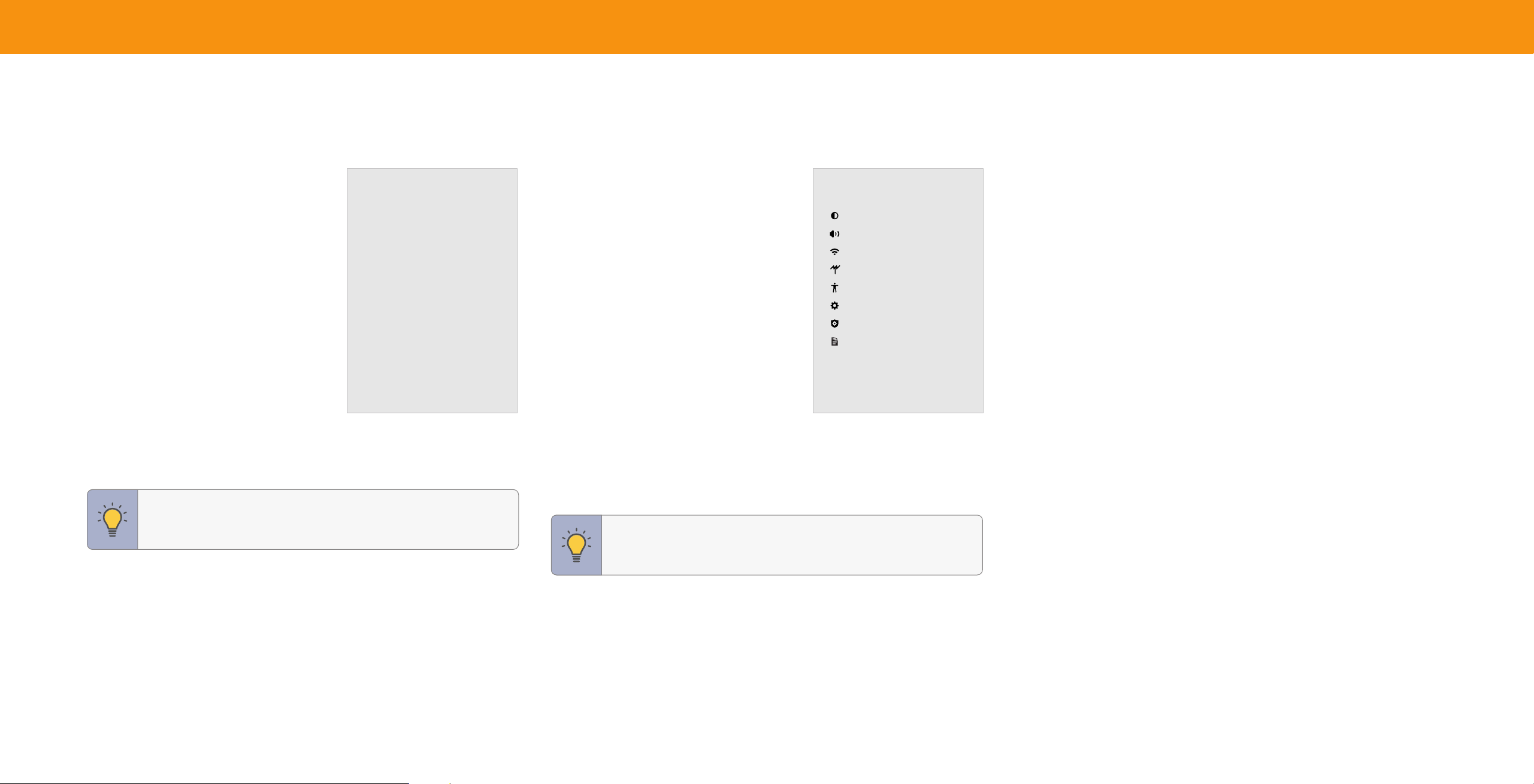
12
Using the On-Screen Menu
CHANGING THE INPUT SOURCE
Externaldevices,suchasDVDplayers,Blurayplayers,andvideogameconsoles,
canbeconnectedtoyourTV.TouseoneofthesedeviceswithyourTV,youmustfirst
changetheinputsourceusingtheinputmenu.
To change the input source:
1. PresstheINPUTbuttonontheremote.
Theinputmenuisdisplayedontheleftof
thescreen.
2. UsetheNavigationbuttonsortheINPUT
buttonontheremotetohighlightthe
inputyouwishtoview.Thecorresponding
inputsarenamedonthebackofyourTV.
3. PressOK.Theselectedinputisdisplayed.
Input Name
Input
SMARTCAST
AirPlay
WatchFree+
HDMI-1
HDMI-2
HDMI-3
TV
Theinputwiththecheckmarktotherightofitisthecurrentinputselected.Inputs
mayvarybyTV.
NAVIGATING THE ONSCREEN MENU
To open the on-screen menu:
1. PresstheMENUbuttonontheremote.
2. UsetheNavigationbuttonstohighlighta
menuoption,andpressthe OKbuttonto
selectthatoption.
Fromthismenu,youcan:
• Adjustpicturesettings
• Adjustaudiosettings
• Adjustnetworksettings
• AdjustTVchannelsettings
• Adjustaccessibilitysettings
• AdjustTVsystemsettings
• Accessadminandprivacysettings
• Viewtheusermanual
TV Settings
Picture
Audio
Network
TV Channels
Accessibility
System
Admin & Privacy
User Manual
TIP: Whilenavigatingtheonscreenmenu,youcanpressthe
BACKbuttonatanytimetoreturntothepreviousmenuscreen.
TIP: YoucanchangetheinputnamesthatappearontheInput
menutomakeyourdeviceseasytorecognize.See
Renaming
Devices on the Input Menu on page 27
.
Loading ...
Loading ...
Loading ...