Loading ...
Loading ...
Loading ...
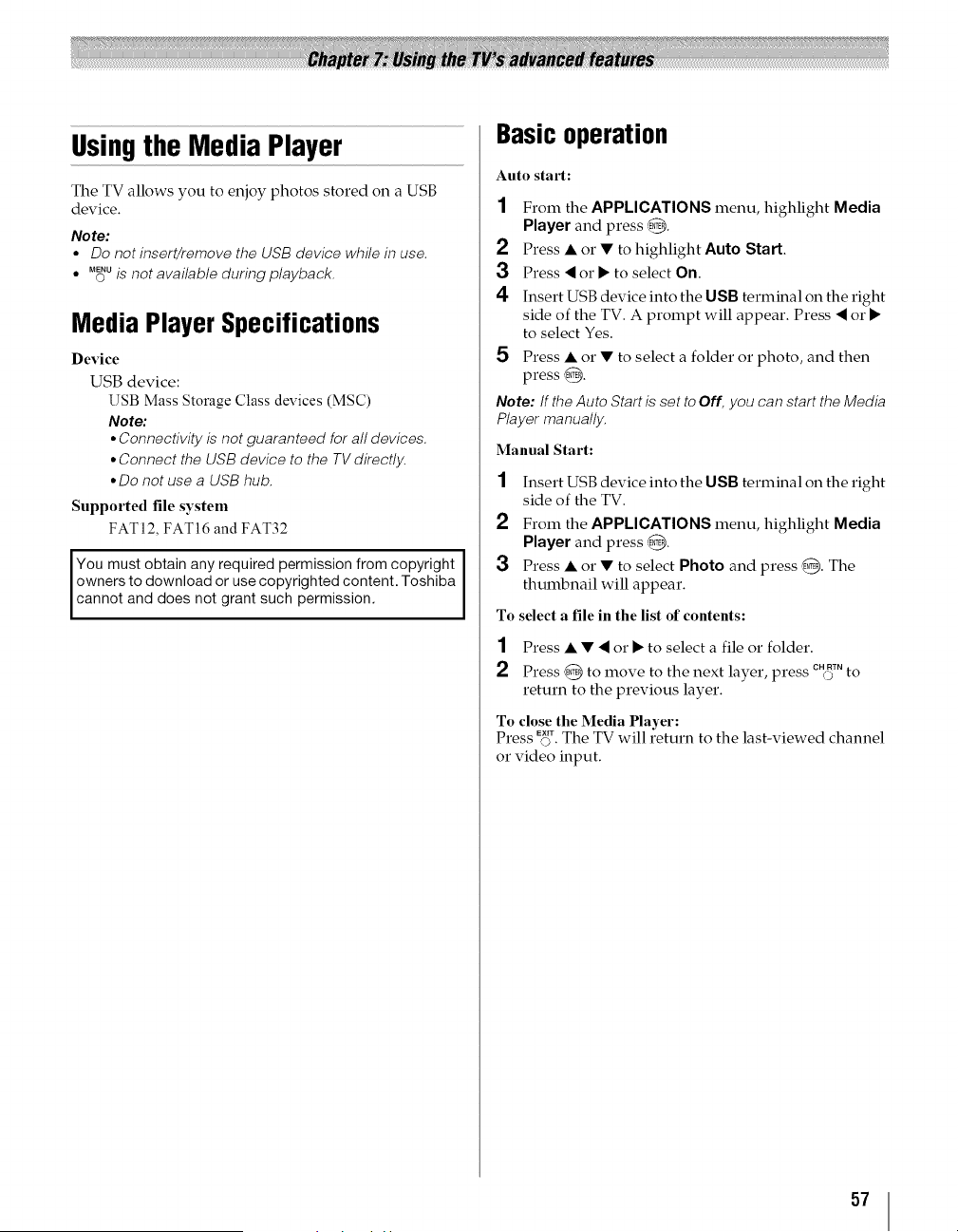
Usingthe Media Player
The TV allows you to enjoy photos stored on a USB
device.
Note:
° Do not insert/remove the USB device while in use.
° M_uis not available during playback.
Media PlayerSpecifications
Device
USB device:
USB Mass Storage Class devices (MSC)
Note:
• Connectivity is not guaranteed for all devices.
° Connect the USB device to the TV directly.
° Do not use a USB hub.
Supported file system
FAT12, FAT16 and FAT32
You must obtain any required permission from copyright
owners to download or use copyrighted content. Toshiba
cannot and does not grant such permission.
Basicoperation
Auto sta11:
2
3
4
5
From the APPLICATIONS menu, highlight Media
Player and press @.
Press • or • to highlight Auto Start.
Press '_ o1"• to select On.
Insert USB device into the USB terminal on the right
side of the TV. A prompt will appear. Press '_ or •
to select Yes.
Press • or • to select a folder or photo, and then
press @.
Note: If the Auto Start is set to Off, you can start the Media
Player manually.
Manual Start:
1
2
3
Insert USB device into the USB terminal on the right
side of the TV.
From the APPLICATIONS menu, highlight Media
Player and press @.
Press • or • to select Photo and press @. The
thumbnail will appear.
To select a file in the list of contents:
1 Press • • '_ or • to select a file or folder.
2 Press @ to move to the next layer, press c"c_]"to
return to the previous layer.
To close the Media Player:
7
Press EXIT The TV will return to the last-x iewed channel
or video input.
57
Loading ...
Loading ...
Loading ...