Loading ...
Loading ...
Loading ...
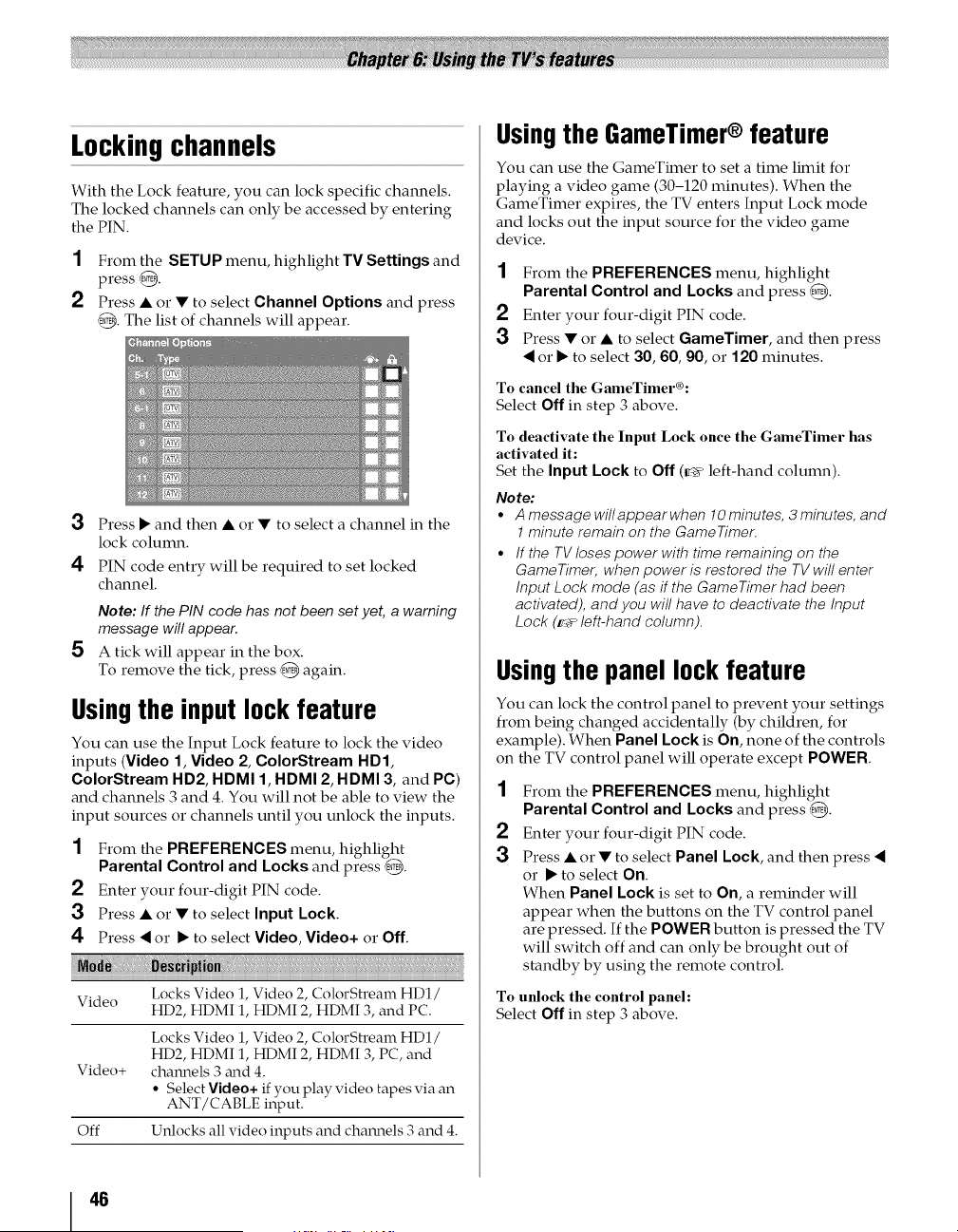
Locking channels
With the Lock feature, you can lock specific channels.
The locked channels can only be accessed by entering
the PIN.
1 From the SETUP menu, highlight TV Settings and
press @.
2 Press • or • to select Channel Options and press
@. The list of channels will appear.
3 Press • and then • or • to select a channel in the
lock column.
4 PIN code entry will be required to set locked
channel.
Note: If the PIN code has not been set yet, a warning
message will appear.
5 A tick will appear in the box.
To remove the tick, press @ again.
Usingthe inputlock feature
You can use the Input Lock feature to lock the video
inputs (Video 1, Video 2, ColorStream HD1,
ColorStream HD2, HDMI 1, HDMI 2, HDMI 3, and PC)
and channels 3 and 4. You will not be able to view the
input sources or channels until you unlock the inputs.
1 From the PREFERENCES menu, highlight
Parental Control and Locks and press @.
2 Enter your four-digit PIN code.
3 Press • or • to select Input Lock.
4 Press _ or • to select Video, Video+ or Off.
Locks Video 1, Video 2, ColorStream HD1/
Video
HD2, HDMI 1, HDMI 2, HDMI 3, and PC.
Locks Video 1, Video 2, ColorStream HD1 /
HD2, HDMI 1, HDMI 2, HDMI 3, PC, and
Video+ channels 3 mid 4.
• Select Video+ if you play video tapes via an
ANT/CABLE input.
Off Unlocks all video inputs and channels 3 and 4.
Usingthe GameTimer®feature
You can use the GameTimer to set a time limit for
playing a video game (30-120 minutes). When the
GameTimer expires, the TV enters Input Lock mode
and locks out the input source for the video game
device.
1 From the PREFERENCES menu, highlight
Parental Control and Locks and press @.
2 Enter your four-digit PIN code.
3 Press • or • to select GameTimer, and then press
or • to select 30, 60, 90, or 120 minutes.
To cancel the GalneTilner®:
Select Off in step 3 above.
To deactivate the Input Lock once the GameTilner has
activated it:
Set the Input Lock to Off (_' left-hand column).
Note:
• A message willappear when 10 minutes, 3 minutes, and
1 minute remain on the GameTimer.
° If the TV loses power with time remaining on the
GameTimer, when power is restored the TV will enter
Input Lock mode (as if the GameTimer had been
activated), and you will have to deactivate the Input
Lock (f_> left-hand column).
Usingthe panel lockfeature
You can lock the control panel to prevent your settings
from being changed accidentally (by children, for
example). When Panel Lock is On, none of the controls
on the TV control panel will operate except POWER.
2
3
From the PREFERENCES menu, highlight
Parental Control and Locks and press @.
Enter your four-digit PIN code.
Press • or • to select Panel Lock, and then press
or • to select On.
When Panel Lock is set to On, a reminder will
appear when the buttons on the TV control panel
are pressed. If the POWER button is pressed the TV
will switch off and can only be brought out of
standby by using the remote control.
To unlock the control panel:
Select Off in step 3 above.
46
Loading ...
Loading ...
Loading ...