Loading ...
Loading ...
Loading ...
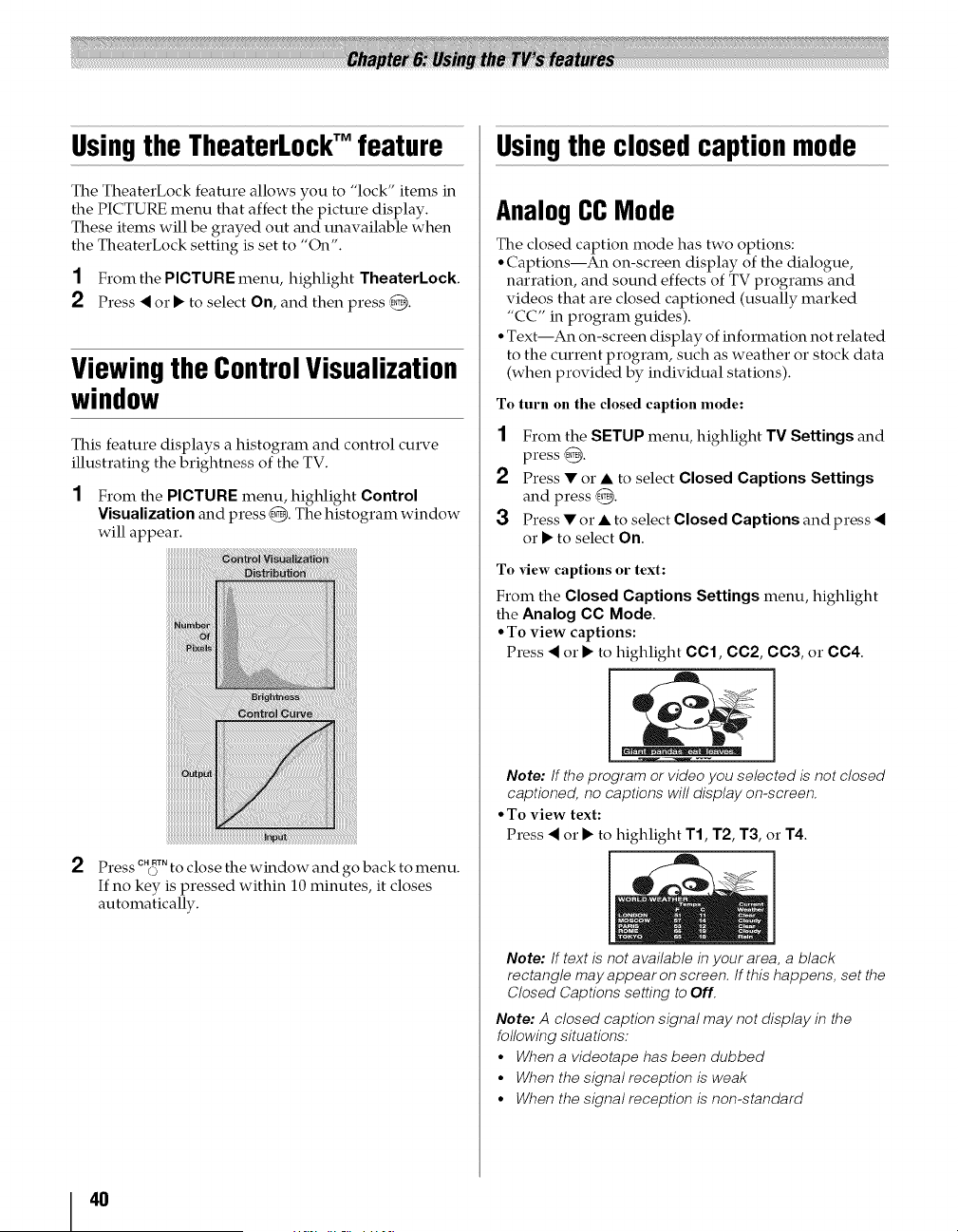
Usingthe TheaterLockTM feature
The TheaterLock feature allows you to "lock" items in
the PICTURE menu that affect the picture display.
These items will be grayed out and unavailable when
the TheaterLock setting is set to "On".
1 Fromthe PICTUREmenu, highlight TheaterLock
2 Press < or • to select On, and then press _.
Viewing the Control Visualization
window
This feature displays a histogram and control curve
illustrating the brightness of the TV.
1 From the PICTURE menu, highlight Control
Visualization and press _. The histogram window
will appear.
2 Press c_T. to close the window and go back to menu.
If no key is pressed within 10 minutes, it closes
automatically.
Usingthe closed caption mode
Analog CC Mode
The closed caption mode has two options:
• Captions--An on-screen display of the dialogue,
narration, and sound effects of TV programs and
videos that are closed captioned (usually marked
"CC" in program guides).
• Text--An on-screen display of information not related
to the current program, such as weather or stock data
(when provided by individual stations).
To turn on the closed caption mode:
1 From the SETUP menu, highlight TV Settings and
press _.
2 Press • or • to select Closed Captions Settings
and press _.
3 Press • or • to select Closed Captions and press <
or • to select On.
To x4ew captions or text:
From the Closed Captions Settings menu, highlight
the Analog CC Mode.
° To view captions:
Press < or • to highlight 001,002, 003, or 004.
Note: If the program or video you selected is not closed
captioned no captions will display onscreen
°To view text:
Press < or • to highlight T1, T2, T3, or T4.
Note: If text is not available in your area a black
rectangle may appear on screen If this happens set the
Closed Captions setting to Off
Note: A closed caption signal may not display in the
following situations:
= When a videotape has been dubbed
• When the signal reception is weak
• When the signal reception is nonstandard
4O
Loading ...
Loading ...
Loading ...