Loading ...
Loading ...
Loading ...
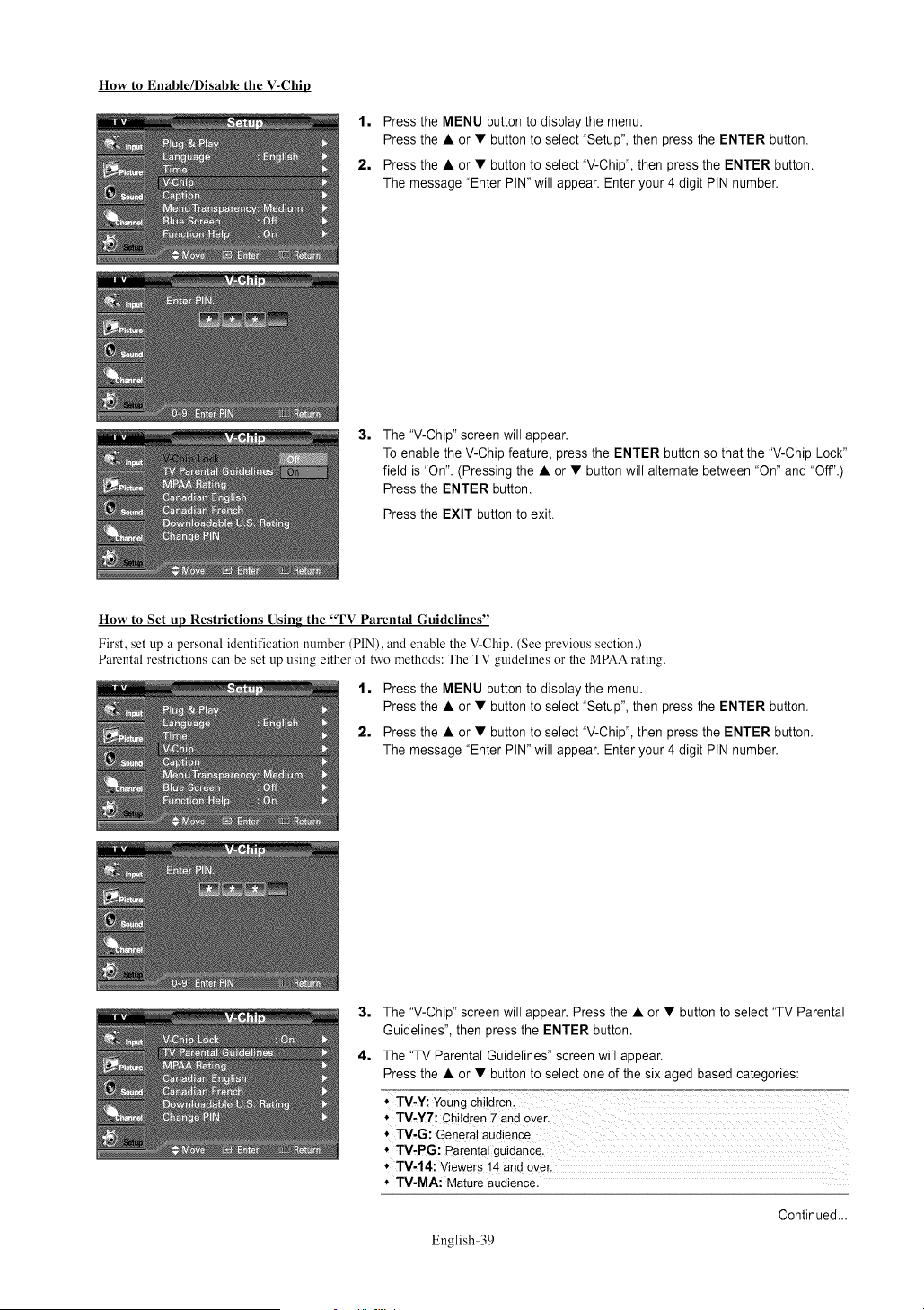
How to Enable/Disable the V-Chip
1, Press the MENU button to display the menu.
Press the • or • button to select "Setup", then press the ENTER button.
2, Press the • or • button to select "V-Chip", then press the ENTER button.
The message "Enter PIN" will appear. Enter your 4 digit PIN number.
3,
The "V-Chip" screen will appear.
To enable the V-Chip feature, press the ENTER button so that the "V-Chip Lock"
field is "On". (Pressing the • or • button will alternate between "On" and "Off'.)
Press the ENTER button.
Press the EXIT button to exit.
How to Set up Restrictions Using the "TV Parental Guidelines"
First, set up a personal identification number (PIN), and enable the V Chip. (See previous section.)
Parental restrictions can be set up using either of two methods: The TV guidelines or the MPAA rating.
1, Press the MENU button to display the menu.
Press the • or • button to select "Setup", then press the ENTER button.
2, Press the • or • button to select "V-Chip", then press the ENTER button.
The message "Enter PIN" will appear. Enter your 4 digit PIN number.
3, The "V-Chip" screen will appear. Press the • or • button to select "TV Parental
Guidelines", then press the ENTER button.
4, The "TV Parental Guidelines" screen will appear.
Press the • or • button to select one of the six aged based categories:
* TV-Y7: Children 7 and over, :
* TV,G: General audience.
* TV-PG: Parental guidanc e,
* TV,14: Viewers i4 and over,
* TV-MA: Mature audience,
English-39
Continued...
Loading ...
Loading ...
Loading ...