Loading ...
Loading ...
Loading ...
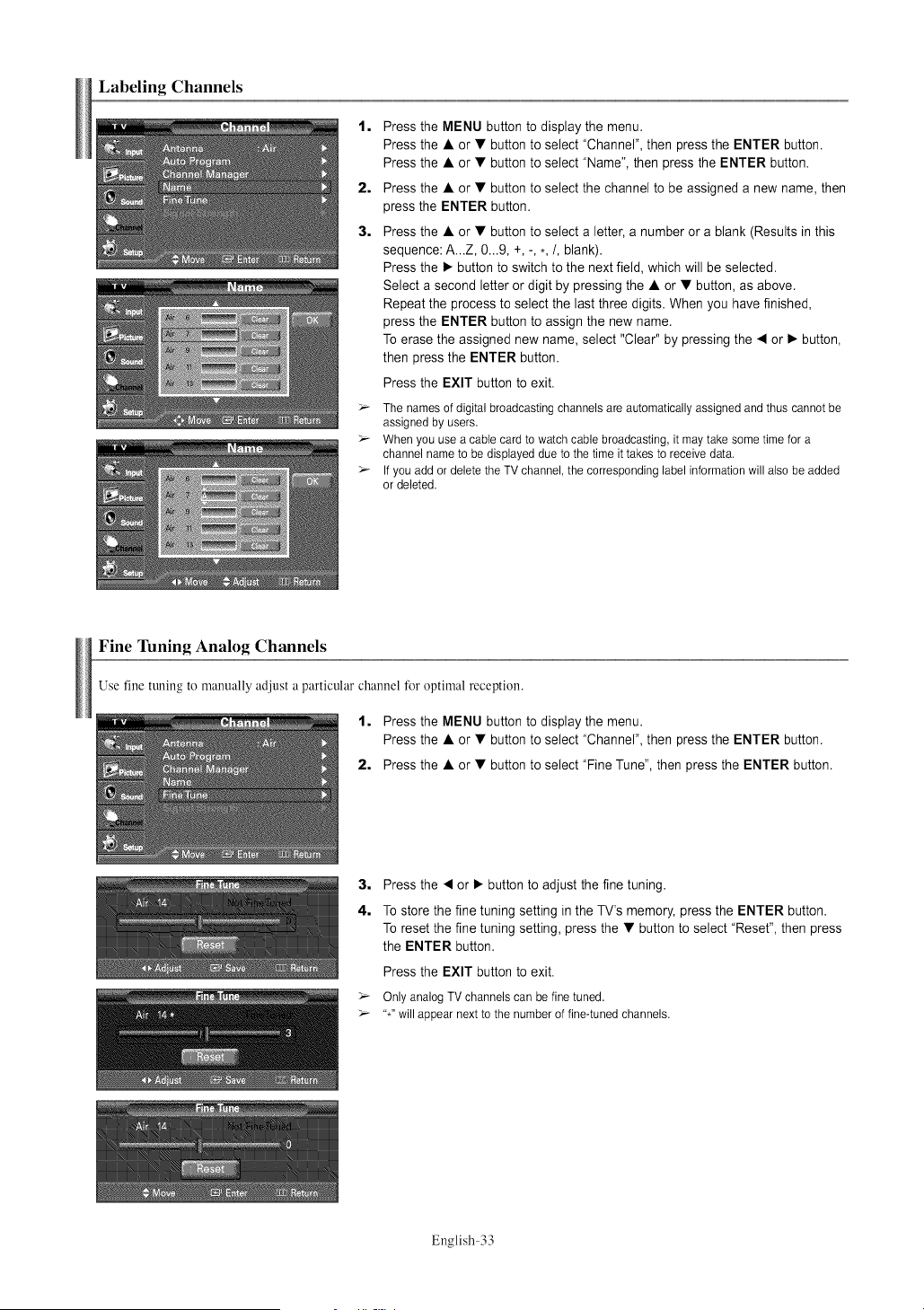
Labeling Channels
1,
2,
3,
Press the MENU button to display the menu.
Press the • or • button to select "Channel", then press the ENTER button.
Press the • or • button to select "Name", then press the ENTER button.
Press the • or • button to select the channel to be assigned a new name, then
press the ENTER button.
Press the • or • button to select a letter, a number or a blank (Results in this
sequence: A...Z, 0...9, +, -, ,,/, blank).
Press the • button to switch to the next field, which will be selected.
Select a second letter or digit by pressing the • or • button, as above.
Repeat the process to select the last three digits. When you have finished,
press the ENTER button to assign the new name.
To erase the assigned new name, select "Clear" by pressing the • or • button,
then press the ENTER button.
Press the EXIT button to exit.
_- The names of digital broadcasting channels are automatically assigned and thus cannot be
assigned by users.
_- When you use a cable card to watch cable broadcasting, it may take some time for a
channel name to be displayed due to the time it takes to receive data.
_- If you add or delete the TV channel, the corresponding label information will also be added
or deleted.
Fine Tuning Analog Channels
Use fine tuning to manually adjust a particular channel for optimal reception.
1. Press the MENU button to display the menu.
Press the • or • button to select "Channel", then press the ENTER button.
2. Press the • or • button to select "Fine Tune", then press the ENTER button.
3. Press the • or • button to adjust the fine tuning.
4. To store the fine tuning setting in the TV's memory, press the ENTER button.
To reset the fine tuning setting, press the • button to select "Reset", then press
the ENTER button.
Press the EXIT button to exit.
_- Only analog TV channels can be fine tuned.
_- "*" will appear next to the number of fine-tuned channels.
English-33
Loading ...
Loading ...
Loading ...