Loading ...
Loading ...
Loading ...
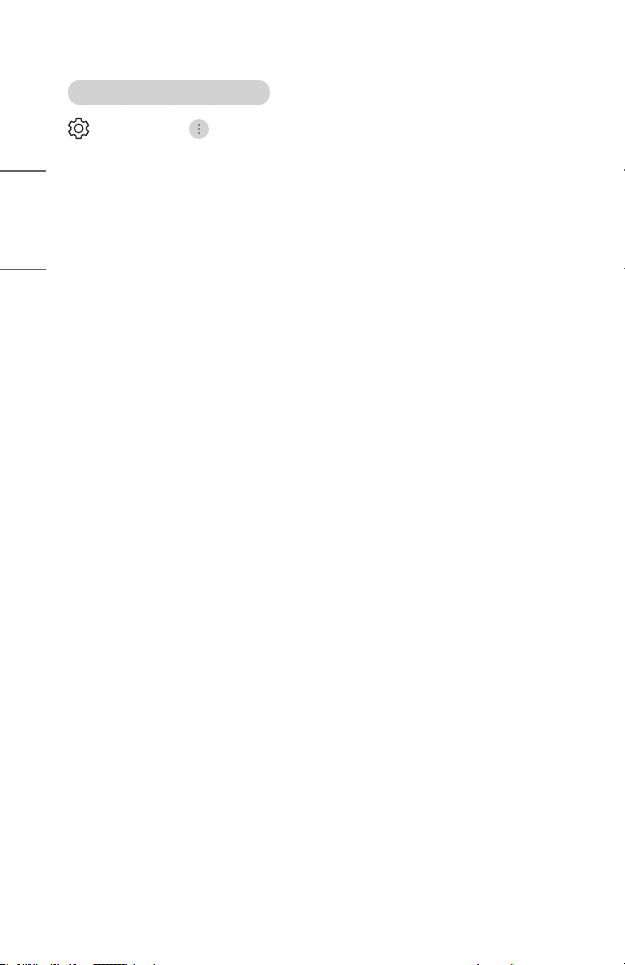
56
ENGLISH
Adjusting the Color of an Picture
(Q. Settings) → → [Picture] → [Advanced Settings] → [Color]
• [Color Depth]
Tones down or up the Colors displayed on the screen. The closer to 100, the
deeper the Color.
• [Tint]
Adjusts the Color balance between red and green displayed on the screen. The
closer to Red 50, the more red the Color will be. The closer to Green 50, the
more green the Color will be.
• [Color Gamut]
Selects the range of Colors to display. Set color gamut to [Auto Detect]
according to the signal, or to [Native] to display more vivid and richer color.
• [Fine Tune]
This is used when experts control it by using a test pattern. You can control it by
selecting areas of six colors ([Red]/[Green]/[Blue]/[Cyan]/[Magenta]/[Yellow]).
For normal images, adjustments may not result in noticeable Color changes.
– [Color Upgrade]: Adjusts the Color and saturation of the picture to make the
image more Colorful and lively.
– [Select Color]: From [Red]/[Green]/[Blue]/[Cyan]/[Magenta]/[Yellow], select
a tone to adjust.
– [Adjust Saturation]/[Adjust Tint]/[Adjust Luminance]: Adjust the chroma/tint/
luminance of the tone in the range of -30 to +30.
Loading ...
Loading ...
Loading ...