Loading ...
Loading ...
Loading ...
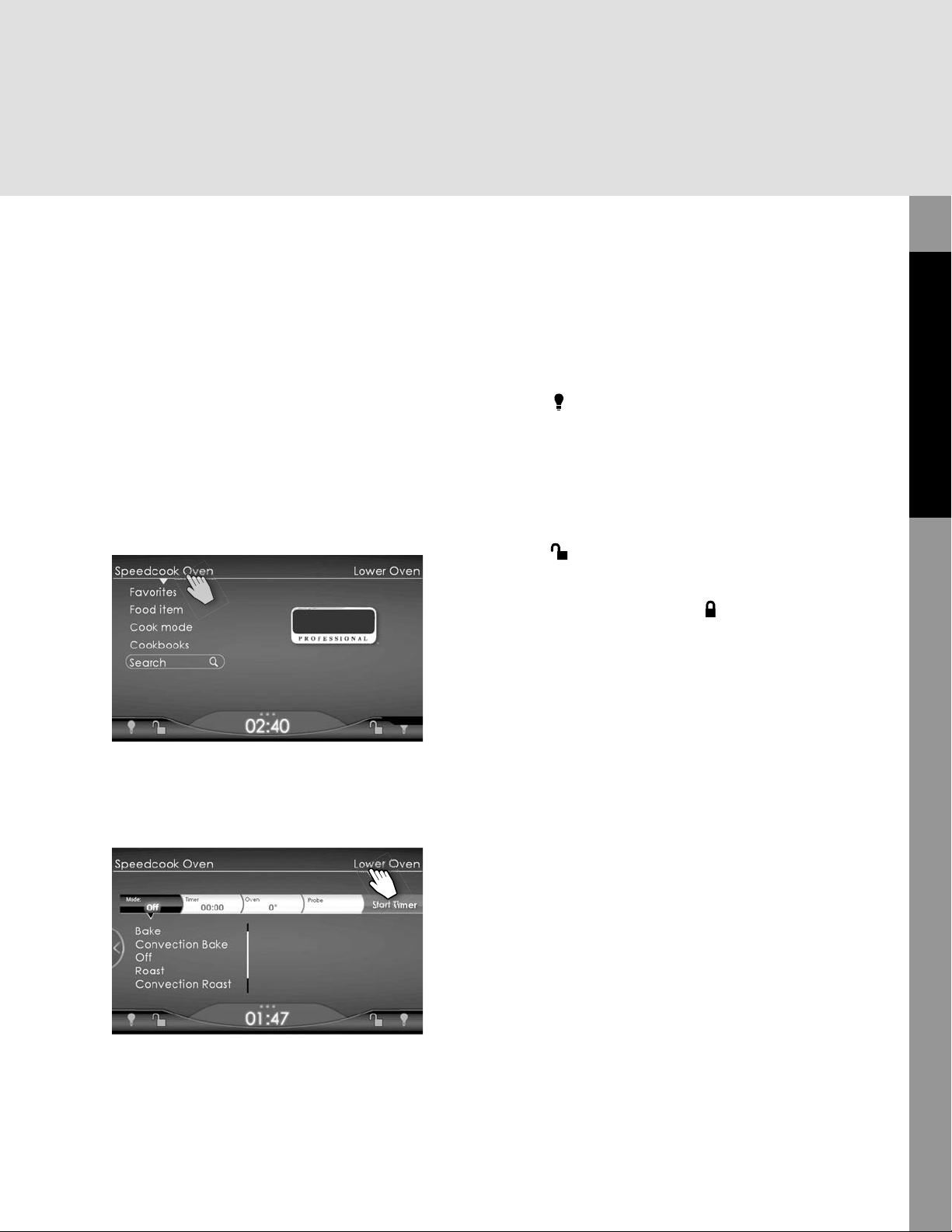
13
Product Controls
Navigating the Control Panel
To start either oven, tap the oven name. An
arrow appears under the name of the oven
selected. The fi rst menu of options for that
oven also displays.
Note: Only the Speedcook oven will start
to preheat when selected. The Lower oven
doesn't start preheating until Preheat button
is selected.
Tap Speedcook Oven. The following screen
displays with the menu choices for the
Speedcook Oven:
Tap Lower Oven. The screen with menu
choices for the Lower Oven displays:
Oven Light and Lock
At the bottom of the screen, on the left for
the Speedcook Oven and on the right for the
Lower Oven, are two icons:
Oven Light : Tap the light bulb icon
under the name of the oven you are using
to illuminate that oven’s cavity. The icon will
change from gray to white to indicate that
the light is on. Tap the light bulb icon again
to turn the oven light off. The light bulb will
change back to gray.
Oven Lock : When the door of either
oven is locked, the lock icon under the name
of that oven changes from the gray unlocked
image to the white, locked image . Tap the
icon for three seconds to engage/disengage
the door lock.
Note: During self-cleaning the lock cannot
be disengaged. When the oven reaches a
safe temperature (below 520° F), the locks
will automatically disengage.
Moving between Speedcook and
Lower Oven Screens
It is important to know how to shift, or
toggle, between the two ovens when you are
using both of them. Given how rapidly the
Speedcook Oven completes cooking foods,
you may be taking dishes out and putting
others in it, while the Lower Oven is baking
or roasting other foods over longer times. Or
you may be starting one oven while fi nishing
with the other or switching it to a different
cooking mode. For example, you could be
changing the Lower Oven to Warming mode
to hold food cooked in the Speedcook Oven.
Loading ...
Loading ...
Loading ...