Loading ...
Loading ...
Loading ...
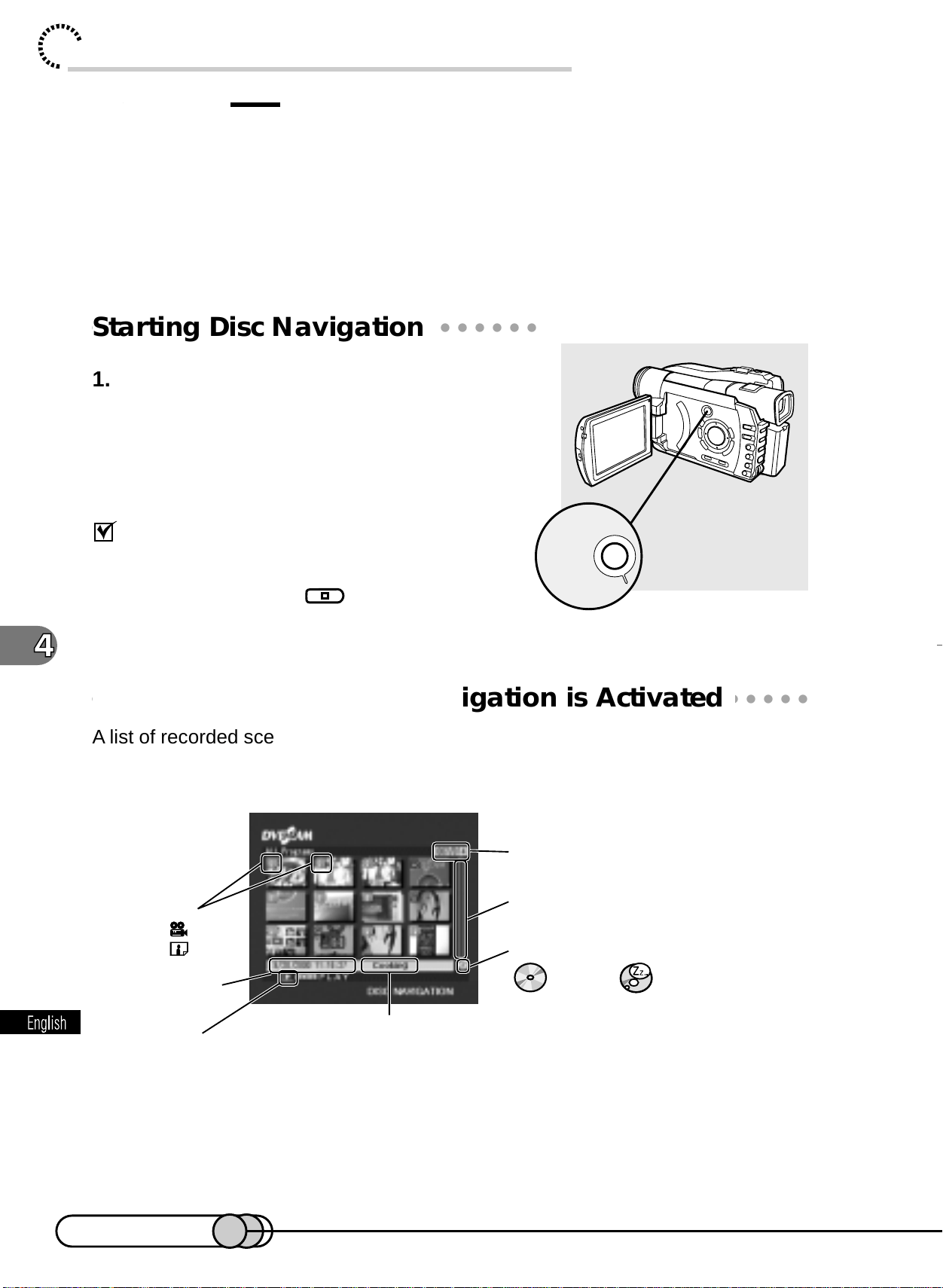
98
chapter 4_Playing Back, Deleting and Editing Your Recordings
Caution:
• Disc Navigation thumbnail screen, skip and title attached to each scene,
and special effects (fade, wipe and B/W) are original functions of this DVD
camera/recorder, and they do not conform to the DVD video recording
standard: Note that these functions will not operate on DVD recorders or
DVD players that conform to the DVD video recording standard.
○○○○○○○○○○○○○○○○○○○○○○○○○○
Starting Disc Navigation
1. Turn the DVD camera/recorder on, and
after the disc is recognized, press the
DISC NAVIGATION button.
To terminate Disc Navigation:
Press the DISC NAVIGATION button again.
You can also press the
button to terminate
Disc Navigation.
○○○○○○○○○○○○○○○○○○○○○○○○○○○○○○○○○○○○○○○○○○
First Screen when Disc Navigation is Activated
A list of recorded scenes will appear in the order they were recorded (first image of
movies, and still pictures: 12 pictures in one list page).
These images refer to thumbnails.
Activating Disc Navigation will display thumbnails of all programs in list.
This thumbnail screen will not appear on DVD recorders.
Type of scene
Movie
Still
Operating guide
Recording date/time
of scene being selected
Title of scene being selected
*Scene no. if no title is attached
Color will change when the temperature
inside DVD camera/recorder rises.
Location of thumbnails
displayed among all scenes
Scene no. being selected/Number of all scene
s
When being
accessed
When not being
accessed
Status of disc
DISC
NAVIGATION
*The top and bottom parts of Disc Navigation screens shown on the following pages will be omitted.
*Letters “DISC NAVIGATION” will not appear at the bottom of Disc Navigation screens displayed on the
LCD.
E-P89-126 01.1.29, 1:53 PMPage 98 AdobePageMaker6.5J/PPC
Downloaded from www.ManualsFile.com manuals search engine
Loading ...
Loading ...
Loading ...