Loading ...
Loading ...
Loading ...
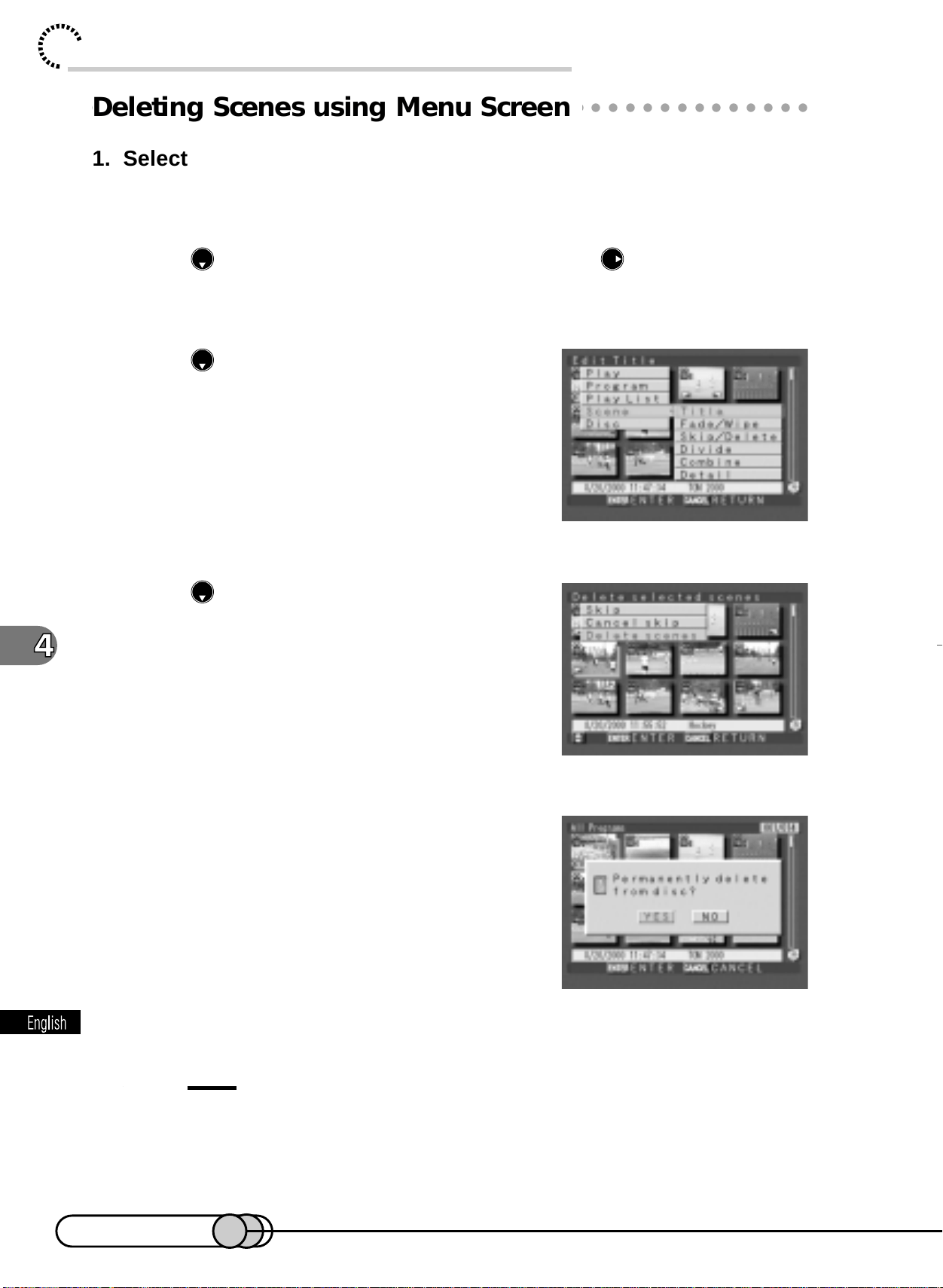
106
chapter 4_Playing Back, Deleting and Editing Your Recordings
○○○○○○○○○○○○○○○○○○○○○○○○○○○○○○○○○○○○○○○○○○
Deleting Scenes using Menu Screen
1. Select a scene to be deleted, and press the MENU button to dis-
play the Disc Navigation menu screen.
2. Press to choose “Scene ”, and then press to display the
menu screen for editing scenes.
3. Press to choose “Skip/Delete”, and
then press the ENTER button.
The Skip/Delete menu screen will appear.
4. Press to choose “Delete scenes”,
and then press the ENTER button.
The screen for verifying deletion will appear.
5. If you are sure that you wish to delete
the scene, choose “Yes”, and then
press the ENTER button.
The message “Doing” → “Done” will appear and
the selected scene will be deleted, after which the
thumbnail display screen will be restored.
To cancel deletion, choose “No” and press the ENTER button, or press the CANCEL
button while the screen for verification is being displayed.
Tips:
• When the DELETE button is pressed, the procedure for deletion will be
from step 4.
• If you delete all data on disc, initializing the disc will be recommended (see p. 134).
E-P89-126 01.1.29, 1:53 PMPage 106 AdobePageMaker6.5J/PPC
Downloaded from www.ManualsFile.com manuals search engine
Loading ...
Loading ...
Loading ...